In this iPhone Guide you’ll learn how to jailbreak iPhone OS 3.1.2 with BlackRa1n. You can use this guide to jailbreak all iPhones (3GS, 3G and 2G) and iPod Touches running OS 3.1.2.
This iPhone jailbreak Guide is for both Mac and Windows users.
NOTE:
- BlackRa1n also Jailbreaks iPod Touch 3G. But it’s a tethered jailbreak. Tethered jailbreak means on turning Off your device or restarting it, you’ll need to re-run BlackRa1n in order to jailbreak.
- You need to run blackra1n twice on ipt3, once to jailbreak iPod Touch and once to boot.
- You can also jailbreak iPhone 3GS units purchased after September but it’s a Tethered Jailbreak.
Usual warning applies: Use at your own Risk.
Jailbreak iPhone OS 3.1.2 with BlackRa1n
Let’s start jailbreaking iPhone/iPod Touch with BlackRa1n.
Step 1
Update your iTunes to latest version.
Connect your iPhone/iPod Touch to your computer. Download and install the latest firmware 3.1.2 in your iPhone or iPod Touch via iTunes.
- Download iPhone OS 3.1.2 for iPhone 2G
- Download iPhone OS 3.1.2 for iPhone 3G
- Download iPhone OS 3.1.2 for iPhone 3GS
Ensure that within iTunes you have unchecked “Sync Automatically” and under Edit -> Preferences, Devices, choose Prevent iTunes from syncing with Devices Automatically.
Step 2
Download BlackRa1n and save it to your desktop (Better if your save in C:\BlackRa1n.exe). Both Windows and Mac versions are available there.
IMPORTANT: Download BlackRa1n from the above link only.
Step 3
Close iTunes. Open the Task/Process Manager (Control + Alt + Delete or run taskmgr.exe) and kill iTunes related Process/services: iPodService.exe, iTunesHelper.exe, etc and also kill mdnsresponder service.
Step 4
Execute the BlackRa1n.exe.
If you’re in Windows 7: Right click, choose properties, and then compatibility. Choose to run in Windows XP SP3 Mode. Then Right click on BlackRa1n.exe and run as Administrator.
If you’re in Windows Vista: Right click on BlackRa1n.exe and run as Administrator.
Step 5
Click the Make it Ra1n button.
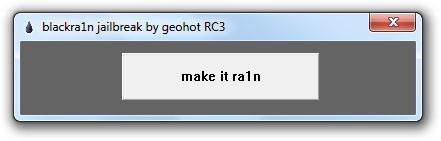
Now your iPhone will automatically reboot and go into Recovery Mode
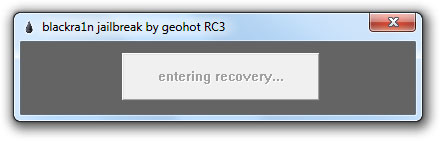
Regular Recovery screen will be replaced with GeoHot’s picture.
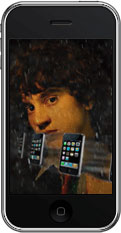
Once Jailbreak process is complete, your iPhone will automatically reboot. A popup info will appear asking for Donations.
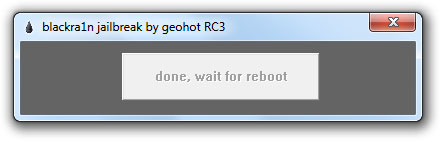
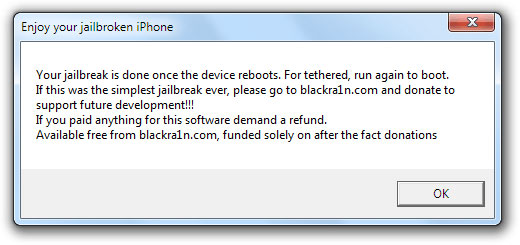
Step 6
Once your iPhone/iPod is back ON, you’ll find a BlackRa1n named icon on your Springboard. Which means you have successfully jailbreak iPhone/iPod Touch.
Now Tap the BlackRa1n app icon to open it. (Make sure your iPhone/iPod Touch has internet connectivity)
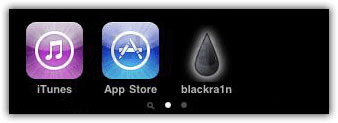
Step 7
Now choose your desired installer (Cydia/Rock) and Press the install button.

BlackRa1n will then downloaded and install your selected installer.
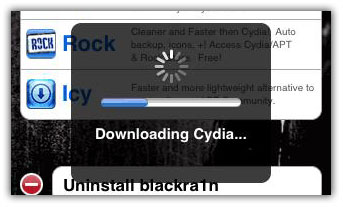

Once done, your iPhone/iPod Touch will respring and you’ll find the selected installer icon on your Springboard.

That’s it. You’ve successfully completed iPhone/iPod Touch Jailbreak Process. Now you can unlock iPhone 3GS & 3G by using this guide:
Have fun with your jailbreak iPhone/iPod Touch and Stay Tuned for upcoming iPhone related guides. You can Follow us on Twitter and join our Facebook Fan page as well.
pretty good so far,thanks alot