If you have applied background to your Word document but you do not want to show that in the printed copy of document then Word Word 2010 and 2007 allows to disable the Print in Background and after doing that background will not get print on paper. Lets see how to disable background print in Word 2010 or 2007.

Disable background print in Word 2010
- Click “File” tab > “Options”.
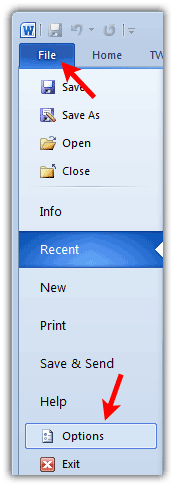
- In the next options window select option “Display” from left panel and then in right panel deselect the check box “Print background color and images” option under Print options and click “OK”.
Disable background print in Word 2007
- Click “Office” button > “Word Options”.
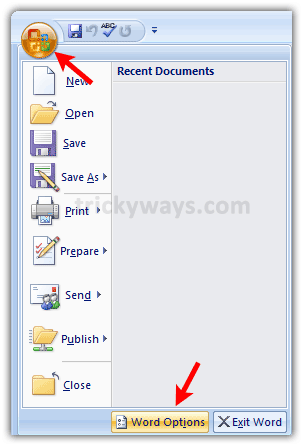
- On the Display menu, click to select the Print background colors and images check box under Printing Options, and then click OK.
- Select “Display” and in right panel deselect check box for the option “Print background colors and images” under Printing option section and click “OK” to save the settings.
See more Word 2010 tips
Ummm this does not do what you suggest, it allows Printing in the background ie while you edit it. To achieve your goal in step 2 go to “display” then under “printing options” tick or until “Print Background colors and images”.
Yeah, I know. I laughed at all the cloaned posts related to this post. People spread false information just as much as they do real info.
Thanks for reporting this, that was a big mistake and confusion of printing in background VS background image printing, now this article fix according to its title.
Thanks – this fixed my problem