You can set up different email accounts on your iPad including Microsoft Exchange Email. By setting up Exchange Email account on iPad you can sync Mail, Contacts and Calendars. Follow the given instructions to set up Exchange email account on iPad 2 or iPad 1.
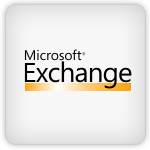
Set up exchange email account on iPad
Step-1
Tap Settings icon on your iPad home screen
Step-2
Tap “Mail, Contacts, Calendars” menu and then tap “Add Account”
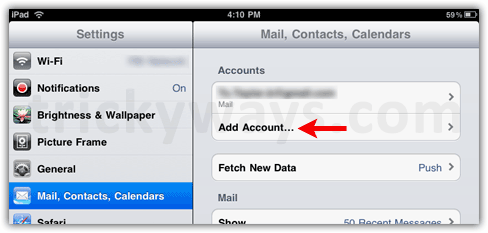
Select “Microsoft Exchange” as account type
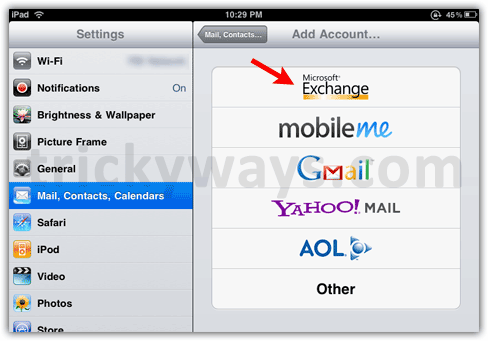
Step-3
Enter all the required Exchange email information, Email address, Server (if required), Domain, Username, Password and Description. When don hit the “Next” button. You can ask your Network Administrator or Service provider about these Exchange server details.
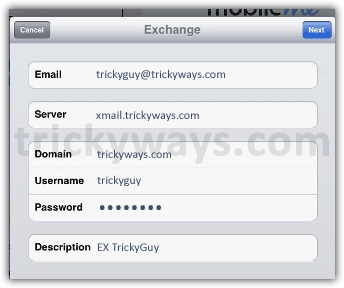
Step-4
Now select what you want to sync with your iPad, you can sync Mail, Contacts and Calendars. When don hit the “Save” button.
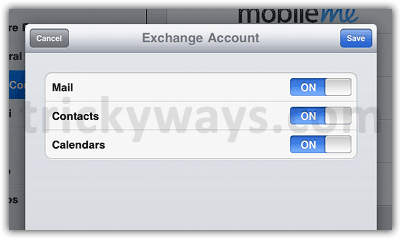
Now you Exchange email account is configured on iPad, Run the “Mail” app and this will start syncing you emails, Contacts, Calendars whatever you have selected on syncing option.
I am using apple iPad , in that when i have configure my outlook express emails, after i click on my incoming mail it is getting deleted with in a second, there are not renaming in the inbox, please if you can help in this case for any setting
This was perfect. It is important to explain that sometimes the company may not have the description, therefore I used just my user name on the description section and now it works just fine.