If you have more than one OS running on different partitions on your MAC, i.e. OS X Mavericks and OS X Yosemite on different partitions on a same MAC. Some of you might find it hard to switch between OS on different partitions as in some cases it requires certain codes which causes mess for some users. But where there is a problem there falls a solution, yes folks we have come up with a simple solution for it, which is as simple as 1, 2, 3.
Developer Jack Stean took all the script and turned it into a fully functional MAC application “RebootTOHDD” which lies in OS X’s status bar. RebootToHDD perform easy and hassle free switching of OS. Which means no more copying and pasting of codes or script. Basic purpose of the app is to switch OS and stay out of way. When installed a tiny icon appears on your status bar, which only release drop down menu when used. The icon is very hard to notice and there isn’t any dock. Status bar lies next to default collection and is hardly noticeable. A set of hot keys are added by RebootToHDD which help in even faster switching between OS. Each Partition has its own hot key, hot key for every partition is first letter of its name let’s say its Yosemite, it would be Command + Shift + Y. The best thing is you can quickly boot using hot key from anywhere of OS when RebootToHDD is running.
The best thing about RebootToHDD it is free which means you don’t have to spend a penny for a great feature. Over all it is convenient and hassle free. This app took booting between OS on different partition on a newer lever
How to use RebootTo HDD
RebootToHDD and can be downloaded at Developer’s Website.
Download and install RebootToHDD on your Mac.
Note: If Mac OS X blocking you to install this app because you didn’t downloaded it form App Store then you need to set some option in System Preference. To install any downloaded app other than from App Store follow this guide or these steps: Open “System Preference” > “Security and Privacy” and here select “Anywhere” option under “Allow apps downloaded from” section and then save the settings and try again.
Once you install it and notice a new icon in the status bar. Click on this icon and select the OS to switch in. This will ask you to enter the user password to reboot Mac into different OS.
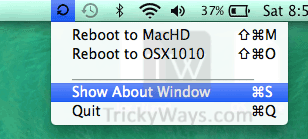
In future Developer is planning to add support for booting into Windows.