If you are one of them who getting this 0x80070005 error while activating the Office 2013. According to Microsoft Office support page this error is related to Microsoft Office and Office 360 (Personal, Student, Home, Pro, Business versions).
See also: how to find Office product key
Fix Office Activation Error 0x80070005
Error: "We're sorry, something went wrong and we can't do this for you right now. Please try again later. (0x80070005)" Let’s see how to fix 0x80070005 MS Office activation error on Windows 8 or Windows 7.
Windows 8
- Close all running Office programs or even better If you can reboot you PC.
- Open Start by pressing Windows key from keyboard or directly click the Start button left-bottom corner.
- Now right-click on any Office application like Word or Excel and then select Run as Administrator option from the menu.
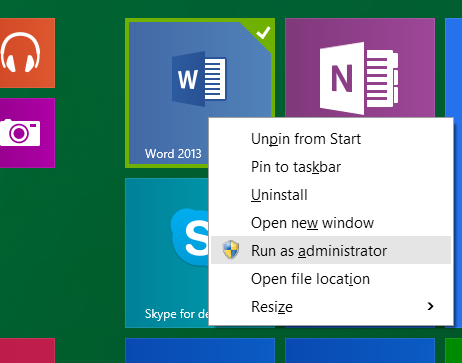
- Now follow the steps to complete the Office activation.
Windows 7
- Restart your computer or just close all running Office application.
- Hit the Windows key or click the Start button, and in the Start menu’s Search box type name of any installed office application like “Word” or “Excel” to find it.
- Now in search results, right click on it and choose Run as Administrator option and finally complete the activation steps.
Still having problem? you can get more details about this error and solution for the problem here. If you fixed this problem with a different solution please share with us here below in comments, Thanks.
Thanks for this hint, thats solved my problem easily.
Thanks mate! Easy and worked.