Did you forget your Mac password? Don’t panic and you don’t need to reinstall OS X. You can reset Mac password without entering your exiting password, just get into Mac OS X recovery mode and use the Terminal Utility to reset password. I have tested this method on OS X Yosemite and not sure if this will work on other OS X versions, but you can check our previous guide to reset Mac password without disc if this one does not work for you.
Reset Mac Password using Terminal
In this trick we are using Mac OS X built-in Terminal utility in recovery mode to reset password of any OS X account. Let’s see how to reset if you forgot Mac password.
- Shutdown your iMac or Macbook, Mac mini and turn it On again and press the
Command + Rkeys simultaneously from keyboard. Release the keys when you see Apple logo and progress bar on the screen. Now, be patient and let the Mac get into Recovery Mode. - Once you see the OS X Utilities window, it mean you are in recovery mode. Here, click the Utilities menu on the top and select Terminal option.
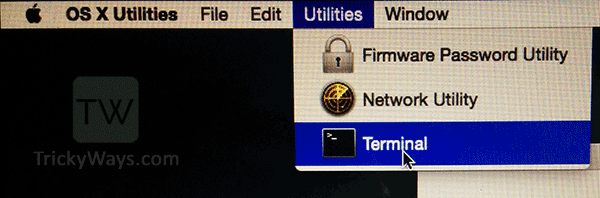
- In the Terminal’s command line type the command
resetpasswordand hit Enter key to execute the command.

- A reset password window will be opened.
Here, select the drive containing the user account,
Select the user account from drop-down,
Enter and Re-enter the new password then finally hit the Save button to reset the Mac password
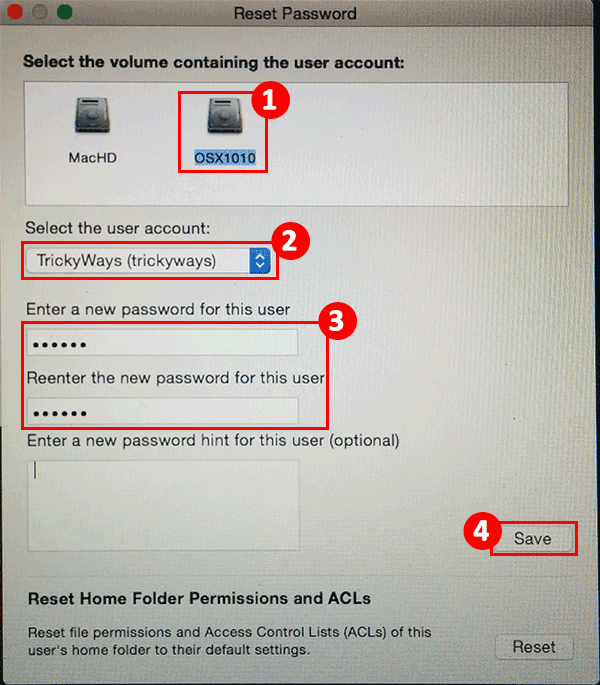
At the bottom of the reset password window there is a Reset button that you can use to reset file permissions to default settings of selected user’s home folder.
Voila! you have successfully reset password of your Mac.
Note: Keychain password wasn’t changed, whenever an app needs to access the default Keychain, then user may be asked to enter Keychain password if its different from the user’s login password.
Reboot your Mac and login using your new password.
Thanks for the note – but my version of Sierra appears to have tighter security. It asks for the Mac password of another user on the computer – which is no help since there’s only one user. Or it allows the Apple ID for the same user’s login, which is again no help because he doesn’t remember either one.
Does anyone have suggested direction forward? My intuition points to a CleanInstall.