If you work with a team and that teams lives at different places than yours or when you working with people or companies around the globe then you must know their local time so you can contact them at the right time. Windows allow us to add additional clocks with different time zones to handle time differences problems. In this guide you will see how to add more clocks with different time zones in Windows 10.
How to Add Different Time Zone Clock
If you are new user of Windows or haven’t heard or set this up before, then here is how to do this to windows system tray. This method is also works on Windows 7 and 8 same as we going to do on Windows 10.
- Open clock and calendar by clicking on the clock displaying on Taskbar right-bottom corner. Here you will see a new look of clock along calendar. Rounded clocks are converted into fully modern flat digital design. Here click on “Date and time settings” at the bottom.
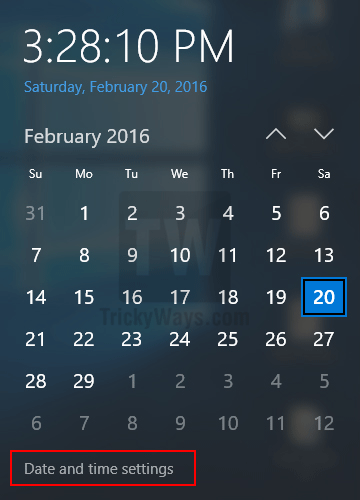
- Now in “Date and Time” scroll down until you find “Add clocks for different time zones” under the Related settings section as shown below.
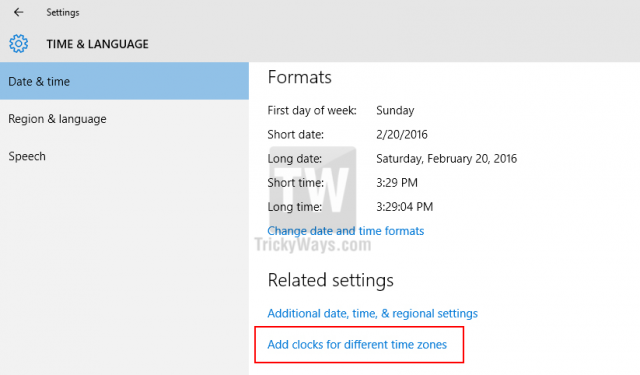
- On the next Date and Time window click the “Additional Clocks” tab. Here, you can add two additional clocks and you just need to check the option “Show this clock” and then select a new time zone for both and give and proper name that will be displayed with the clock. Click OK to save the settings.
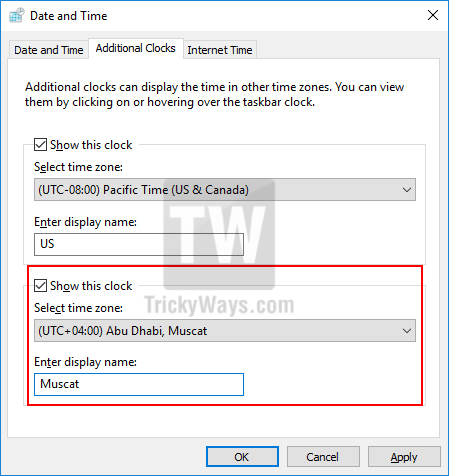
That’s it you have successfully added two more clocks with different time zones in Windows 10.
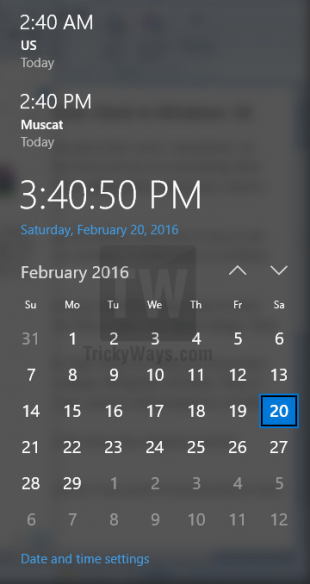
If you no longer want to show additional clocks then just uncheck the “Show this clock” check-box for either clock or want to modify the time zone then just go back and repeat the steps.