Remote computer access from anywhere and screen sharing for technical help is beneficial if you stuck into any problem and didn’t know what to do, with remote computer access connections you can ask anyone to connect to your computer and manage things like setting in front of your computer.
A new Google Chrome extension released by Google officially. Its protocols depend on several technologies, TCP through a Google rely on and Google open library libjingle which support of UDP.
- The session established over SSL- connection.
- For structured data used proobuf (Protocolbuffers)
- Compressed codec VP8 schedule
If you are asking an expert, friend or coworker to help and solve your problem, then this guide will help you to know connection remotely. The person who is going to help you can easily connect to the computer remotely when you allow and even he/she is on another network, using Linux, Windows, Mac, and Windows Phone, Android or even iOS. You can establish a connection between any OS.
Access Computer Remotely
Chrome Remote Desktop allows users to remotely access a computer from anywhere or share computer screen to get technical support from anyone using Chrome browser or a Chromebook. Computers can be made available on a short-term basis for scenarios such as ad hoc remote support, or on a more long-term basis for remote access to your applications and files. All connections are fully secured. Chrome Remote Desktop is fully cross-platform. Provide remote assistance to Windows, Mac and Linux users, or access your Windows (XP and above) and Mac (OS X 10.6 and above) desktops at any time, all from the Chrome browser on virtually any device, including Chromebooks.
Chrome Remote Desktop Setup
- The first thing is that you must have Google Chrome installed on both machines on which you want to create a remote desktop connection after that install Chrome Remote Desktop extension on both machines, Google Chrome is available on almost every OS which means you can remotely access to any OS from any OS.
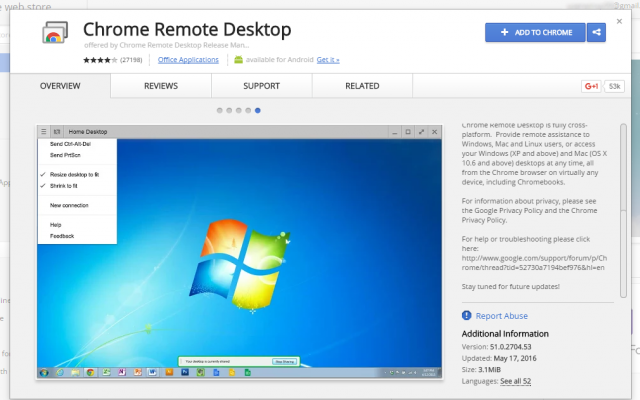
Once installed, open Chrome Remote Desktop Google Chrome App or using this URL “chrome://apps/”. Open Chrome Remote Desktop new windows will show and you have two options Remote Assistance and My Computers. To start to click on Get Started button under My Computer (you must be logged in to your Google account).
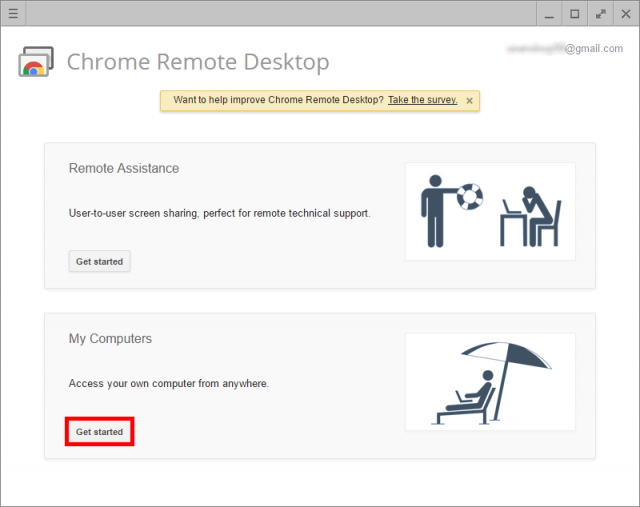
- Now click on Enable remote connections and install the Chrome Remote Desktop Host Installer. Click on Accept and install, this is a remote desktop client that allows computers to remotely access. The file will download on your machine with .MSI for windows and .DMG for MAC etc. All you need is to run this downloaded file manually to complete the installation.
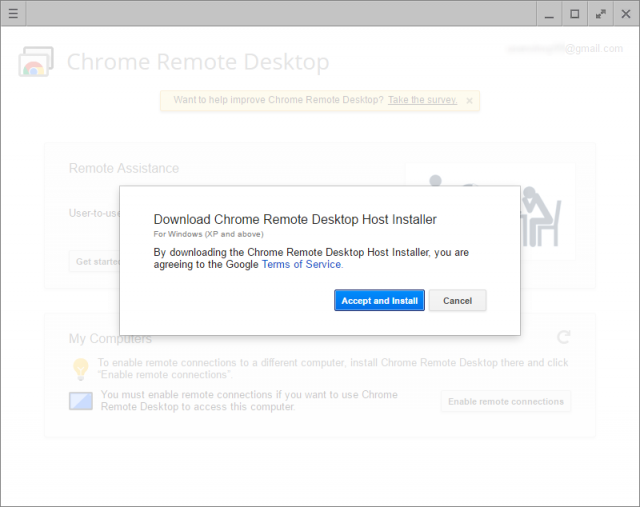
- Once installed, It will show you a new window. Asking to set pin code that will require connecting to the computer remotely. Set the pin code and click OK.
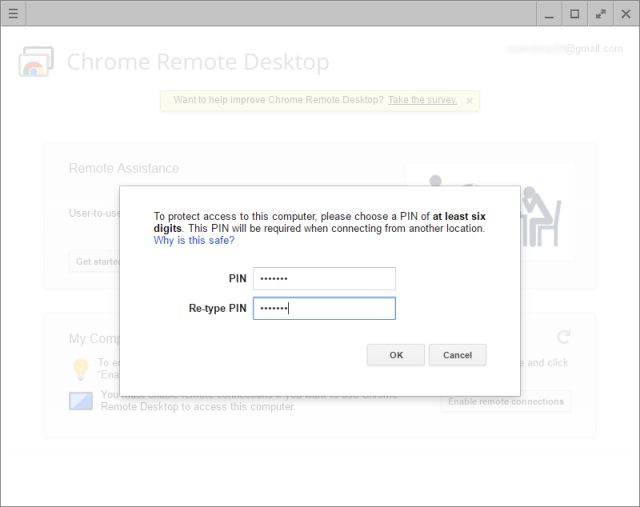
- To connect the remotely simply install and set up the Chrome Remote Desktop. If you want to access your computer via Phone, then install Chrome Desktop app from PlayStore for Android and AppStore for iOS.
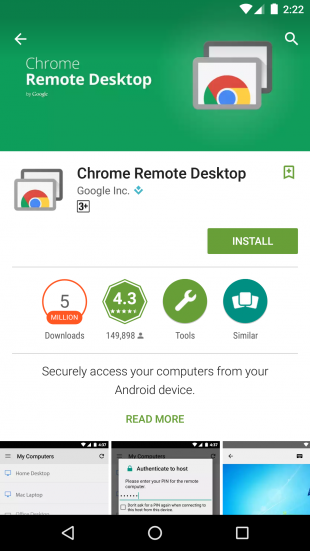
- Open the app and sign in with your Google account. You will see the list of all the enabled computers that are logged-in and setup with the same account. Tap on the computer name and it will ask you to enter the PIN code.
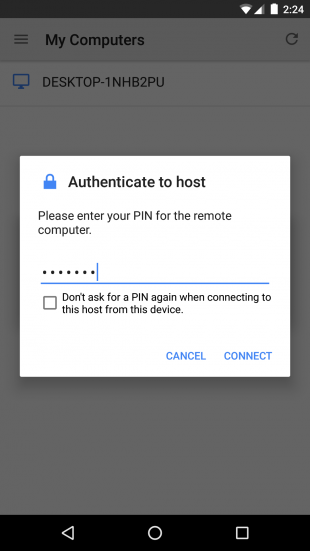
- Enter the PIN Code, and you will see the desktop on your mobile phone. Here you can control everything from your mobile phone.
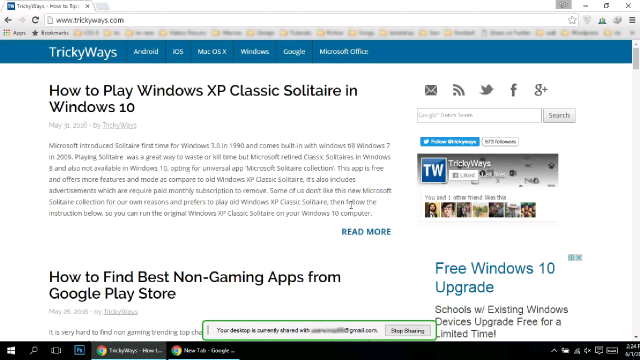
- To disconnect remote connection tap on menu dots at the top of the screen and select Disconnect.
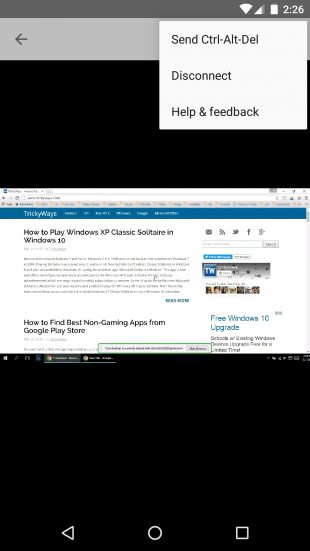
If you have any question and need help to connect to the computer remotely. Please leave a comment below, and we will try our best to solve your problem.
In addition to chrome RDP, you can also have a look at tools like on premise R-HUB remote support servers for remotely accessing computers from anywhere anytime. It works on all platforms and works from behind the firewall, hence better security.