Emergency SOS is an iOS 11 feature that allows users to call more quickly and request for help by sending alerts to specific emergency contacts. iPhone X undoubtedly one of the most awaited iPhone ever, and it has been breaking the iPhone sale records. iPhone X has been very popular among Apple users. Apple has finally come up with something new and different. Though its design is perfect and beautiful, it has been a victim of software issues.
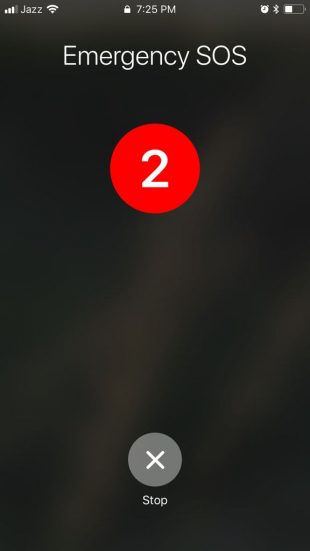
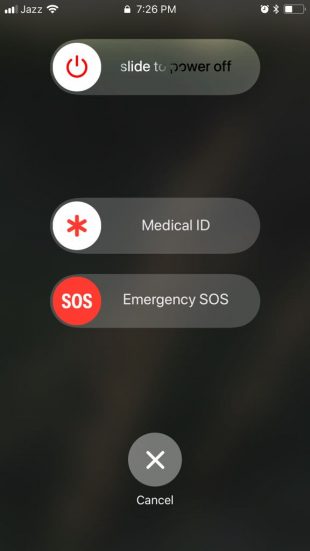
The iPhone X, iPhone 8 and 8 Plus is packed with emergency SOS feature which automatically dials an emergency number when the Side button and one of Volume button pressed for few seconds. By pressing these buttons, a countdown starts from 3, 2, 1 and then start dialing the emergency number using the emergency SOS auto-call feature. It is a fantastic feature to some extent, but it can be an issue in various scenarios, i.e., taking screenshots, force rebooting iPhone and trying to disable Face ID on iPhone X temporarily.
Stop Emergency SOS Auto Call
Every issue comes with a fix, and this one has a straightforward fix by just changing the setting on your iPhone. Follow these simple steps, and this will stop showing countdown and auto dialing of emergency services. By disabling this feature you can still use Emergency SOS, but you will have to swipe the onscreen Emergency SOS control to dial emergency services. So folks try the simple steps to avoid the hassle.
- Go to Settings on your iPhone
- Open up Emergency SOS
- Tap the Auto call switch to off position
If you turned off the auto call option of emergency SOS, next time whenever you want to dial emergency contacts would press the Side button and one of the Volume buttons for few seconds. Swipe either Emergency SOS or Medical ID slider to call. You can ask Siri to dial emergency contacts for you, Hey Siri, “call emergency numbers”. Siri will starts a countdown to dial the emergency number quickly.