You might want to erase all the data and settings from your iPhone, iPad or iPod touch. There are many reasons you want to do that like you might want to sell that. So before selling your iOS device, it’s important to remove all the content from your device correctly.
Note: You can use this guide to wipe all the content and settings from your iPhone, iPad, iPod touch and restore it to the factory settings. Before performing the following steps make sure you have back up your iOS device in case you need the content later. By doing the following steps on your device, you can’t get your content or settings back.
How to erase your iPhone, iPad, or iPod touch
- Open Settings, go to General > Reset and then tap “Erase All Content and Settings” option.

- This might prompt you to backup your device erasing all content. So, choose the appropriate option and back your device.
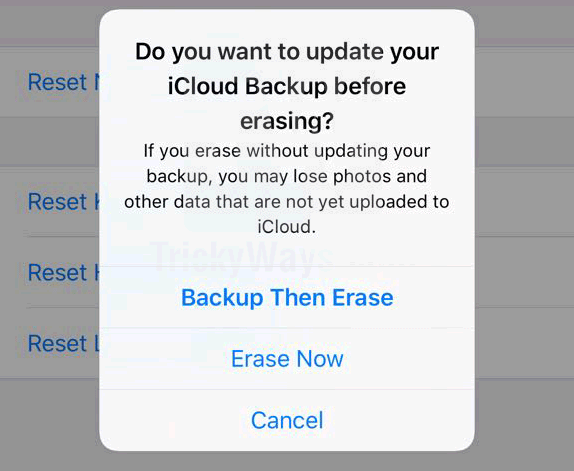
- Next, you have to enter the passcode or Apple ID password If your device is protected.
- After entering this password just confirm that you want to delete all the content from your iPhone, iPad, or iPod touch device.
- Now, let the device work and erase all the content from it. This may take some time depending on the size of data on your device.
Why erase iPhone, iPad or iPod Touch
- Wipe information and restore to factory settings.
- Selling iPhone, iPad or iPod touch device to someone.
During easing process If you entered the wrong passcode six times continuously then your iPhone or iPad will be locked out and showing a message on the screen, like on iPhone “iPhone is Disabled”. If you forgot passcode in that case you can erase your device using iTunes If you have synced it before or use recovery mode to clear your password.