In this guide you will learn how to jailbreak iOS 4.2.1 iPhone 4, 3GS, 3G using RedSn0w on Windows. Just follow the step-by-step instruction to jailbreak iOS 4.2.1. See more jailbreak guides.

Important:
- Tether jailbreak: iPhone 4, iPhone 3GS (new bootrom), iPod touch 2G (MC Model), iPod touch 3G, iPod touch 4G. Tethered jailbreak for newer models, means if you reboot the device then to boot back into jailbreak state you need to connect your device with computer and boot it using RedSn0w.
- Untether Jailbreak: iPhone 3G, iPhone 3GS (old bootrom), iPod touch 2G (Non-MC)
- Unlock for iOS 4.2.1 is not available yet so keep away from jailbreak if you need to unlock your device as well.
Step-1
Download and restore iOS 4.2.1
- Download iOS 4.2.1 for your device.
- Download Redsn0w.
Step-2
Run iTunes and select your device from left pane.
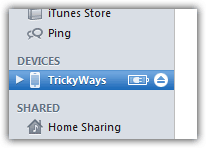
Step-3
Hold down the Shift key from keyboard and hit the Restore button.
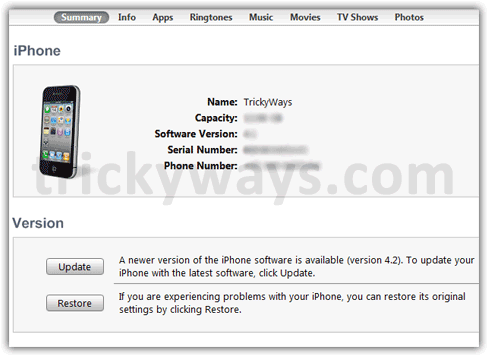
Select the iOS 4.2.1 firmware ipsw file that you have downloaded and hit the Open button. Let the iTunes finish the update process.
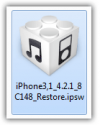
Jailbreak iOS 4.2.1
Step-4
Extract the downloaded redsn0w_win_0.9.6b4.zip file and run redsn0w.exe file.
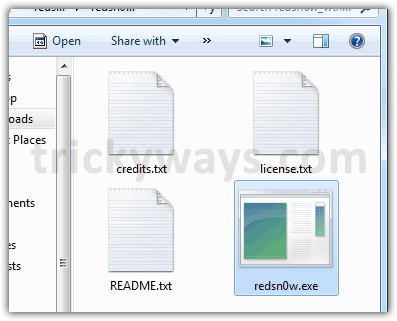
Step-5
Hit the “Browse” button and select the iOS 4.2.1 firmware ipsw.
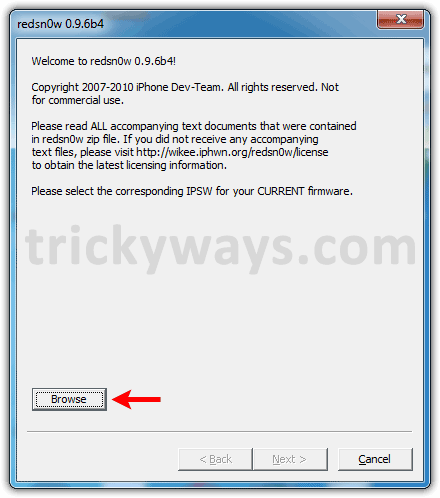
Step-6
When IPSW successfully identified, hit the “Next” button and let the redsn0w prepare jailbreak data.
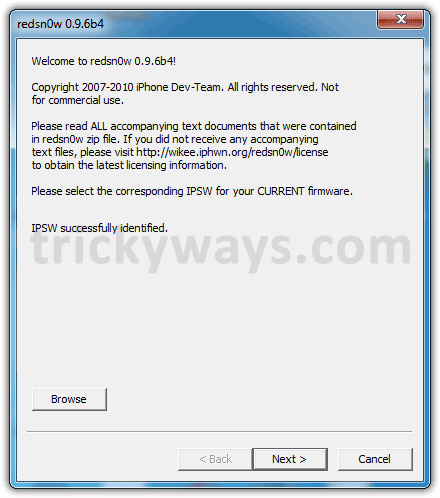
Step-7
Check the “Install Cydia” option and hit “Next”.
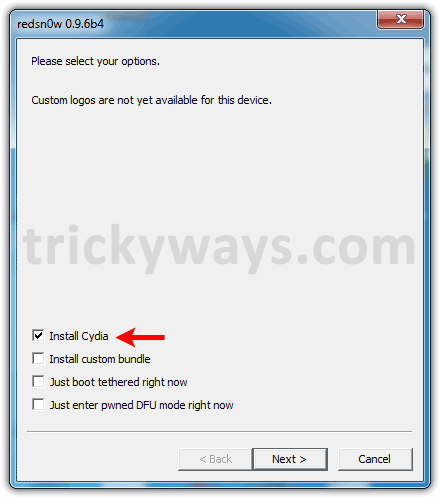
Step-8
Make sure your device is plugged into computer and Turned Off as well, hit the “Next” button.
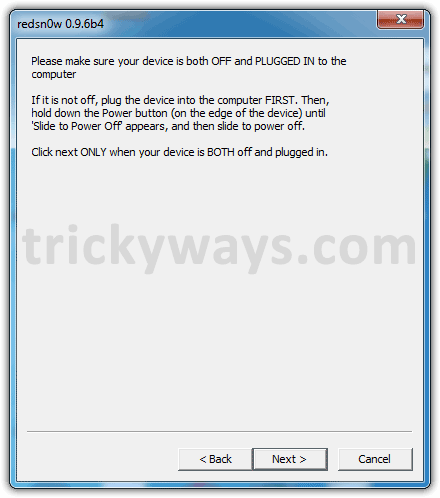
Step-9
Now put your device into DFU mode, redsn0w will guide you to do that. Read the on screen steps to put your device into DFU mode.
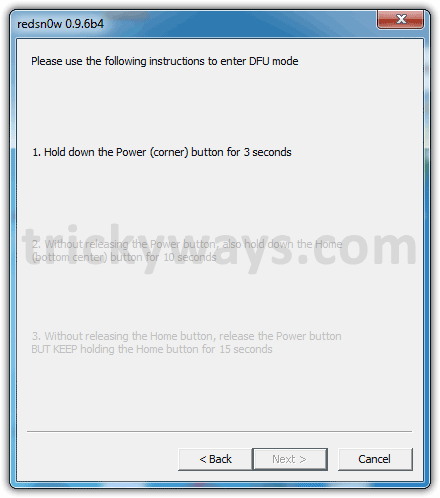
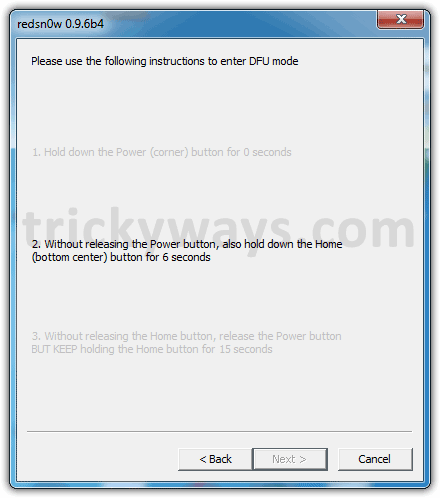
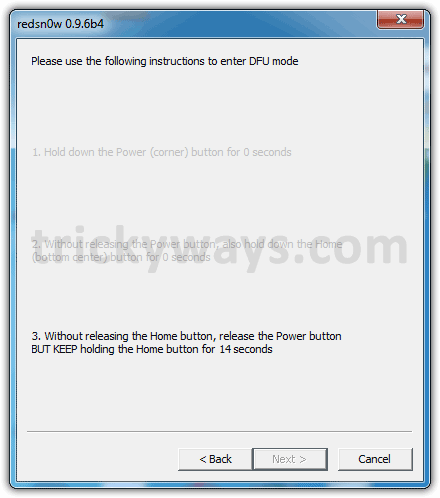
Redsn0w will start jailbreak process, wait for the Done! message and then hit the Finish button.
When your iPhone finishes rebooting, now your iPhone is Jailbroken and you can find Cydia icon on springboard.
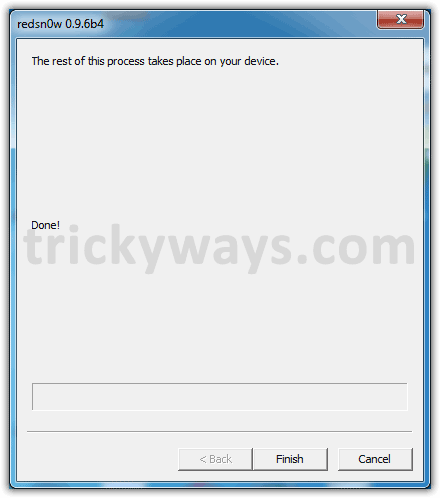
To reboot tethered jailbreak device, Check “Just boot tethered rignt now” option and hit Next button.
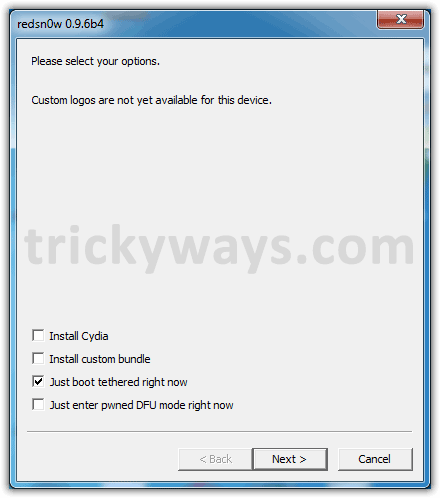
Thanks to Dev-Team 🙂
See also:
- Jailbreak iOS 4.2.1 Untethered with GreenPois0n RC5
- Jailbreak iPad 4.2.1 Untethered
- Jailbreak iOS 4.2.6 Verizon iPhone 4
I used redsn0w to JB Iphone 3G and then used ultrasn0w to unlock carrier. Worked fine but cydia kept crashin so i tried to do everything again and now my phone says Connect to Itunes and won`t boot up. I tried Itunes restore but it keeps failing (error 1015), then i tried RecBoot but it can`t kick the DFU mode off. So i`m stuck with Ibrick now… Any suggestions what to do???
I can’t get pass step 6, it’s saying that it can’t identify the IPSW
I can’t pass step 5, it’s saying that it can’t identify the IPSW.
How can I do now.