Apple released its brand new MacBook Pro at Hello Again event last night with completely new and amazing strip technology feature named Touch Bar. It’s and OLED bar which is placed at the top of MacBook Pro top bar replaced with functions keys. This OLED bar helps you to control almost your whole MacBook Pro along with the many built-in and third-party apps too. So we dig out the as much as we can to find out, what you can do with this new introduce Touch bar on your MacBook Pro.
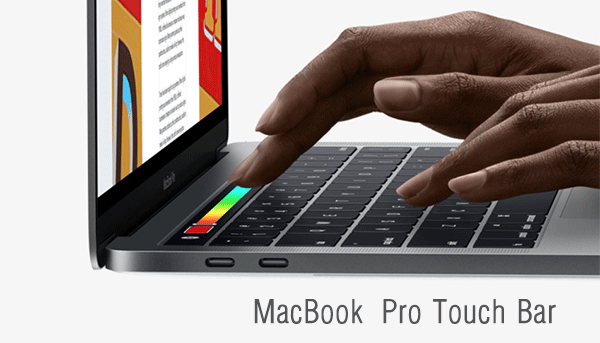
Things you can do with MacBook Pro OLED bar (Touch Bar)
Operation Keys
Operational keys are used to control your MacBook Pro speaker volume, Mission control, display brightness and Launchpad etc. to do this you have to swipe gesture in any direction you want to move the level up or down.
Calling Feature
You accept or decline the call from your touch bar, it will automatically turn into a respond pad whenever any person calls you via nearby iPhone or Facetime.
Function keys
Function keys are the old fashion now, they hardly used now days especially on Mac devices. So Apple replaced its MacBook Pro function keys with this new touch bar but it doesn’t mean they complete gone you can use them via touch bar because in many cases we want them. To use function keys you can bring them back by simply pressing and holding the function key (fn) from your MacBook Pro keyboard, touch bar will turn into virtual function keys from f1 to f12.
Texting formatting
Touch bar also very handy in term of text editing. If you are using any type to text editing app like Microsoft Excel, Word, TextEdit or Mail etc, it will help you to format text like bold, underscore, italicize and changing color etc. just select the text and tap on touch bar.
Web browsing options
Whenever you open the browser on your MacBook Pro, touch bar will show you the most visited website icon, just tap any of them and it will load into your browser. It doesn’t end here, after loading your website; touch bar will turn into navigation URL flown along with new tab, back, and forward buttons.
- Scrubbing through tabs
- New Tab
- New Window
- Bookmarks/recently visited
Touch bar for developers
For developers, touch bar used to entering commonly used coding keywords. If developers are using code editing apps which support touch bar like Xcode then touch bar will show code keywords that are using again and again in your code.
Calendar events
Touch bar brings you the entire past and upcoming event when you use calendar app from your MacBook Pro.
- Scroll through events by day
- Add location
- Add Time
- Accept an invite
- Add new event
Email action
Whenever you look into your email inbox, touch bar will show the quick function like to perform a quick reply, compose, flagging, move, delete and more without even a single click. Some email actions are mention below:
- Send
- Archive message
- Move To
- Flag email
- Compose Message
- Contact suggestions
- Paste
- Copy
- Text Formatting (Bold, Italics, Underline)
- Predictive text/text suggestions
- Emoji (including categories)
- Write new mail
- Reply
Action button customization
You can also customize and add buttons on your touch bar according to your need like my capture screenshot shorts cut, Do not disturb toggle and more. This means you don’t have to press the keys combination to accomplish screenshot. Just press the shortcut from your touch bar, that’s it.
File system management
If you are in any folder and looking for any document, media or anything you name it, touch bar will respond to with some quick suggestions like it will show the features like sharing, tagging, a quick look and more. These will help you to share and organize your data.
Things you can do with Finder:
- Get info
- Copy to
- Move to
- Go to
- Open With
- Connect to server
- Move to trash
- New tab
- New Window
- New Folder with Selections
- Quick Look
- View Options
- Back/Forward
- New Folder
- View (icons, list, columns, and cover flow)
- Share
Selecting colors for your creative apps
If you are working on any creative app like Photoshop or Keynote, then the touch bar will show the color pickers option and you can select the colors as you need.
Below we have gathered some features that you can do with touch bar on Photoshop. These features are hiding in Photoshop settings but you can do with touch bar by simply tapping on them.
- Scroll through changes
- Zoom
- Color changer
- Access to Favorites folder
- Change blend mode
- Brush control
- Full-screen mode
- Layers
- Resize
- Select and Mask
- Blending options
Send Emojis
You can send emojis with your new touch bar. Whenever you use any messaging mailing app, touch bar shows frequently used emojis. You can scroll them left to right and vice versa for more emojis. Just tap any of them and tapped emoji will automatically send to your current text field.
Invoke Siri
Siri always ready at the right side of your touch bar. Just tap on it and it will bring up the voice assistant who helps you to answers your question, open apps, play music and find something for you and more.
Djay Pro
Touch bar also supports for its music mixing djay Pro app. You can do plenty of things with touch bar on djay pro app.
- Time signature
- Loop
- Sync tracks
- Synth pads
- Find queue points using Wave
- Scratch
- Filters
- Sampler
- Effects
Photo editing
Touch bar also helps to edit your photo like if you are using any photo ending app that supports touch bar then the touch bar will turn into some basic photo editing tools like filtering, cropping, rotating, auto adjustments and more. These kinds of features will be building for Photoshop at the end of the year.
Touch bar options for Photoshop:
- Scroll through changes
- Zoom
- Color changer
- Access to Favorites folder
- Change blend mode
- Brush control
- Full-screen mode
- Layers
- Resize
- Select and Mask
- Blending options
Video editing
Apple also introduced new Final Cut Pro with MacBook Pro’s, so you have a variety of editing feature on your touch bar while editing video on new Final Cut Pro. You can adjust the volume, trim clips and have some fun with video timeline etc.
Below we have gathered some features that you can do with touch bar on Final Cut Pro. These features are hiding in Final Cut Pro settings but you can do with touch bar by simply tapping on them.
- Playback controls
- Drag to reorganize roles
- Create and assign roles
- Video Trimming
- Audio editing (volume, effects)
- Timeline Scrubbing
Music controls
Just like the web browser, when you play any music or video, touch bar will respond as play and pause, back and forward buttons and volume controls.