Publisher is Desktop publishing application by Microsoft. Microsoft Publisher is use to create publications for Web and Print. Most of the time when you design the publication you need to send it to different persons for review, most of the time to your customer. It is recommended that first convert your publication into a PDF file and then share with anyone. There are lot of benefit to convert it to PDF your coustomer don’t need to install publisher, Your publication layout will be same as you have created in Publisher, no fonts will be changed, customer can open it in Windows or Mac and you can restrict customer from printing or alterations.
Microsoft Publisher also gives an option to save Publisher file to PDF. follow the given steps below to convert Publisher file to PDF.
How to save Publisher file as PDF
Step-1
Click on File tab > Share > Create PDF / XPS Document > Create a PDF / XPS
Step-2
Enter name for your publication PDF file, by default Optimize for option is set to high quality printing, click on Change button to change some PDF publish options.
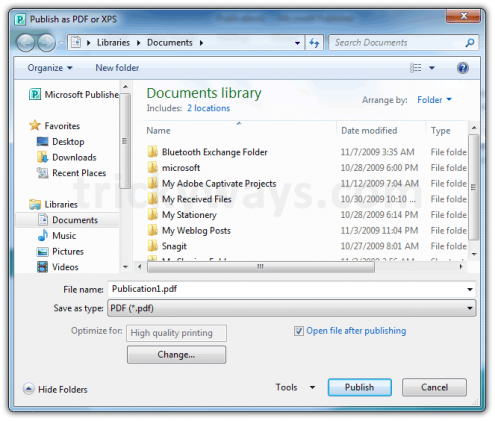
You can change how this publication will be printed or distributed, you can change picture resolution (dpi) settings and some other options… see below in the screenshot
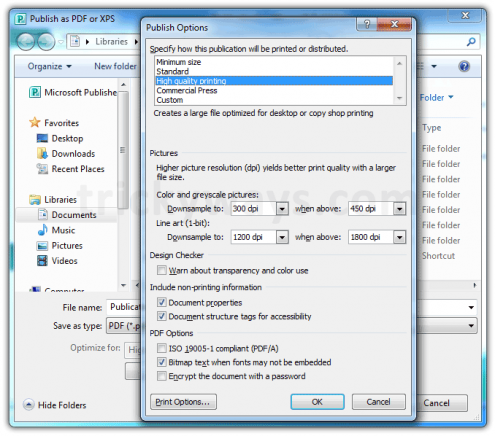
When you are done with options click the Publish button to convert publication into PDF file
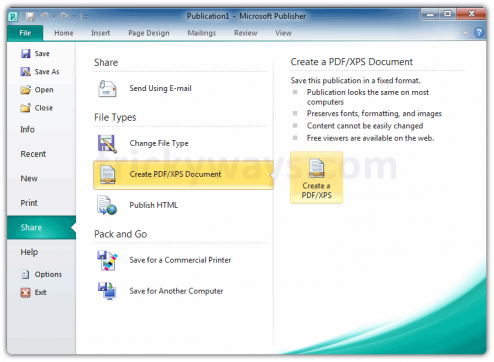
Hey thanks! I was looking for this information everywhere! not even Microsoft had it. they were telling me to click “Save As” hahahahahahahahahahahha
thank you 🙂
Help! I tried the conversion if publisher 1o tie create a of; butttttt my phitis and graohucs are cimung it as black boxes!
Great! I learned here: http://www.coreldraw.com/en/pages/pub-file/ about .pub files and how to edit them but once in a while I need to convert them to .pdf and I didn’t know how until I ran across this tip. Thank you very much for sharing 🙂