In this guide you will learn how to make group video calls on Skype for Windows and how to add more people to the group during a video call.
Download and install Skype 5.0 for Windows or above version.
Make group video calls
Click on Contacts menu and select “Create New Group…”
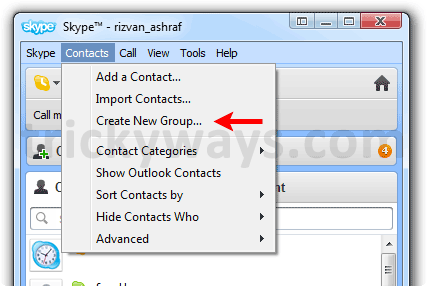
Click on Add “People button” or simply select contacts, drag and drop in the “Empty group” area. You can add up to nine contacts in a group video call.

If you hit the “Add people” button instead of using drag n drop option then select the contacts and hit the “Select” button, when done hit the “Add” button.

Now hit the “Video call” button to start group video call. To add more people in the group later you can click the “Add people” button during call.

Its nice article for Skype addictive people.