PowerPoint “Presenter View” is a great option to view your presentation with Notes on presenter computer (your laptop), and while the audience will view notes-free presentation on the other display/monitor (like Projected screen). Lets see how to use Presenter View option on PowerPoint 2010 and connect second monitor/display.

Prerequisites: Make sure your computer supports the use of multiple monitors, most computers these days support to use multiple monitors, check your computer manufacturer’s website.
Step-1
Open your presentation file in PowerPoint 2010
Step-2
Click on “Slide Show” tab and Check the “Use Presenter View” option

If you see this message then hit Check button to detect another display

Step-3
Display settings window will open. You will see display 1 and 2 as when you have connected second display, other wise connect the second display and hit the “Detect” button
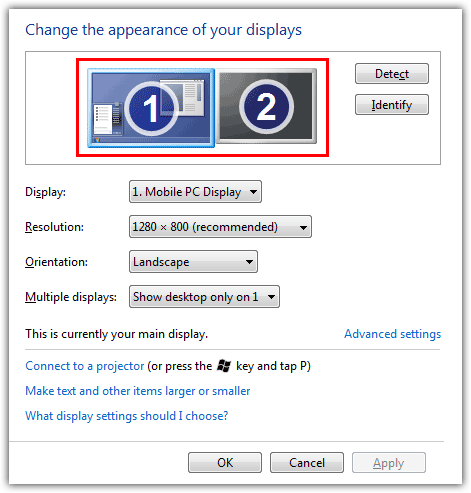
Now you need to Extend displays, so choose “Extend these displays” option from “Multiple displays” Drop-Down and hit the Apply button

Hit the Keep change button if you see this message and close the window

Step-4
Now go back to PowerPoint and make sure “Use Presenter View” is checked
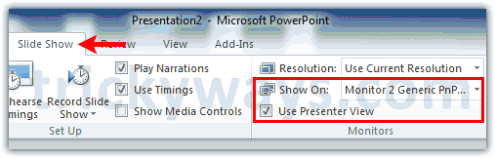
To run the presentation hit the F5 key from keyboard, you will see presentation view is different on both displays
Presentation view on presenter computer monitor will look like this:
- Notes area
- Slide view
- Slides thumbnails
- Elapsed time and more
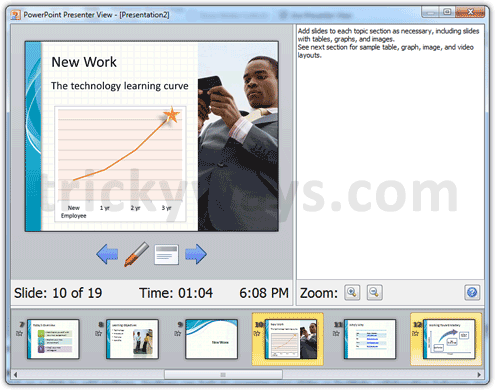
Presentation view for Audience on 2nd display will look like this:
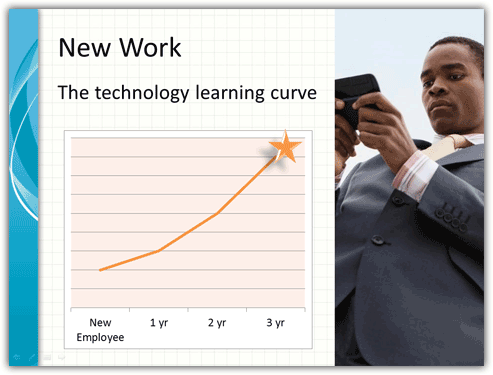
i wnt to know about powerpoint
in powerpoint there is a option of home, insert, design, as well as view
i wnt to know about view option
It is frustrating when only the most basic issues are touched on and not the ones that affect a real lecture being given. For example, how does one scroll through a substantial bunch of notes for a particular slide. The only way I know of it to actually take the pointer over to the notes scroll bar and scroll through the notes. This is just plain dumb in the middle of a lecture. PP 2003 let you use the up and down arrows for notes.
Haven’t tried the 2010 version yet, but I do hope it has the functionality of 2003, where I could edit the presentation on the fly and the changes would be reflected on the audience’s screen in nearly real time. I am, however, extremely dissapointed in the Mac version since nothing works like in the Windows version. 🙁
I’m more disappointed in the Windows version than in the Mac. On mac you can have the displays mirrored AND use presenter view. It’s mirrored for everything but an active slideshow. That is far preferable to having to change my display settings for every single presentation only to have to change right back afterwards. Anyone have a solution to that?
searching youtube/google to solve problem I’m having using presenter view/projector in extended mode. tried every choice of resolution but can’t fix it. The problem is that once extended mode is selected, what I see on the projectors screen(audience screen) is my desktop without any of the icons/folder view/windows desktop view and powerpoint when it opens is OFF the screen. even after changing it back later to only my laptop monitor (one), PPT would open, but it would fly off the screen and wasn’t visible not the desktop. I had to right click on it in the task bar and say maximize so that I could finally see it on my laptop screen. if changing the resolution of the monitors beyond recommended just reduced the desktop size and put a black frame around it but my icons/folder views were still not visible to click.
I would really like to know how to use the presenter view and have the slides in the presenter view at the same level of interactiveness as on the screen. Now, during presentation, to start a piece of audio, embedded in the slide, requires moving my mouse pointer to the public screen, I have to click the object to enable the audio or video, and then return to the presenter view to continue the presentation. Most annoying… Any suggestions?
How can I see Word or Excel documents in “presenter view” on my Mac Book Pro?
With a Windows based computer I can see any document through my projector, but on the mac it seems only Power point presentations have “presenter view” . How can I see all documents in presenter view on my mac?
Thanks for your help.
when i do step 1 & 2 and when the check box comes up and i click check……. the WINDOWS HELP CENTRE comes up
PLEASE HELP