Microsoft offers to download and try Office products for 30 days without paying anything. After 30 days of the trial period, you have to pay and activate the license. But, there is a trick that you can use to extend Office trial without spending and use it for 180 days which is about six months. To keep using Office trial version for 180 days, you can run a simple command five times on every 30th day of trial, this way you will gain 30 more days of trial for five times.
Extend Office Trial Period for 180 days
We already posted a guide to extending Windows 8 or 7 trial period, very similarly Office trial extends method works on subscription-based Office 365, older Office 2013 and 2010 as well. You don’t need to use any app to continue trial, just use ospprearm file in Windows built-in command prompt application. Let’s see how to extend the trial period for Office.
- Press Windows+R keys type:
%ProgramFiles%and hit enter key from the keyboard. This will open your Windows program files directory.
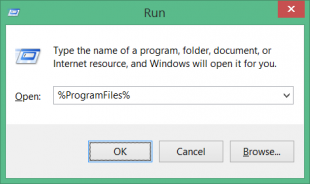
- Now go to the following folder
Common Files\Microsoft Shared\OfficeSoftwareProtectionPlatformNote: If you are using a 32-bit version of Office, then the Program Files directory will be C:\Program Files (x86) and the other path will be same as above.
- Once you are in the folder:
OfficeSoftwareProtectionPlatformyou will see a file OSPPREARM.exe. Here, press and hold Shift key from keyboard and right-click on the empty area and select “Open command prompt here” option. - In the command prompt windows type OSPPREARM.exe and hit enter to execute it.
You need to execute the file whenever you want to extend Office trial for 30 more days, remember you can only do that for five times to get 180 days of free Office trial period. You should buy a license if you do use Office products regularly.
Office for Students
If you are a student and have a valid .edu email address, then you should check for the Microsoft Office offers for students and teachers, visit Office for student and teachers to learn more about the eligibility criteria.
Can i do on Windows Phone?
Super bro.. thanks a lot for trick..
OSPPREARM.exe doesn’t exist?
Please use the run command according to the installed office version, above in the guide read the second bullet point and NOTE line carefully.
C:\Program Files (x86)\Microsoft Office\Office15
try this location for windows 10
Hi. I clicked on “run as administrator” and nothing happened. Does that mean it’s all good?
My OfficeSoftwareProtectionPlatform folder is empty.. what could be the issue? How can I activate it without the file OSPPREARM.exe
I’m running a trial of Office 2013 Pro Plus, it’s supposed to be a 60-day trial, but after literally less than 7 days on a brand new Windows 7 laptop, Excel is showing the red bar saying License Expired!! And unfortunately, this trick to extend doesn’t work. I’m running the 64-bit version, and I’ve run the command on both the reg Prog Files and the Prog Files (x86) folders, and both give the error ‘OSPPREARM.EXE’ is not recognized……anyone find a way to make this work?
I think they moved the exe file to a different path, C:\Program Files (x86)\Microsoft Office\Office16.
This worked for me. Running OSPPREARM.EXE from the folder “C:\Program Files\Microsoft Office\Office16” worked to rearm.
Hi, i dont have office 15 or 16 after i got into microsoft shared folder.
I have office home and student Licensed version, and its doesn’t include access so if i try this does it affect my other office program?