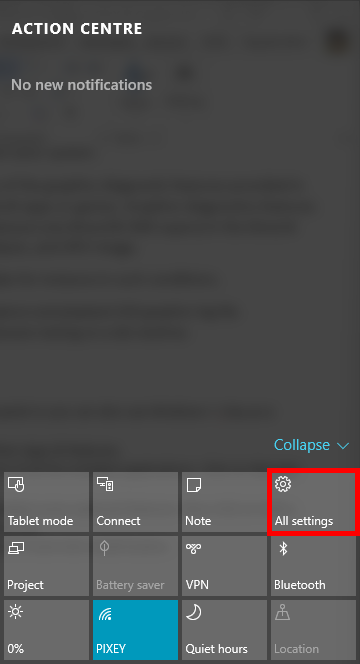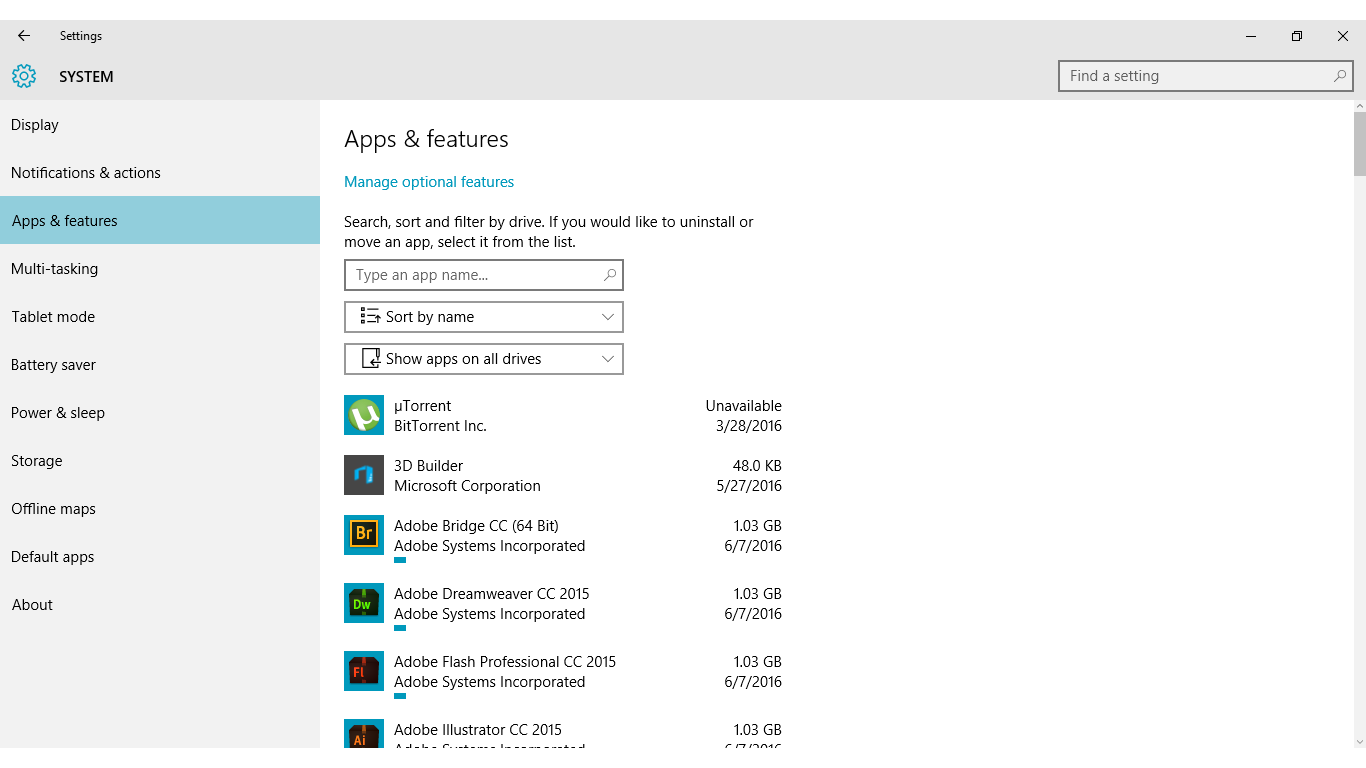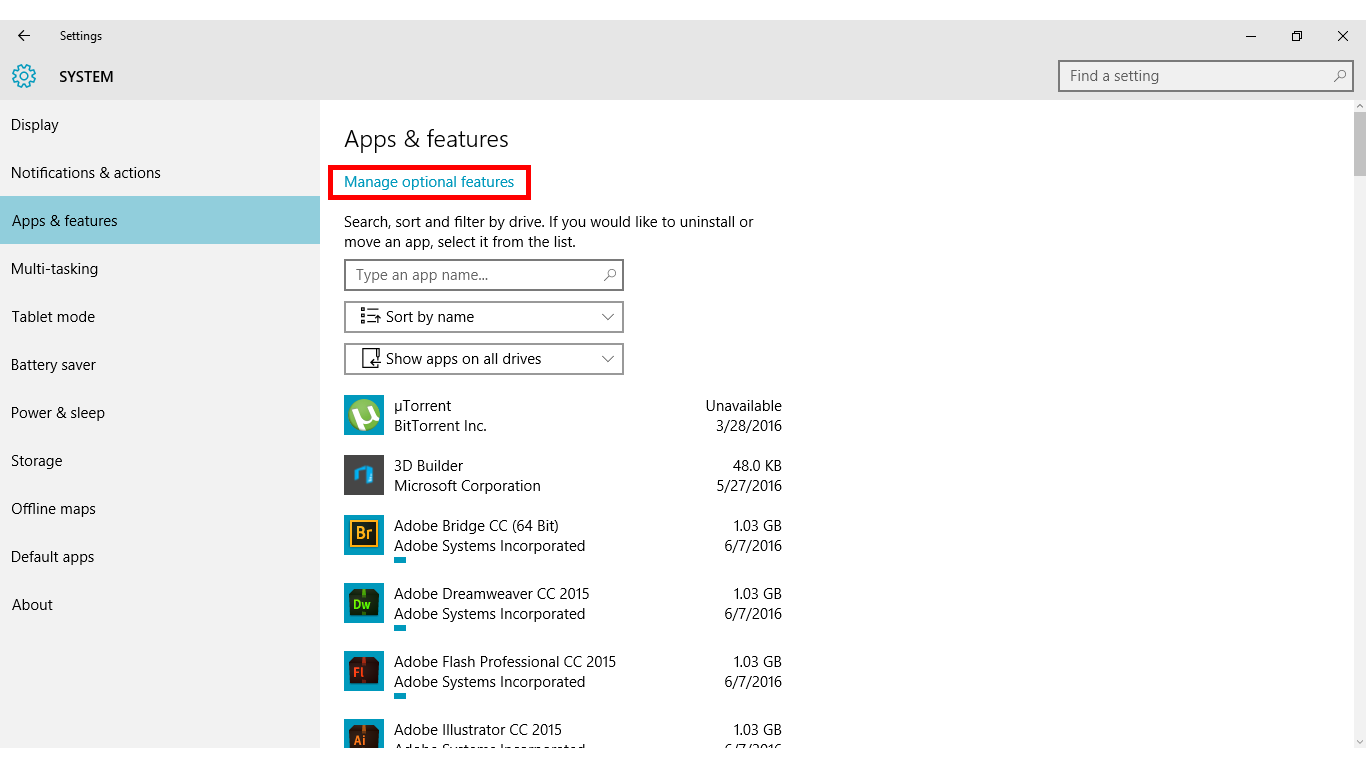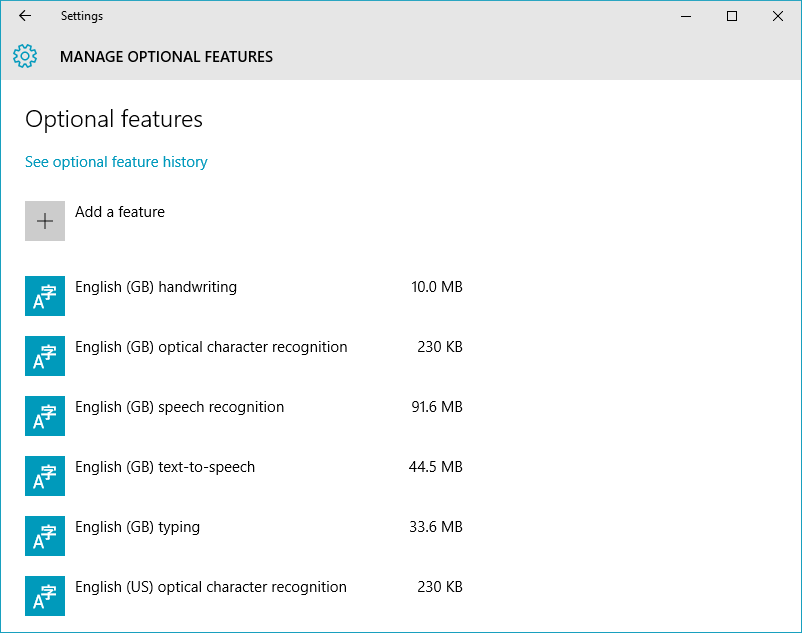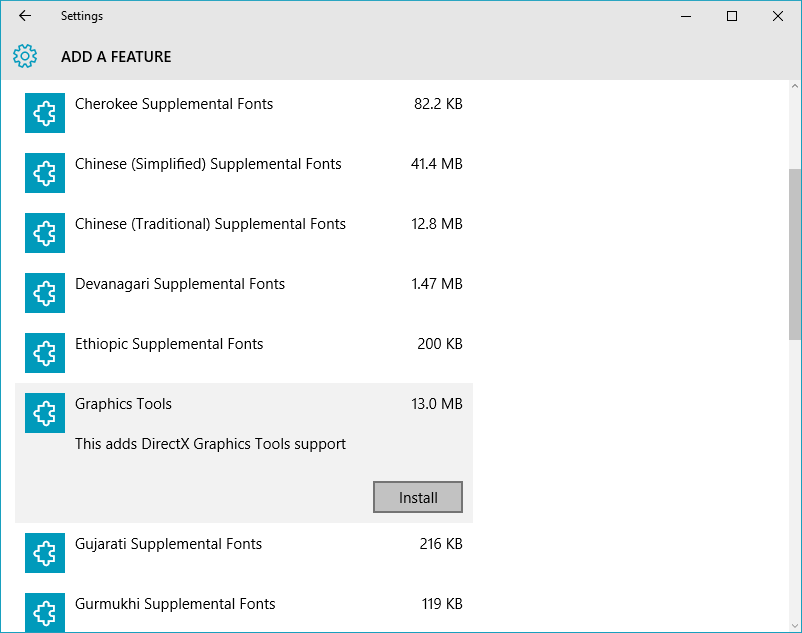Windows 10 released with some awesome new features. Some features are not installed with the snipped-in product but you can easily install them after installing windows as per your wish like Graphic Tools. These kind of features are available in windows 10 as an optional. These features are not obligatory and also their absence doesn’t affect your system.
Graphics Tools can be used to take advantage of the graphics diagnostic features provided in the runtime and Visual Studio to develop DirectX apps or games. Graphics diagnostics features include the ability to create Direct3D debug devices (via Direct3D SDK Layers) in the DirectX runtime, plus Graphics Debugging, Frame Analysis, and GPU Usage.
Maybe you need to install Graphic Tools, maybe for instance in such conditions.
- Using the DXCAP command line tool to capture and playback D3D graphics log file.
- Scripting of API traces or carrying out regression testing on a lab machine.
- Installing D3D SDK Layers.
Install Graphics Tools in Windows 10
- Open windows All Settings from notification panel or you can also use Windows + i key as a shortcut.

- In windows settings click on System and then Apps & features.

- Here in Apps & features you will see the list of all the installed applications. Click on Manage Optional features.

- A new windows will show with already installed some optional features. Now click on Add a feature button at top of the installed feature list.

- Now find out the Graphic Tools, then click on it and click install button.

- If you want to uninstall Graphic Tools simply head to Apps and features > Manage Optional features and then find Graphic Tools and click on uninstall.