You can delete specific Google Chrome history instead clearing all history data. Next time If you want avoid creating browsing history, use Google Chrome incognito mode, anyway If you forgot to use this mode you can still clear certain links from browsing history. Google Chrome stores last 90 days history of links except the pages visited in incognito mode or secured page. Deleting Google Chrome history is very easy task let’s see how to do it.
Delete Specific Chrome History
Open history in Google Chrome to do that type “chrome://history/” in the address bar or press Ctrl+h or you can also open it by clicking on Customize and Control Google Chrome icon at top right corner of Chrome Browser.
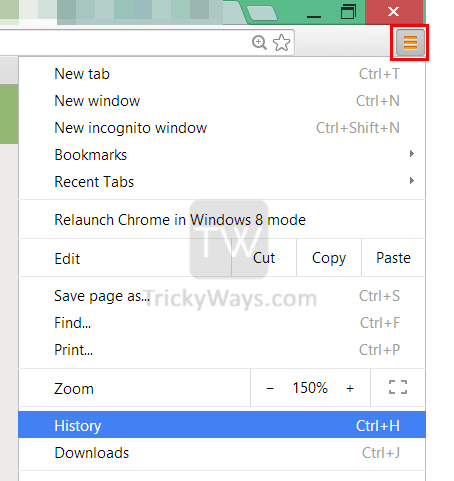
- Now type website name which you want to remove from list and click on search history button. After searching, Chrome will show you all the website URLs.
- There will be a Check-box with every search result. Now check all of them if you want to delete all history of that website.
- When you finished selecting click on remove selected item button from top of your search result.
- A pop-up window will appears with “are you sure you want to delete these pages from your history?” massage. Click on remove to delete your selected item.
iOS or Android devices
For iPhone, iPad or Android devices users, run Google chrome and tap the chrome Menu top-right corner, then tap the History option from menu.
Here you can tap the X cross button to delete each history item or type and search specific URLs and then delete certain items.
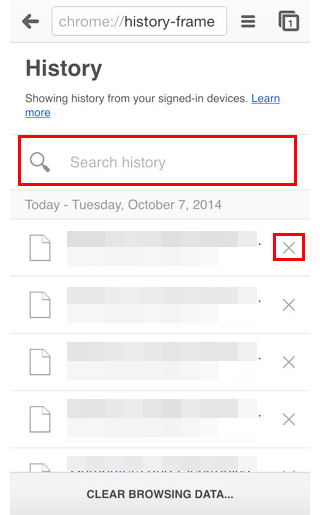
Clear all Chrome History
To clear all browsing history data on iOS or Android devices, you can simply tap the clear browsing data.. button at the bottom and then choose the appropriate option to clear not only browsing history but Cache, Cookies, Saved passwords or Autofill forms data.
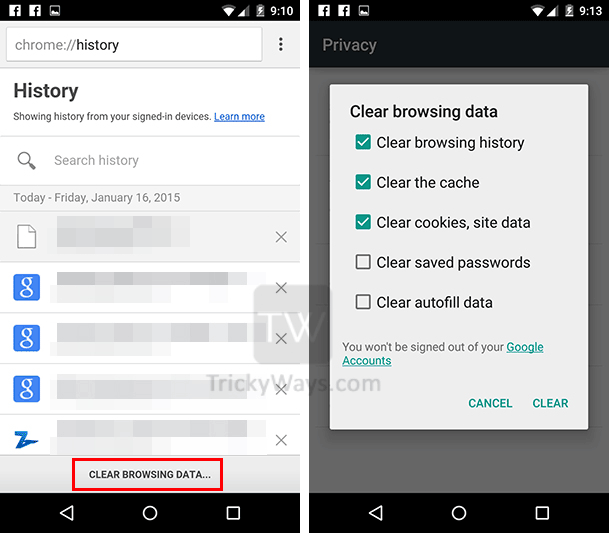
Your history is gone permanently. Have fun.
I have tried everything you state to delete my web and app activity – step by step and letter by letter. It does NOT work on my samsung phone using the android system! It’s that cut & dried. All the dates and places I’ve visited are ALL in my phone STILL. Why does this not work? Why can my phone not ‘open’ the functions and images related to the deleting function, dates/times to delete, and other related issues to complete this task? All I get is sent back to the primary page showing the steps to take and images that should be seen once opened – I don’t get these things/don’t get this far. Why? What is wrong with my phone? it’s settings? or what am I doing wrong? Why not send a representative “geek” (meant respectfully) to see this problem phone not working as it should and walk me through this ‘easy-by-the-letter’ process? My phone (or myself) NOT working as everybody else’s does is almost a “Twilight Zone episode” situation. Please help me. Dan O.