You may need to type the Apple logo symbol in document on Windows. In Microsoft Windows we can type Apple logo as a text either by copying it from character map app and insert Apple icon in the documents or by typing its Unicode and convert this code to Apple logo symbol by press and short keys. Let’s see how to do not only this also how to define short keys for special symbols in Microsoft Word.
Type Apple logo Symbol in Windows
- First, we need to open the Window Character Map app. So, just press Windows+R keys from keyboard to open Run window and then type the word
charmapand hit Enter. - This will open the Characters Map app, this built-in Windows app hold lots of special characters and symbols like Spade, Heart, Club, Diamond, Smiling faces and much more according to the font type. Let’s see how to type Apple logo symbol.
- Select font face “Baskerville Old Face” from Font drop-down menu. Scroll-down a bit and you’ll see Apple logo in the characters list.
- Select the Apple logo symbol, hit the “Select” and then “Copy” buttons to copy the Apple character to clipboard.
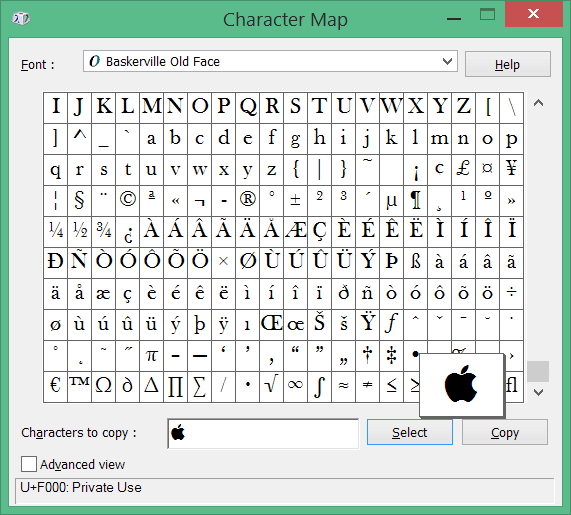
- Now go back where you want to use this Apple symbol and Paste it by pressing Ctrl+V keys from keyboard.
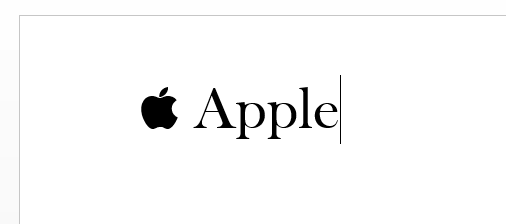
Apple Logo Symbol Unicode
If you want to type Apple logo symbol quickly then you can use its short Unicode. In the Character Map window once you selected the Apple symbol you may notice a code U+F000: Private Use at the bottom.
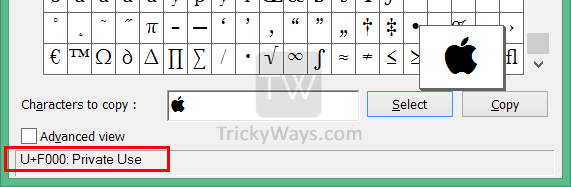
U+F000: Private Use where U is for Unicode, F000 is for character code, read Wikipedia for more details on it.
Suppose you want to type Apple Symbol in your Word document, type F000 and then press Alt+X keys from keyboard and you will notice F000 will be converted to the Apple Symbol in not time. This method is really easy to type Apple or any other special characters or symbols.
Define Apple Symbol Shortcut Key in Word
In Microsoft Word you can directly access Symbols and define shortcuts without opening the Character Map.
- Click on the Insert tab in Microsoft Word, click Symbol and then select More Symbols…
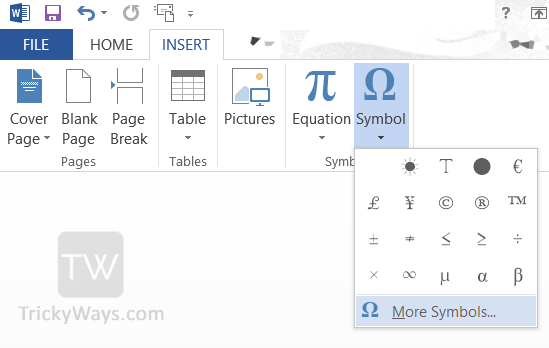
- Here, select the “Baskerville Old Face” font, select Apple logo from the symbols list and hit insert. To define Apple logo symbol short key, select the symbol and hit the “Shortcut Key”.

If you found this guide useful or need more help please leave comments below.
Works. Thank you