WhatsApp and Viber are very well known instant messaging apps. In 2013 Viber introduced Desktop client for Mac and Windows users. Currently there is no WhatsApp app for desktop, you can only use it on your smartphone but don’t be sad there is another way to use WhatsApp on your computer. You can use it only in Google Chrome Browser.
WhatsApp introduced WhatsApp web, its and extension of your WhatsApp account on your phone. What you need is just install the latest version of WhatsApp on your device and run Whats App web in the browser on your computer. All messages that you sent form computer or device are synced and you can see on both devices. Any message you sent from WhatApp web will be reflected on your phone and vice versa. WhatsApp web is currently available for Android, Windows Phone, BlackBerry, Blackberry 10, Nokia S60, and Nokia S40, currently it’s not available for iOS (iPhone, iPad, iPod touch).
Use WhatsApp on Computer
To login on WhatsApp Web you must have your device with you and have installed latest version of WhatsApp on it. Let’s see the steps to run WhatsApp on computer
- First open WhatsApp Web and click on “Click to reload QR code”.
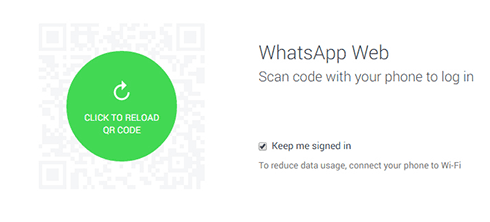
- On your smartphone open WhatsApp and select WhatsApp Web from menu.
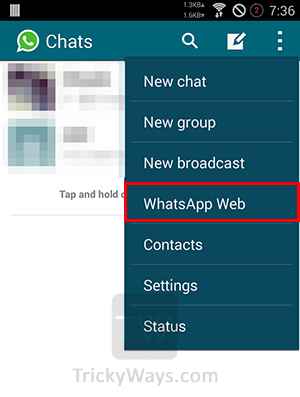
- Now, with the help of your device scan the QR code displayed in the browser.
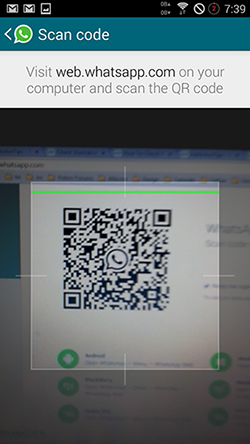
- After scanning it will automatically reload WhatsApp Web and log into your WhatsApp account. You can use all the WhatsApp feature right in your browser.
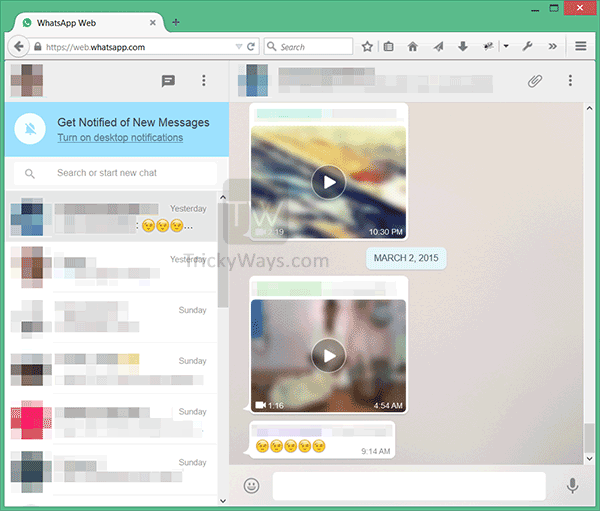
To get WhatsApp messages notifications on your computer just click the “Turn on desktop notifications” alert on WhatsApp Web.
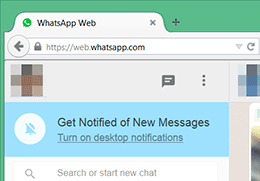
This way you will get instant notification on desktop too.
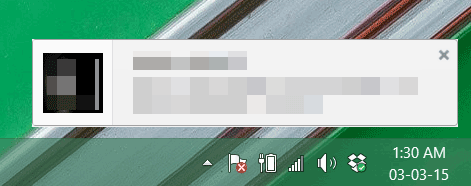
WhatsApp Web is really suitable for those who use this app regularly and spend most of the working time on computer. So its really easy to type and send messages, images, videos.