iOS 9 is the most latest Apple device software which is now available to be installed. There are some interesting features which have been added in this new software including Lower power mode and Transit directions in maps. Here, we will discuss must know iOS 9 features which will help you master your Apple device.
Search iOS Settings
Find settings/option by name that you never know where it is. Now just open Settings app on iOS and there will be a search box on the top. Type settings name like Contacts and this will list available contacts related settings and options.
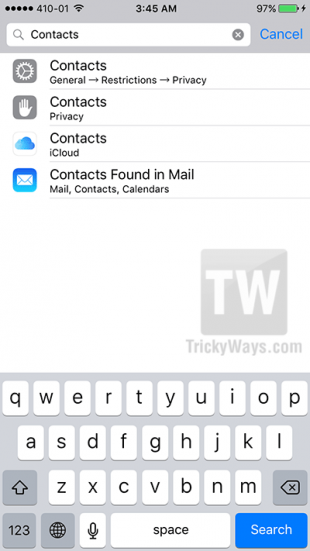
Select multiple photos at once
Finally you can select multiple pictures directly in Photos app. Open album to select picture from it, hit Select button from top to start selection, now tap and hold then start dragging your finger to select multiple pictures at once.
Power Saving Mode
This is so far the best feature added by Apple in any of the update regarding battery. Now, you can manually turn this feature on or off. The feature is known as low power mode and it will enhance battery life to 3 times of a normal battery once this feature is turned on. In addition to that, as soon your device battery goes below 20%, you will be notified of that so you can make changes in the usage and save your battery. Note: If you manually turned on this mode, once your device is fully charge then iOS will turn off the low power mode automatically.
To turn “Low power mode” on go to Settings > Battery, here turn this option on. This feature may disable or reduce mail fetches, background app refresh, downloads and visual animation/effects.
Battery icon colors also shows the status of battery, green color when battery is above 20%, red for below 20% and orange if Low power mode is activated and battery is below 20%. learn more iPhone battery saving tips.
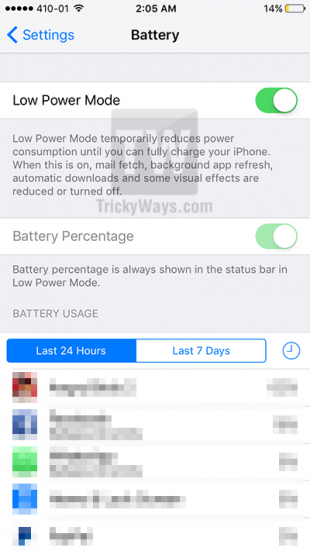
Back to… Button
You will be able to go back to your previous app with a Back to button. This feature is very similar to Android devices but instead a physical back button its on-screen button at right-top corner. You will see this button when you navigate between different apps. e.g when you click on an external YouTube link in WhatsApp, this will open YouTube app to play the video and a button will be displayed “Back to WhatsApp” on right-top corner.
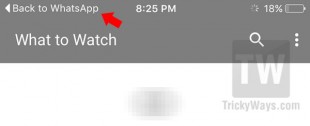
Turn off “Shake to Undo”
Shake to undo option is not new but in iOS 9 you can disable this option from Accessibility settings to stop appearing Undo alerts. To disable Shake to undo simple go to Settings > General > Accessibility > Shake to undo, turn the switch off the this option.
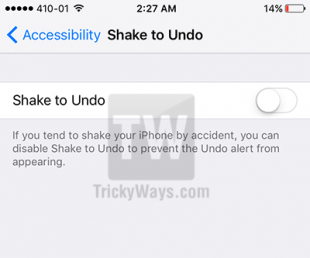
Stream Music at High Quality
With iOS 9, music lovers will be able to enjoy high quality audio streaming even when their phone is using mobile data network. This option can be used only when “Use Mobile Data” option is on for Music.
To make sure hight quality over mobile network option is on, simply tap Settings > Music. Under the Playback & Download section make sure “High Quality over Mobile Network” option is on.
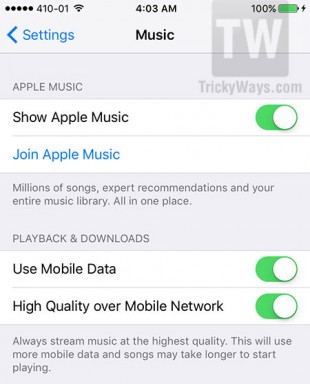
iCloud Drive app
Just like you had a separate icon for Mail and calendar, now you will have an icon for iCloud drive. This app is useful to share files between Apple OS X and iOS devices. To put iCloud Drive icon on home screen, go to Settings > iCloud > iCloud Drive and here turn on the option “Show on Home Screen”.
Control Flashlight while recording videos
Before iOS 9, users would not be able to control the flash light once the recording of a video started. With the release of iOS 9, you will be able to toggle your flash light on and off while recording with the help of just one click.
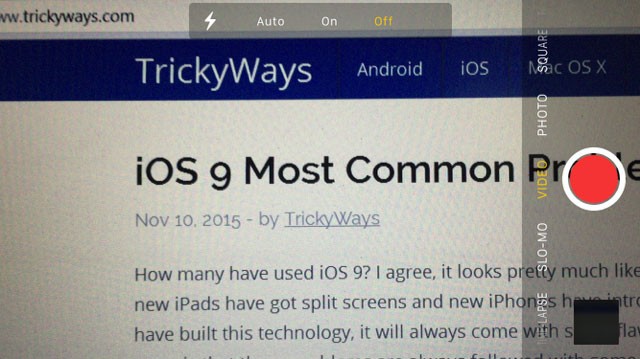
Album Folders
The craze of selfies is everywhere and Apple understand more than anyone. Whenever you take a selfie with your iPhone and it has iOS 9 installed in it, these photos will be filtered saved in a separate folder named as Selfies. Similarly if you take screenshot with the help of Home+Power buttons now all screenshots will be save in separate “Screenshot” folder.
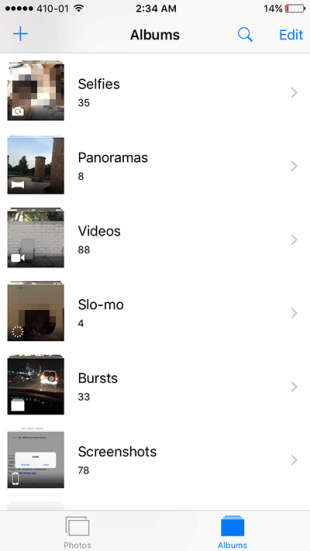
Assistance with Wi-Fi
We all like the idea of switching to available Wi-Fi from cellular data but no one like when your phone tries to connect to Wi-Fi which is even weaker than your phone internet. iOS 9 is clever enough to detect the signal strength and only switch if the other internet is stronger than yours cellular.
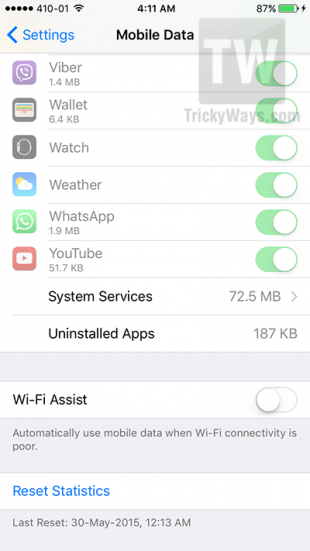
Let your phone know your routine
Apple’s new iOS is quite intelligent as it will help you in many of your daily routines. If you want to do something on daily basis and you want your device to remind you about that, you can do so with the help of iOS 9. For example, if you have an important call to make on every day, iPhone will keep placing that contact icon in search bar close to the hour so you would not forget it. If you want to listen to same music list while running, the iOS 9 will start playing music as soon your plug in the headphones. So keep visiting the iOS search page for quick access to contact, apps and more.
Multitasking
Only for iPad users, multitasking has been made pretty simple with new iOS software. You cannot only open two apps on screen at same time but you can also work with them simultaneously. For example, if you need to copy one data from a pdf book to a word document on your iPAD Air 2, you can open both on screen at same time. This function is most commonly known as Split View. You can change the space allocated to each app at one time.
Floating Video
This is quite amazing feature added by Apple in iOS 9 for iPad users which is known as picture in picture. Now you do not have to close the video if you have to work on any other app.
While watching full-screen video, use the Home button to shrink the video down. The video will move to the corner of the screen and you can enjoy it while working on other apps. You can pinch and zoom and even move it to another corner of the screen. PIP feature is intelligent enough to move floating video automatically to another corner when needed. You can completely drag it off the screen and a slider with arrow icon will be display to drag the video back on the screen.
Capitalized keyboard Layout
This is visual change if you want to see keyboard letter as uppercase all the time instead changed automatically to lowercase when shift is off. In order to enable the upper case keyboard go to Settings > General > Accessibility > Keyboard and switch off “Show Lowercase Keys”.
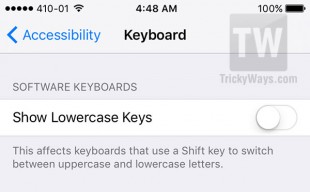
Keyboard Cursor
iOS 9 has given the apple devices (iPad for now) the ability to use virtual cursor. Now if you have to highlight some text in a document, simply tap and hold anywhere on the screen with both of your fingers and that area will be selected.
More Secure Passcode
Apple devices are already very secured with Touch ID. If your device doesn’t support Touch ID, iOS 9 has come up with 6-digit passcode which will definitely be impossible to break. If 6-digit is a lot to remember.
To choose 6 digits passcode simply open up Settings > Touch ID & Passcode > Enter existing passcode > Change Passcode.
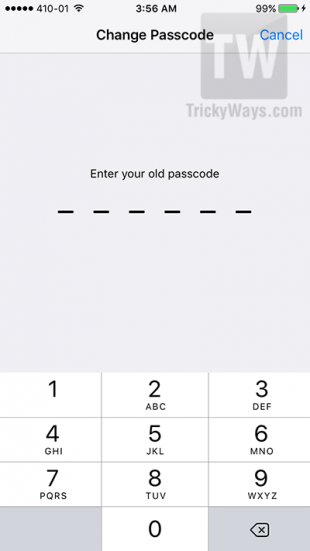
Sketches and To-do lists in Notes
To-do-lists:
How many of you like making to-do-lists before doing any important task. If you are one of those, you would like the tick box feature added by iOS 9 so now you can tick the task you have already instead of making a new list.
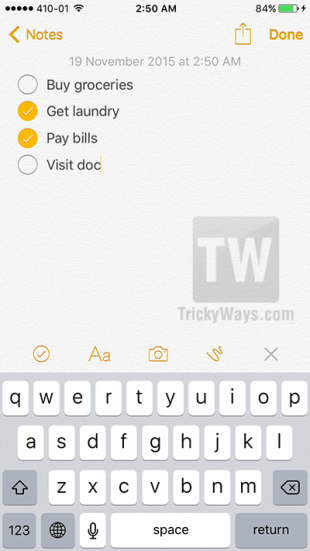
Sketches:
Now you can add sketches to your notes just like you would do in your diary. You may choose from color markers and different types of pens in order to create a sketch. You can use rubber to erase any extra line If you want to know which notes has sketch, you will see an icon of sketch write with the note itself.
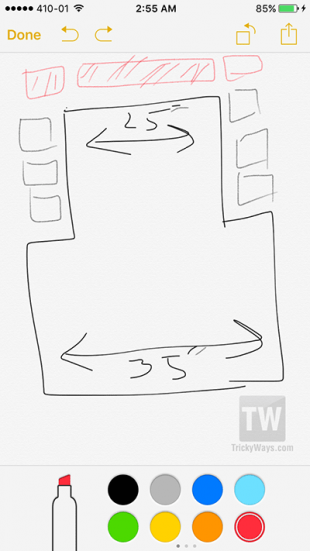
Text formatting: iOS 9 has offered interesting formatting options for notes in Apples devices. For example, you can add notes with title, headings and body section. Also you can add bullets and numbers in your notes to give it a better look.
Run Notes app and create a new note, now tap the (+) icon on right-bottom side above the keyboard to see options to create to-do lists, sketches, add media to notes and format text by adding heading and apply other styles.
Facedown Detection
You might have heard a lot about iOS 9 low power mode and how it helps to save battery life but another feature has not been talked about known as facedown detection. Yes, now your iPhone can detect when it is placed facedown and will not turn on light in case of any notification to save battery life. Is not this super cool? Note: not all iPhone models support this feature and face down might not work on glass surface.
Public Transit Directions
iOS 9 has introduced map for public transport as well. Search for a location and click on directions at the top left corner and choose Transport tab. Now choose the route which suits you best and click on start.
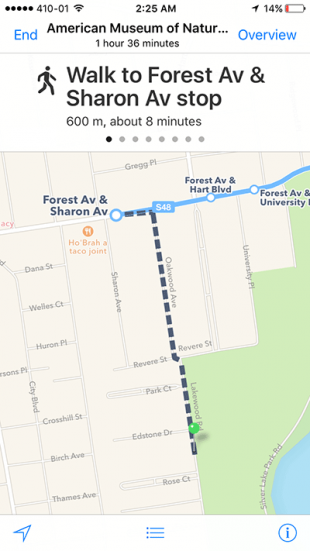
Wireless CarPlay
This new app is really interesting because you can just keep your phone in your pocket, get in your car and enjoy music while you are driving. Though you need to wait to enjoy this feature as not all cars have got the compatibility to work with this app but soon it will be possible.
Health App
There have already been many health apps introduced by Apple devices but with iOS 9 you will be able to keep track of your sexual health. Women can keep record of their periods and which date are they ovulating which helps in getting pregnant. There are six basic categories which have been added in this health app: Ovulation test result, basal body Temperature, Cervical Mucus quality, sexual activity and spotting. Not only for women, iOS 9 has some amazing health apps for men especially gym goers. Now you can track the calories you have burnt while running on treadmill and receive tips to burn more calories every day.
Android Migration
If you are currently using an Android phone and hesitating to change it with an iPhone only because the migration will be complicated, fret not. The new iOS software has the Android Migration Assistant app which will help you at every step to transfer all the contacts, photos, music, wallpapers, browsing history, books. This migration app will check apps list from Android device and suggest you relevant apps and paid apps will be added to Wish List, you need to purchase it again from AppStore.
These are definitely some amazing features to convince anybody update their iPhone’s software to iOS 9. So keep your phone updated with new software and have fun!
If you think we are missing any tips then share your iOS 9 tips below in comments form and we will add to that list.