Hardware virtualization is basic need to run XP Mode in Windows 7. Hardware virtualization is not available in all PCs and your PC may also don’t have hardware virtualization. If your PC have capability of hardware virtualization then it may be disabled by default. So you need to check your PC have hardware virtualization option or not, if do have hardware virtualization then you need to enable it from your BIOS. Lets see how to check and turn hardware virtualization on in order to run Windows XP Mode.
Check if your PC can run XP mode in Windows 7
Step-1
Download Hardware-Assisted Virtualization Detection Tool
Step-2
Run the Virtualization tool, you may receive one of the following messages:
Message 1: This computer does not have hardware-assisted virtualization.
(You can’t run XP mode on your computer using Windows 7)
Message:2 This computer is configured with hardware-assisted virtualization.
(Your computer is ready for XP mode)
See how to Run XP mode in Windows 7
Message:3 Hardware-assisted virtualization is not enabled on this computer.
(You can run XP mode but its not Enabled) see Step-3 how to enable virtualization
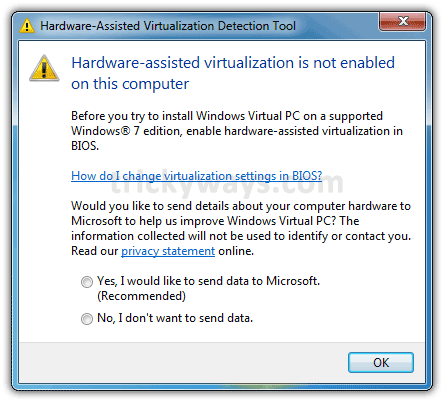
Step-3
You need to enable hardware virtualization from BIOS and different companies PCs have different location of virtualization setting. We can’t list all of them but few are below.
Acer PCs:
- If Acer PC have hardware virtualization option then it will be enabled by default
Asus PCs:
- If Asus PC have hardware virtualization option then it will be enabled by default
Dell PCs:
- Restart your computer and press F12 while booting to enter the BIOS
- Select “Bios” and press Enter key
- Expand the “Virtualization Support” and select “Virtualization”
- Check the “Enable Intel Virtualization Technology” checknox
- Click apply > Click Exit > Shutdown your computer for few seconds and turn it on.
HP PCs
- Restart your computer and press F10 key while booting to enter the BIOS
- Using the arrow keys go to the “System Configuration”
- Then go to “Virtualization Technology” using arrow keys and hit enter
- Select Enabled and press enter key
- Press the F10 key to save and exit
- Select Yes and press the Enter key > Shutdown your computer for few seconds and turn it on.
Step-4
After completing this virtualization check and you know your PC can run XP mode See how to setup XP Mode in Windows 7
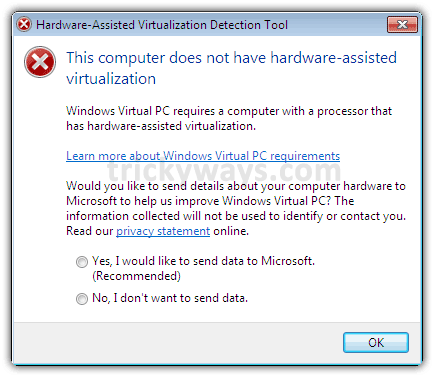
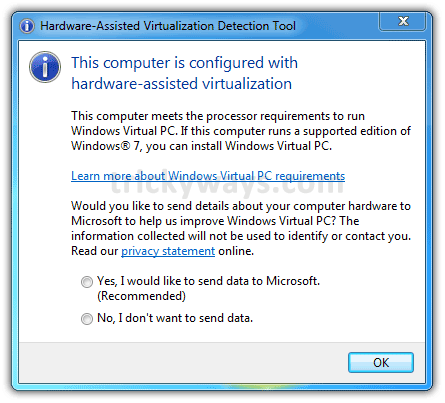
Much informative article about Windows 7.