Some time people use their Mac computer for specific purpose and they want some required applications to run and ready at start-up automatically or even you don’t use Mac for specific work you may need to run some programs on start-up like Mail, Chat, Music and more… so Mac OS X gives you an option to specify applications to run at start-up.
 Let’s see how to add or delete applications/programs from Mac OS X start-up.
Let’s see how to add or delete applications/programs from Mac OS X start-up.
Step-1
Click on Apple icon and click on System Preferences
Step-2
Click on Accounts icon under System category

Step-3
Click on Login Items tab and then Click the Add (+) button.
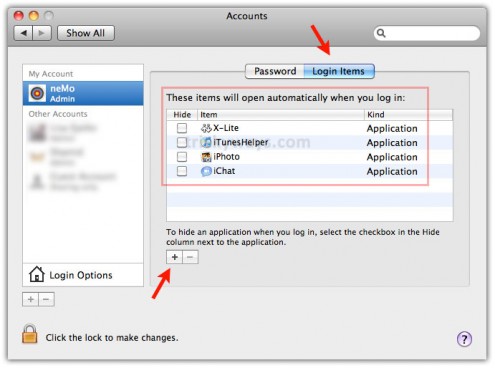
Step-4
Click on Applications under Places category then select application (e.g. Mail) of your choice from the list and Click on Add (+) button. Now when you restart your Mac then you will see the startup changes that you have made.

Delete start-up application on Mac
Simply after step-3 select the application under Login Items that you want to delete and Click on Delete (-) button

Your method of guidance is too much effective
Really nice Mac tip thanks
Very nice mac os tip for those who always works with some specific applications and this tip really helps them to save time.
nice post. thanks.
Thanks for helping to add some programs on mac startup
this is really useful mac tip.
Thanks.