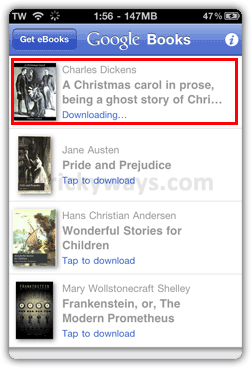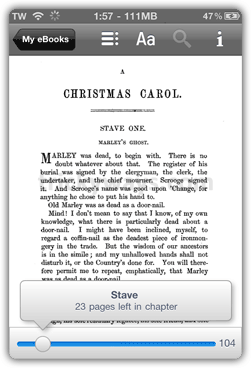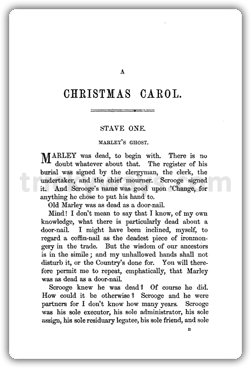In this guide you will learn how to download and read Google Books on iPhone or other iOS devices. Now you can read Google Books on your any iDevice ( iPhone, iPod Touch or iPad ). Lets see how to download Google Books on iPhone or other iOS devices.
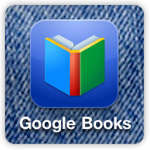
Read Google Books on iPhone, iPod Touch or iPad
Open “App Store” application from iPhone
tap the Search tab at the bottom, type Google Books in search box, find and install it. Enter the iTunes login information when prompted.
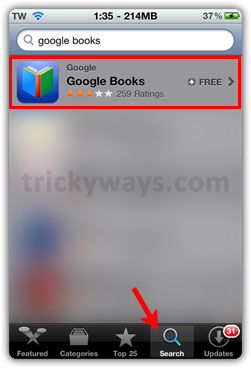
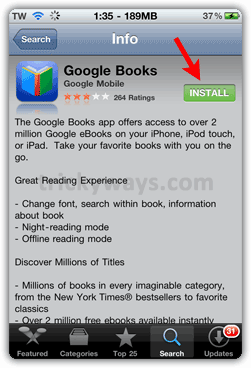
When the installation finished, tap Google Books icon to open it.
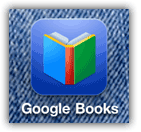
Enter your Google account info. and tap the Go button to log into it.
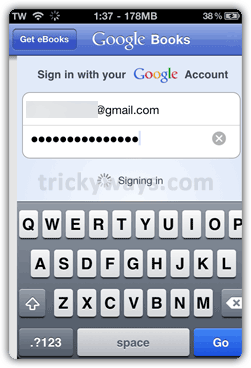
After successful login you will see the Googel Books interface, now you can read Google eBooks on iPhone or other iOS device.
Tap the Get eBooks button on the top to download more Google Books.
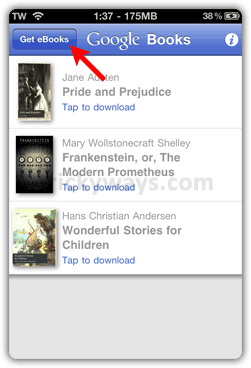
Type the “Book or Author” name and tap the search button.
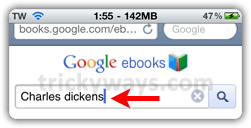
Here you will see a list of Google Books search results, Tap the Free button to add this book to Google Books library and download on your iPhone as well.
Tap the “Read Now” button to start reading this book or tap the “Keep Shopping” to download more books.
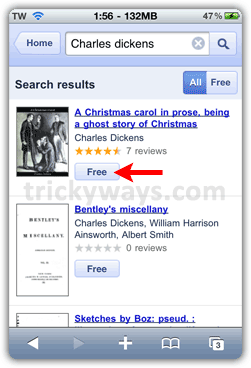
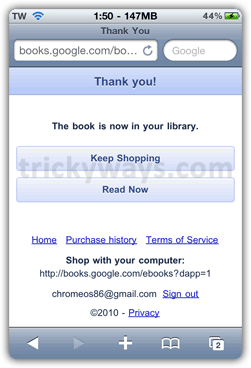
Now you will notice a new books is added and its start downloading. As First page of the book is downloaded you will be switched to it automatically. Flip the pages with finger and start reading it.