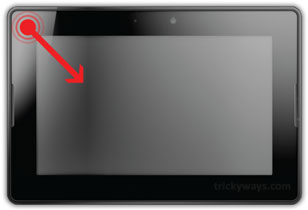Using BlackBerry PlayBook touch sensitive frame gestures you can navigate around your tablet from within apps. Follow the guide to learn more about PlayBook’s touch frame gestures.
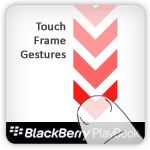
Wake-up PlayBook tablet
When your tablet is in Sleep mode you can swipe from top frame to the bottom frame to wake up your tablet.
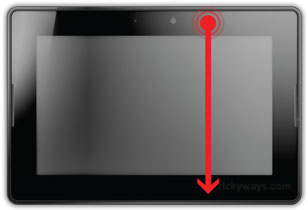
Go back to main screen
When you are using any app, you can go to the main screen without closing an app. Swipe up from bottom frame towards the center of the screen.
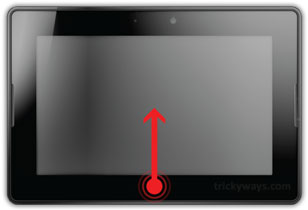
Switch between open apps
If you are using more than one app on your PlayBook and want to switch between apps, Swipe from left or right frame towards the center of the screen.
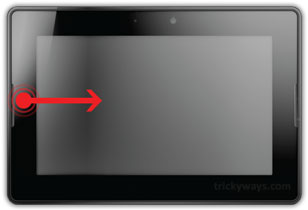
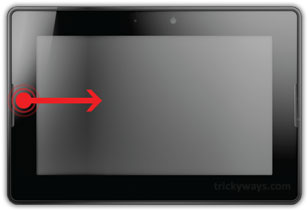
To Close an open app
Swipe app image upward to close any open app.

Show contextual menus
Swipe down from the top frame toward the center of the screen, to view app related menus.
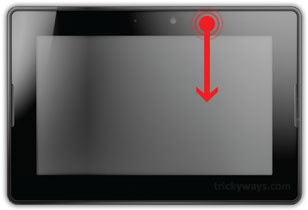
Show the keyboard
If you are in an app where you need to use keyboard. To show the keyboad, Swipe from left-bottom of the frame to center of the screen. To hide the keyboad tap the keyboard icon.

Show Status bar
To show the Status bar when you are inside an app, Swipe from top-left frame corner towards the center of the screen.