Google added some basic image editing features to Google Docs and now instead of using any image editor to perform basic image editing you can crop images, rotate images and add border to images right inside Google Docs. Process to do that is simple and straightforward.
See Also: Enable Download to Google Drive Option
Crop Image Google Docs
You can crop image in Google Docs from Tools menu, select image and click on then Tools menu and then select Crop Image option or just Right-click on the image and select crop option from the menu. The fastest way to do that is double click on the image, a gray cropping box will appears to adjust the image cropping area.
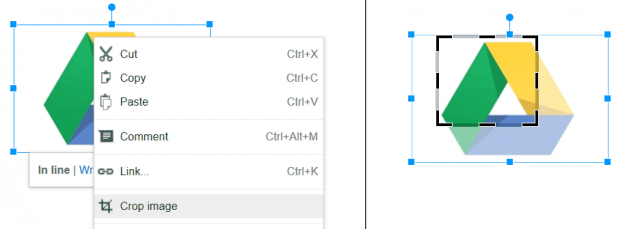
Rotate Image Google Docs
Simply insert images in your Google Doc and click on image to select it. You will see the rotation handle on top of the image. Click and drag this handle to rotate the image and this also show your the degree of rotation on the fly to make more exact rotation.
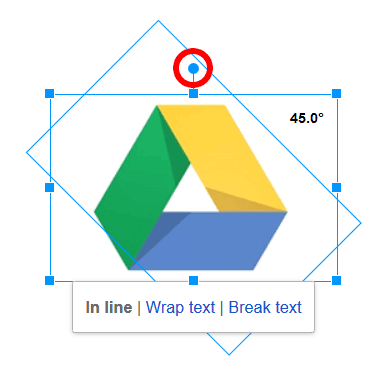
To add border to image simple use line formatting of solid, dotted or dashed. These new basic features of course save some time to go back and forth for image cropping or rotating.