Apple always use stunning graphic elements in their OS X interface. OS X application icons are always very eye catchy and you may want to use these icon in your document or any other design project. Capturing screenshot and then cropping icon from the screenshot will not give you high resolution icons. To extract and save hi-res icons of an OS X app you need to follow these steps.
See also : Add Disc Eject button on Status Bar OS X
Extract Mac OS X App Icons
You can extract OS X app icons without using any third-party app. We can save app icons in different sizes and image formats like PNG, JPG, Tiff, etc using buit-in OS X app called Preview. While extracting app icon you can choose icon size from available list of sizes and then extract and save it as required file type. lets see how to save OS X app icons as hi-res image file.
Go directly to the Applications folder on OS X or right-click on the app icon from which you want to extract icons. Here we are going to extract Reminder app icon. First we need to go to the application location. So, Right-click on the app and select Options > Show in Finder.
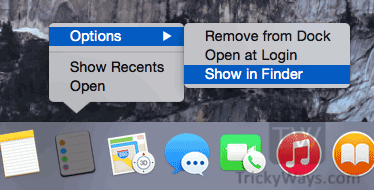
This will take you to the location of the app. Here right-click on the app icon and select Get Info option.

In the app info window select the app icon and then click on Edit menu and select Copy option, this will copy and save the icon data in the Clipboard.
Hit cmd+space keys from keyboard and type Preview in the Spotlight, Select Preview app from search results and run it. In Preview app click the File menu and select “New from Clipboard” option.

A new preview window will open with all Reminder app icons in different sizes.
There are couple of ways to save app icon, You can directly click and drag an icon to save it on Desktop, but using this method icon will be saved as .tiff file.
If you want to save icon in other image formats you can select an icon from preview window and then click on File menu and then Save.
Give a name to the icon, select location to save it and then choose the icon file type (ICNS, JPEG,JPEG-2000, OpenEXR, PDF, PNG and TIFF), finally hit the Save button to export the icon.
You can follow the same steps to extract and save any other app icon on Mac OS X.
show package contents….. faster, proper. better