Have you ever felt being overcharged for something which you never really liked? Did you got double billed over your iTunes account? Or was it a purchase by mistake on your iTunes account? If you did not know how to return apps to Apple and get a refund yet, here’s quick steps to make you at ease and you can claim your refunds if any.
How to Get App Refund
- Launch iTunes on either your Mac or PC. Click on “Store” menu and Select your Account or click on your name at the top and in the drop-down select Account Info.
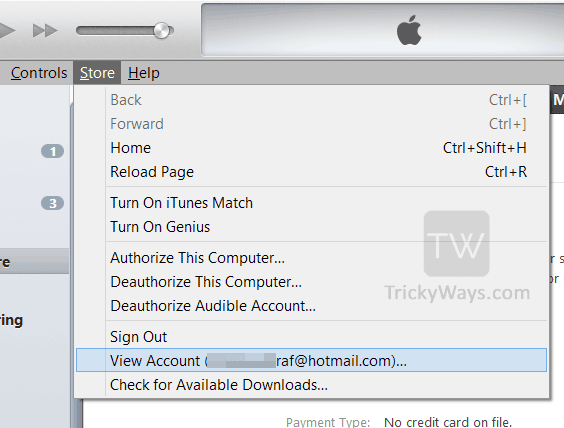
- Type in your Apple ID user name and password when prompted in order to proceed, Find Purchase History section on the account info page and click on “See All” to view all of app purchases.
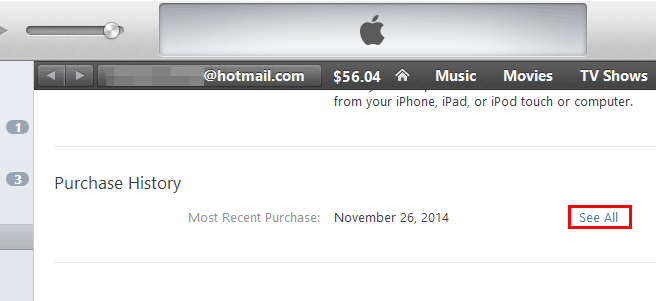
- Click on the arrow next to the purchase batch that contains the purchase you’d like a refund for.
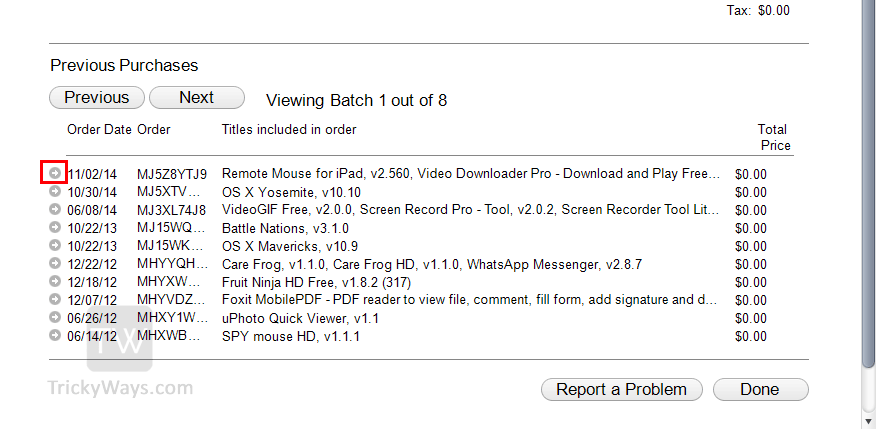
- Click on Report a Problem next to the single purchase you’d like a refund for, unless there is only one, then you may use the large Report a Problem button.
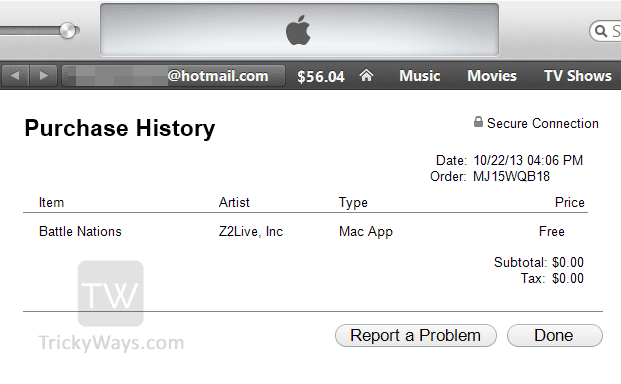
- You will be taken to Apple’s website. Just follow the steps after signing in your account on the website and request the Refund option, but more importantly you should have a concrete reason explaining as to why you are claiming for a refund.
Important Note: iTunes typically won’t refund purchases that are over 90 days old. As they have their own SOP’s (standard operation procedures) on which you cannot simply claim for a refund. Once you’ve made your request, you’ll get a confirmation email. Valid refund requests are typically processed within a day or two.