If you are logged into your browser using Google account then Google will keep track of some information like Web & App activity, Device information, Location History and YouTube search and watch history as well. When you search a keyword and browser a website some information stored in your Google account history under Web & App activity section. Google use this search history to give you more customized experience in Google Maps, Search, Now and other products. You can download all the web and search activity and delete all the search history if you want to do that.
When you request to download searches this will be archived and sent to you through e-mail and saved on Google Drive as well. Let’s get started the process of downloading and deleting all Google history.
Delete web activity history
- First open this Google history page and logged-in using your Google account.

- If you want to delete your search history simply click on three dots menu icon at top-right corner and select Delete option.

- In the popup windows you need to select the time period like Today, Yesterday or all the time. To delete web and app activity of all the time just Select the Advanced option, choose All time from drop-down and hit the Remove button.

Download Search history
- First open your Google history page google.com/history and logged-in using your Google account.
- Here you can see your search history insights by Top Searches, Top search clicked, etc and all list of your past searches.
- Now click on dots menu icon at top-right corner and select Download searches option. To download activity or history of specific dates then use calendar icon to set a range.

- When you click on Download searches button this will pop-up with some information about your search history, read it and click on Create Archive button.
A new pop up will show which tells Preparing your archive. After some time you will received an email from Google with a download link of your Google search history archive. Open your Gmail account to download your archive.
Turn off Account History
You can simple turn off Google account history, by doing that your searches and browsing activity will no longer be recorded. Simple click the menu icon and select Settings option from the menu. On the next page turn the switch off for “Your searches and browsing activity”. Click on “Show More settings” to see other activity and history related options.
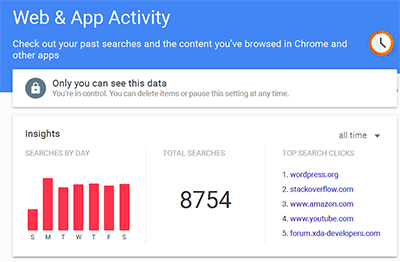
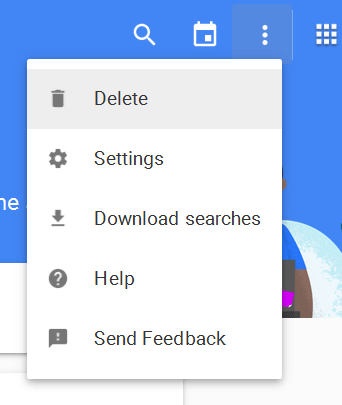
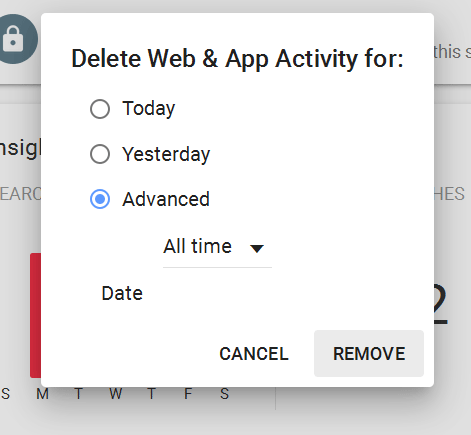

There is no delete in the web and activity history on my android tablet I even installed chrome browser because my browser won’t delete the history
Please open the google account history link given above and then your will be able to see the menu icon and delete account history. See the second paragraph for the link. Also check this guide to delete chrome history on Android and iOS devices.
My tool bar does not include the three vertical dots menu icon at the top of the page (see attached screen cap). How do I access the menu icon so I can delete activity?
I want to delete my web activity in my google chrome logitech in my setting history. I googled how to do it, and it said to click on icon, the three dots, but I don’t have that icon on my page. I don’t have anything to click on. What should I do?
Well this shit didn’t help at all. My iPhone doesn’t have that.
Of course it doesn’t. iPhone suck.
https://myactivity.google.com/delete-activity
I don’t know how to delete search on my iPad far to complicated ?
Are you talking about the Google search history on your iPad or just the search history of Safari on the iPad?