You might be trying to find a way to delete chat history of specific one contact from Skype. You can remove or clear the history completely but not for a particular contact. Skype is a very famous app for conversation, video conferencing and VOIP related services. Millions of people use Skype every day and it’s available for almost all well known operating system like Windows, OS X and also smartphone OS like iOS, Android and more.
Snapshot of the guide
- We are going to find Skype database file that stores all Skype conversations.
- We will edit this file manually using a free tool.
- Remove specific contact Skype conversation from it.
Delete Chat History of Specific Contact
You might notice Skype doesn’t let you remove chat of a single person, only a built-in option under Options > Privacy settings is the way to remove the entire chat history but there is a way to delete a specific person conversation if you want.
Basically, Skype stores all the chat conversations in SQL database format using ‘main.db’ the file name in Roaming folder in windows. This Skype conversation DB also contains all the information like options and settings of the user. So, we can read this .db file by using an open source tool SQLite which will show us all the data stored in it. After opening main.db file with this tool you can remove anything or even move Skype history to another computer.
Locate Skype main.db file
You can follow these guides to locate main.db file on Mac OS X or Windows PC.
Or simply press Win+R keys to open Run window, and type appdata then hit enter. This will open the current user’s appdata folder and now navigate to the folder Roaming\Skype\skype_username\.
Or you can just follow the given path below and just Replace WIN_USERNAME with you windows account name and SKYPE_USER with Skype account.
C:\Users\WIN_USERNAME\AppData\Roaming\Skype\SKYPE_USER\
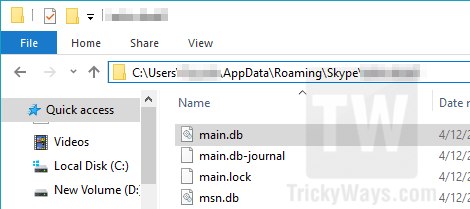
Note: Before doing anything to main.db file make sure to backup this first.
- Log out from Skype app and close it.
- Download SQLite Tool available for both Mac and PC, run SQLite Database Browser.
- Now click on ‘Open Database’ button and browse to open main.db file.

- In ‘Browse Data’ tab select Conversations from Table drop-down options and you will see your entire Skype history sort by numbers, id, identity, etc.

- Now find the person’s name which you want to delete the conversation and then select the whole row by clicking on the number at left. Like in my case I want to delete the conversation on id number 143. So I click on 31 to select the whole row.

- After selecting this simply click on ‘Delete Record’ and then click on “Write Changes” button to save the DB file.

That’s it now when you open Skype you will notice the conversation history of that specific person isn’t available in the Skype history.
Clear all Skype Chat History
If you are looking for the method to clear all Skype history then there is a simple way to do that. Just run Skype and go to Tools > Options menu and then select Privacy > Privacy Settings section. Here on the right-side you will find an Clear History button, just hit that button to remove all the Skype history at once.

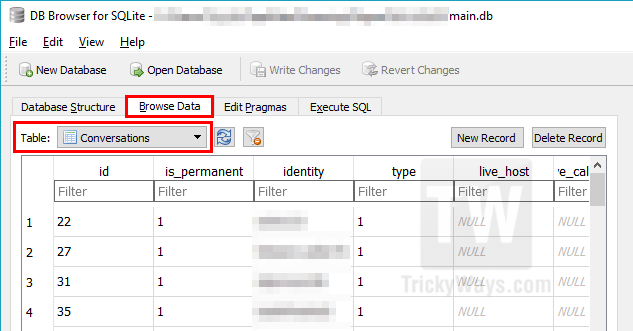


its not working now as whenever skype restarts it replaces main.db
worked
Great !
Perfect!
WOW! You offer the easiest instructions to follow. THANK YOU!!!!
Great article, really helpful thank you!