Have you update your windows 10 to recently released windows 10 anniversary update and enjoy lots of new features and improvements which are in this update, but have notice that your internet connection speed have dropped after updated to windows 10 anniversary update?
Microsoft brought a new feature Auto-Tuning with the introduction of windows vista, this features is by default improve the TCP connections on your computer but this feature is still in this windows 10 anniversary update.
Here is the step by step complete guide which will show you how to turning this features off to improve your internet connection speed.
Fix Slow internet Windows 10 Anniversary update
First we have to check that the Auto Tuning features is active or not.
- To do this open command prompt with administrative privileges. Press windows key to open start menu and then type cmd. Command Prompt will show, right click on it and select Run as administrator.
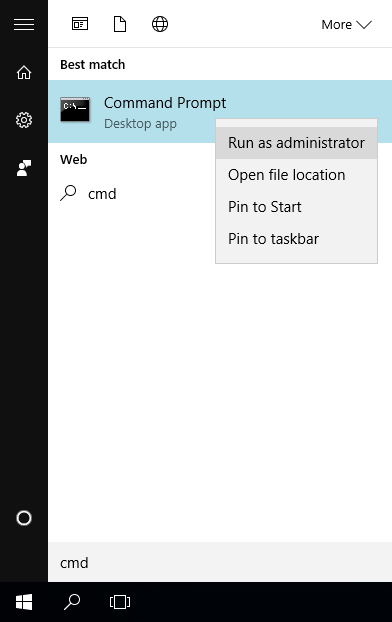
- Now in command prompt type “netsh interface tcp show global” and hit enter.
- Netch will show a list of information about computer. Here find the line that will indicate to “Receive Windows Auto-Tuning Level”.
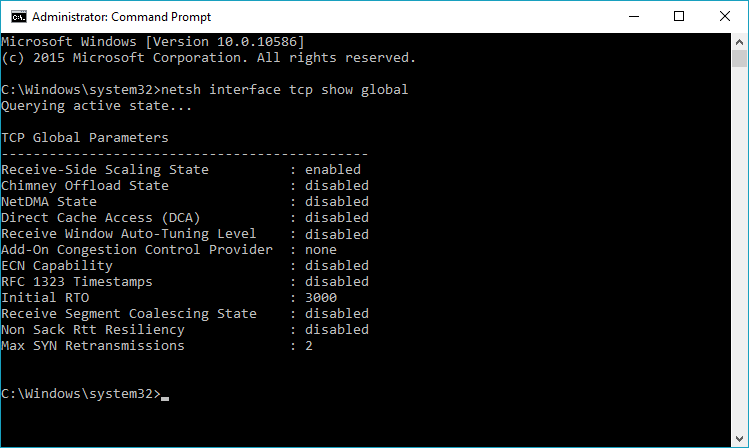
- If you found the Receive Windows Auto-Tuning Level value disabled then it means the installation version of your computers window is using the Auto Tuning to monitor your internet connection and this may cause the problem of slow internet.
Disable windows Auto Tuning features if active.
- Open command prompt with administrator privileges and type this command “netsh int tcp set global autotuninglevel=disabled” to disable the Auto Tuning feature.
- Now command prompt will show you the simple ok against above command, which means that the request was processed correctly.
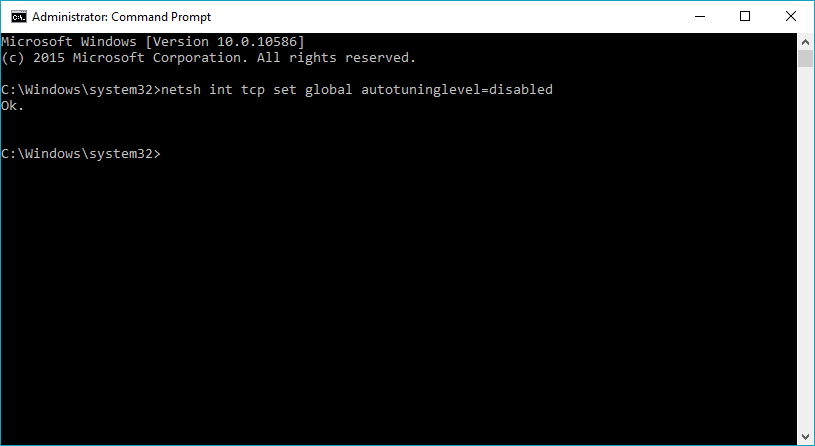
- You can also check Auto Tuning is off or not by typing this command “Receive Window Auto-Tuning Level” and if you want to enable it simply type this command “netsh int tcp set global autotuninglevel=enabled”.
- Now restart your computer and test your internet connection speed, check if that was causing problem or not.