If you are facing a problem when your friends, family members, guest or colleges are fairly asked you to share your computer with them. Either it’s temporarily to check their Tweets, Facebook status or for business purpose check emails. In that case you don’t want to tell them your personal account login details. You can create a local account for them but Windows also offers a Guest account which is more limited as compare to local account. In Guest account user can’t install, delete modify anything from your computer and even they won’t be able to access your private data.
Enabling Guest account is tricky in Windows 10 but don’t be sad follow the instruction below step by step and everything will be perfect.
Create a Guest Account in Windows 10
- First you need to open command prompt as an administrator. To do this by simply press “win + x” key from your keyboard and then select “Command Prompt (admin)” from the menu.
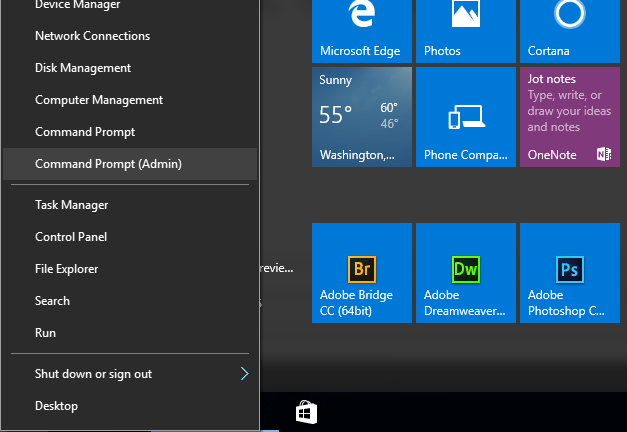
- New window “Do you want to allow this app to make changes to your device?” will show simply click on “Yes” to grant the administrator permissions.
- In Command prompt type the following command “net user Visitor /add /active:yes” and hit enter. This will create a Guest account with Visitor name because Guest is already reserved by windows and you won’t be able to access it now.
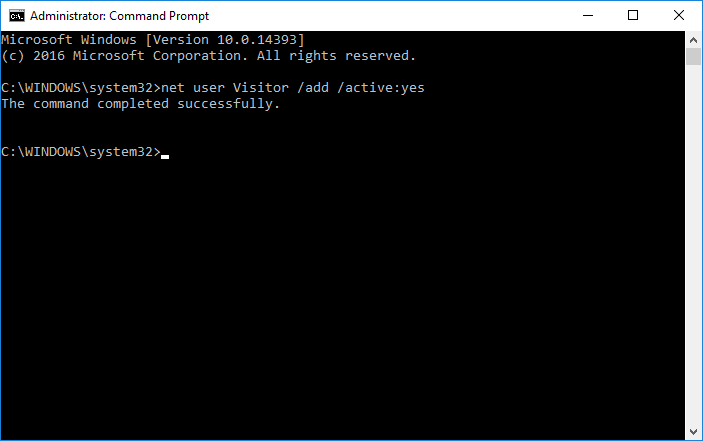
- This account is for others and has very limited access to computer so password doesn’t matter for this. Type the following command “net user Visitor *” and hit enter twice when it ask for the password. This will create blank password for this visitor account.
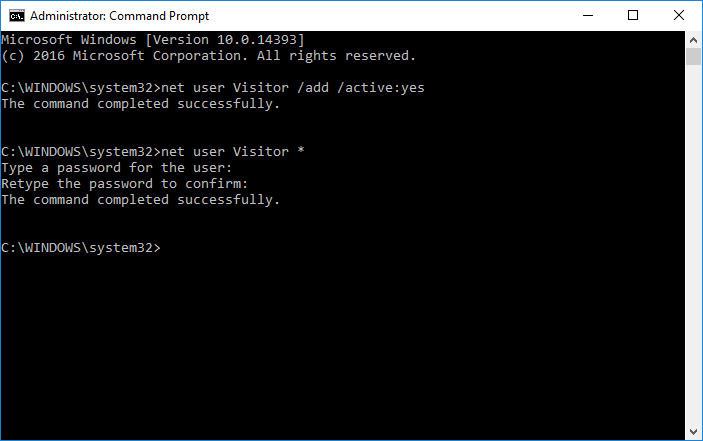
- A guest account named visitor is created and have standard permissions like other users. So we need to move this account to guest group. For this first we need to delete this visitor account from users group and then put it to visitors group.
To delete visitor account type the following command in command prompt “net localgroup users Visitor /delete”.
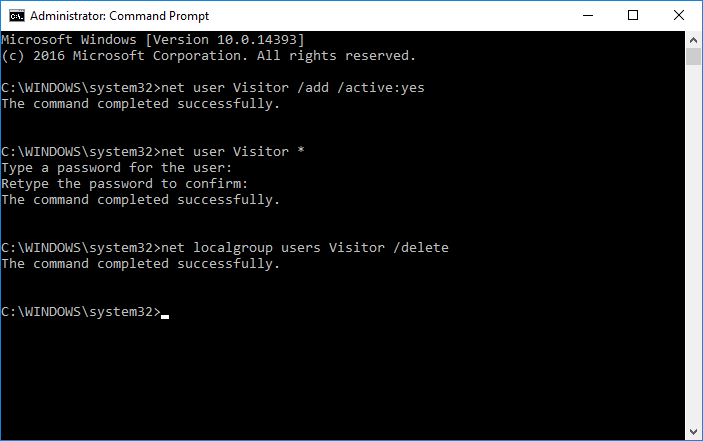
- Now type the following command to add this user to guests group “net localgroup guests Visitor /add”.
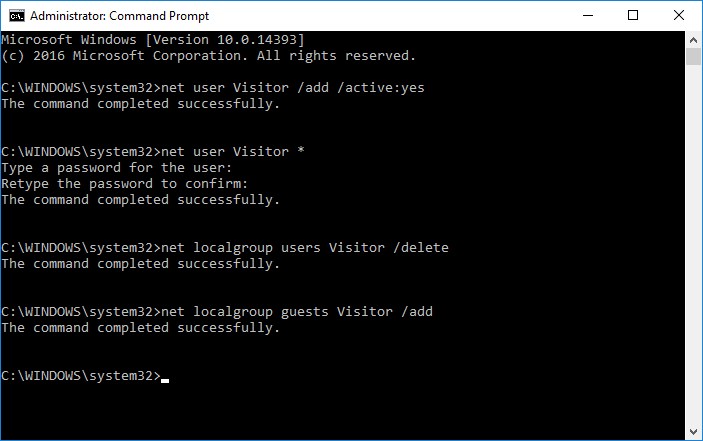
- Now simply close the command prompt by clicking the cross button at top right or type follow in command prompt “exit” and hit enter.
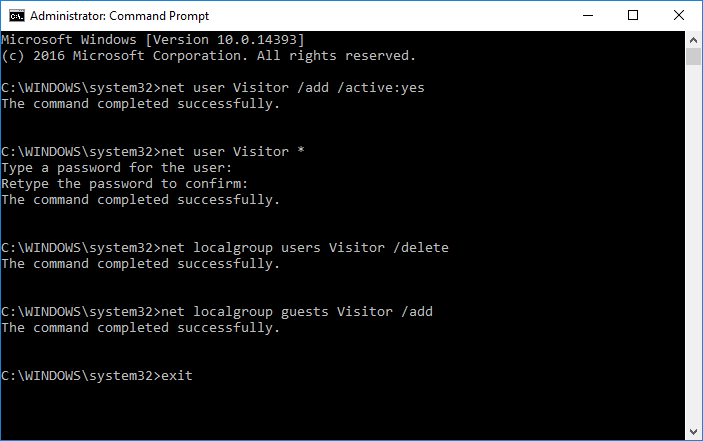
- Now you can switch to guest account whenever anyone asked for your computer to use for while.
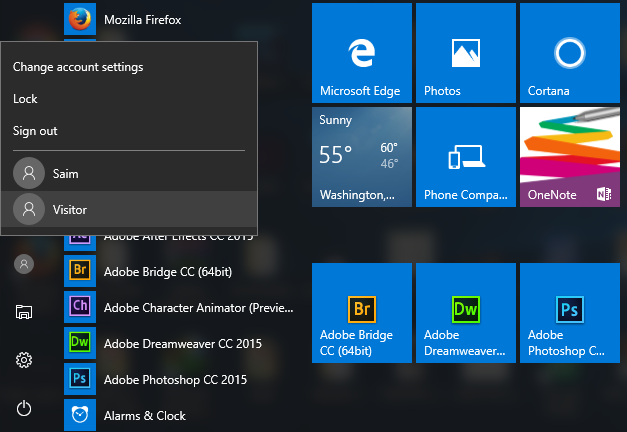
Also Check: