Two-factor authentication is kind of security which provides the facility to secure your account and ask for a secret code when your login to your account. If you are using Instagram, most probably there will be your personal messages or data which you don’t want that any other person can hold over your information or any other thing. So for better protection of your data from hackers or hijacker turn on two factor authentication on Instagram account.
To setup or enable Two-Factor Authentication, from the setting of your Instagram application. If the option of Two-Factor Authentication is not there, then install the updated version of Instagram.
Enable Two-Factor Authentication Instagram
Here is the way you can enable Two-Factor Authentication from Instagram App.
- Launch Instagram app on your device and select user profile icon.
- If you are using iOS device then tap the Settings icon and Android user can tap on dotted menu icon on the top-right corner of the screen.
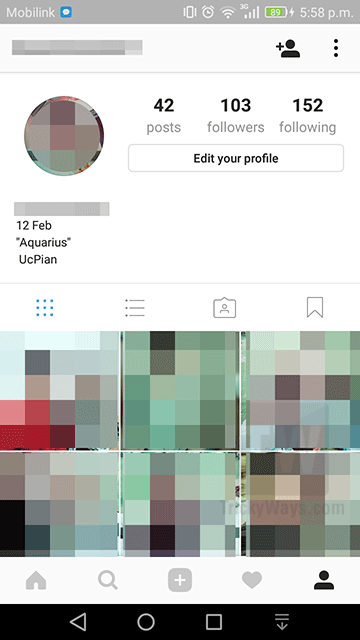
- Scroll down and then tap on Two-Factor Authentication under ACCOUNT section.
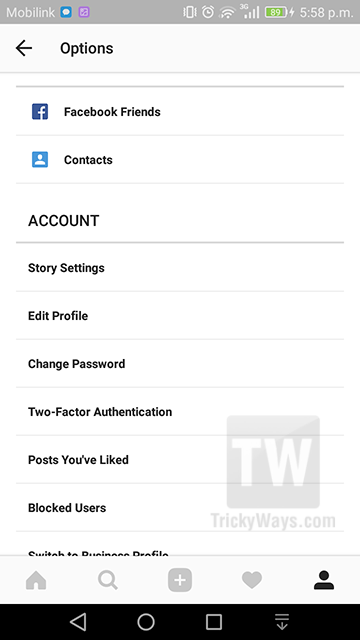
- Toggle the button “Require Security Code” to turn on the Two-Factor Authentication.
NOTE: Here, this feature required your phone number to send security code. So, If you didn’t add your phone number already then you need to do it now. Enter your phone number and follow the on-screen instructions.
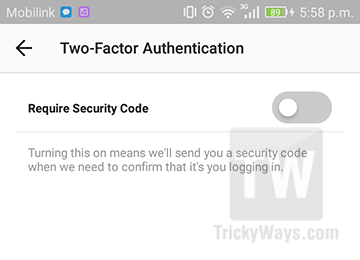
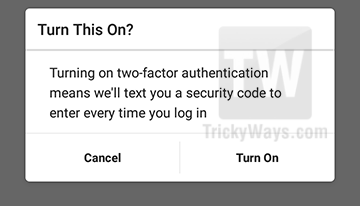
- Enter the code which you received via SMS on your cell phone by Instagram
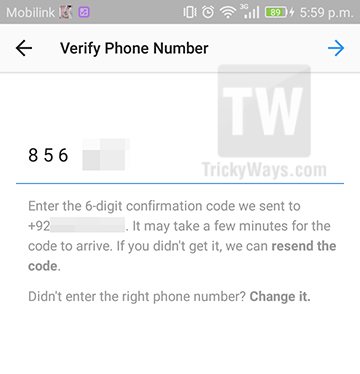
- Then take a screenshot of the given backup codes. These backup codes will help you to access your account if you change or lose your mobile number.

That’s all Two-Factor Authentication is enabled on your Instagram account. Now, whenever you try to log in to your account from Instagram app or from a web browser you need to enter a 6 digits security code that sent to your phone number.