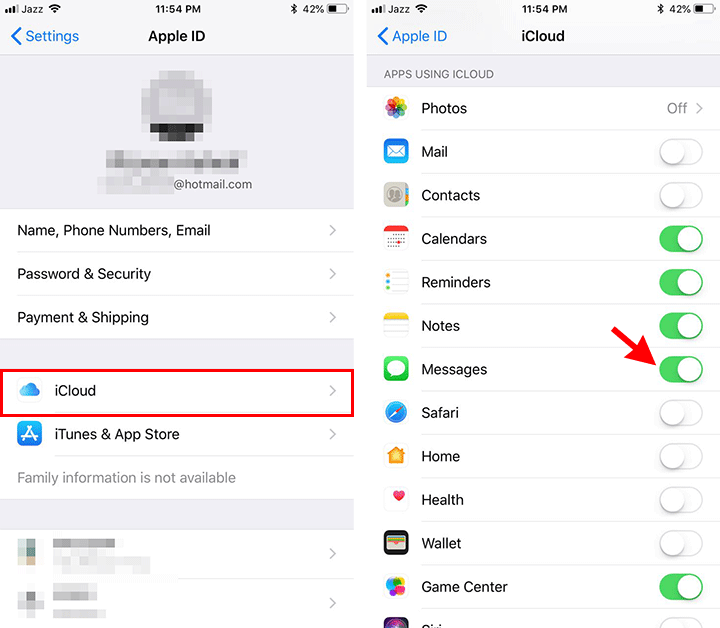As iOS updated to 10.4, a new feature introduced to sync messages across all iOS devices with the help of iCloud. Messages in iCloud feature is convenient when you want to transfer messages to another iPhone. When you use the same Apple ID on other devices, you can sync all the messages in iCloud. You might be thinking the feature was already there, but this is not the case this feature is newly introduced in iOS 10.4 that allows you to save messages including attachments and other media to iCloud and when you are using the same iCloud account on another device you will sync all the messages.
Messages in iCloud
Messages in iCloud help you to sync messages across devices. You can log in with the same Apple ID on another device to see all the messages. When you delete a message from one device, this will remove from all the device that using the same Apple ID. Messages in iCloud offload messages data and store on iCloud to save some storage on your iPhone.
Requirements:
Messages in iCloud feature introduced in iOS 11.4. If you don’t have installed 11.4 or later version of iOS on your iPhone or iPad, then your can’t use this feature. For Mac users, those who like to sync message on Mac, you must have installed at least macOS High Sierra 10.13.5 or later operating system.
How to Sync Messages to iCloud
You might be thinking of reinstalling iOS on your device and don’t wanna lose all the messages and attachments. You might want to see messages on your iPad at the same time when you receive on your iPhone. You need to turn on the iCloud option for the Messages to allow syncing all the messages and their attachments to iCloud storage. Let’s see how to sync messages to iCloud and transfer all the messages to new iPhone.
- Make sure you are running iOS 11.4 or later version. Otherwise, Messages in iCloud will not be available in your iPhone settings. Go to Settings > General > Software Update to check the currently installed version of iOS.

- Just open up Settings app on your iPhone or iPad.
- Tap the Apple ID at the top in Settings.
- On the Apple ID screen, Tap the iCloud option.
- Scroll down a little and find the Messages option. Tap the Messages switch to tun it On
Now you have successfully sync the messages to iCloud. You might see an uploading messages notification if the data is huge. So, be patient and let it upload all the messages and attached data. Once all the messages uploaded to the iCloud server, you can transfer to another device.
Transfer Messages to another device
After turning on Messages switch under the iCloud settings and completing the uploading. Use the same Apple ID on another device and all the Messages will be downloaded on that device.
The benefit of Messages in iCloud
- All the messages synced across devices.
- Messages attachments and media stored in the iCloud.
- All the message conversation while syncing is end to end encrypted.
What do you think about this new feature? Leave a comment below and share your experience. Tell us If you need any help.