Sometimes Windows 10 installation or upgrade can be impossible almost due to some errors. This guide’s aim is to provide the best solutions for Windows 10 error 0xC1900101 – 0x20017 while upgrading or installing.

This error shows while you want to install major updates such as Windows 10 anniversary update or creator update. Normally upgrading Windows 10 to the latest version should be done without any riddle. But most users are complaining that they have faces error 0xC1900101 – 0x20017 while upgrading Windows 10 using media creation. This error prevents you to install Windows 10. This Windows 10 error possibly occurs due to incompatible drivers, firewall or other services, Third party antivirus. Sometimes you will see other error too such as:
- 0xC1900101 – 0x30018 instead of 0xC1900101 – 0x20017 especially when you try to upgrade from an older version of Windows like Windows 7 or Windows 8/8.1.
- This PC Can’t be Upgraded to Windows 10 (May Update, version 1903)
- Fix Windows 10 Upgrade error 0xa0000400 [Windows 10 Update Assistant]
We couldn’t install Windows 10. We’ve set your PC back to the way it was right before you started installing Windows 10. 0xC1900101 – 0x20017 The installation failed in the FIRST_BOOT phase with an error during SYSPREP operation
Couldn’t Update to Windows 10 Sorry, we couldn’t complete the update to Windows 10. We’ve restored your previous version of Windows to this PC. 0xC1900101 – 0x20017.
Advertisement
Fix we couldn’t install Windows 10 Error 0xC1900101 – 0x20017
There is no permanent solution for this problem from Microsoft but there are some other techniques and fixes which are helpful for many users. Before we get going, you need to make sure all of your drivers are up to date.
Method 1: Update your Windows drivers
To update your Windows drivers, Open settings from the notification panel and then click on Update & Security. Now click on Check for updates, it will take time and all of your computer’s drivers will be updated to latest available version automatically.

Method 2: Check your Windows is not infected
Malware plays a very important role to infect Windows and disable many options. You need to make sure that your Windows is safe and not infected by any kind of malware or viruses. To do that you need to scan your computer with antivirus.
If you are using Windows 10, then scan your whole computer offline with Windows 10 Defender.
Method 3: Disable or uninstall the antivirus
Antivirus and firewall can also be the reason for this Windows 10 error. You need temporarily to disable or uninstall antivirus and firewall. Now check, the problem is solved or not.
Method 4: Remove External Devices
Windows won’t allow updating while you have connected an external USB drive, SD card or UFS card attached to your computer or laptop. This caused by inappropriate drive reassignment during installation. So unplug all the external devices from your computer.
Method 5: Use Disk Cleanup
It’s recommended using disk cleanup to delete all the junkie data from your Windows because some time junk files or cache create many kinds of problems.
To use the disk cleanup, right-click on your Local Disk (C:) and select properties. In General, tab click on Disk Clean-Up. Here select the files to delete and click on Clean up system files.
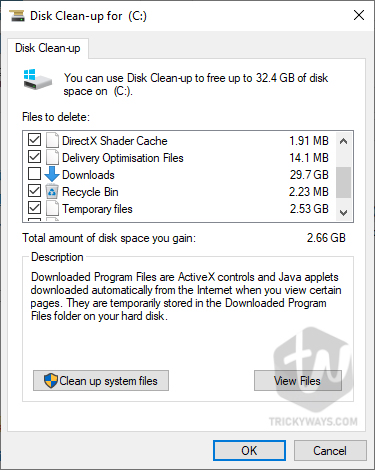
Method 6: Clean install Windows 10
If you do the above steps and still facing this error and really want to install the latest Windows version then you may consider clean install Windows 10. If you face another kind of error while upgrading to Windows 10 May update 2019 version 1903, let us know through comments below and we will try to solve your error.