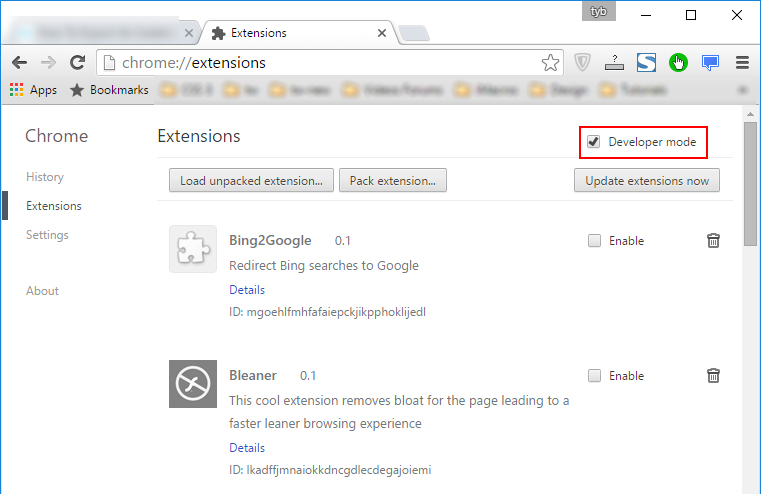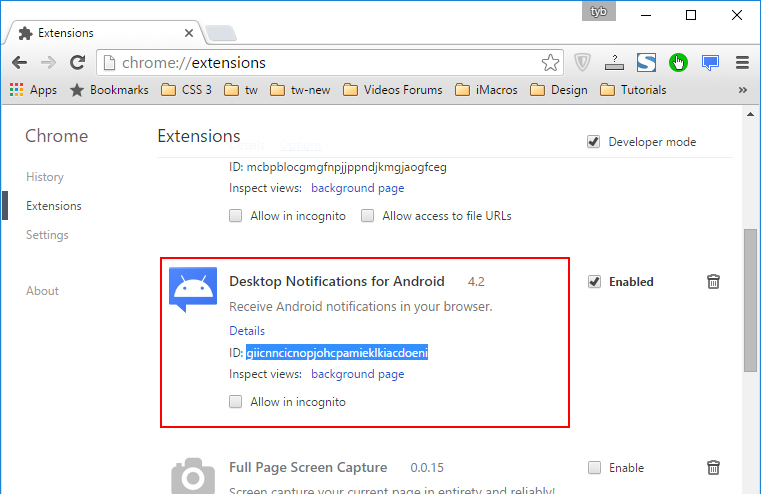Extensions in Google Chrome Web Store never disappear but they won’t be available on the store if the developer removes them or a specific feature might remove when they updated them. If you are stick to an extension’s specific version and you think this might be updated or removed from the Store. You can backup and save this extension’s version easily without using any third-party tools.
Export Google Chrome Extensions
- First, switch to a profile in which you have installed the extension. Then open this URL ‘chrome://extensions’ and enable Developer Mode.

- Now find the extension that you want to export then find out its ID. We need this ID because extensions are not saved on your local drive with their official name.

- Now navigate to your Google chrome extensions folder in your user profile.
‘C:\Users\Tayyab\AppData\Local\Google\Chrome\User Data\Default\Extensions’
- In extensions, folder finds out the folder which matches your extension key that you find out in step 2 and open that folder and copy the location of that extension.

- In the final step go back to Google Chrome ‘chrome://extensions’ URL and click on Pack extension on top of the Chrome Extensions page. A new popup box will appear. Paste you extension root folder location that we copy on the previous step and click Pack extension.
 If your extension successfully packed then you will see this message. You will get an extension in CRX format which you can use to install on other Chrome.
If your extension successfully packed then you will see this message. You will get an extension in CRX format which you can use to install on other Chrome.

If you see any error like ‘A private key for specified extension already exists. Reuse that key or delete it first’ or ‘Manifest file is missing or unreadable’. Then follow the steps below.
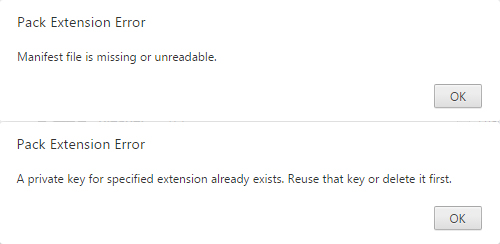
After pasting the location of extension you will see these messages. Then create a file named ‘manifest.json’ and paste this code and save it on extension root folder without quotes.
“{ “name”: “My First Extension”, “version”: “1.0”, “manifest_version”: 2, “description”: “The first extension that I made.”, “browser_action”: { “default_icon”: “icon.png” }, “permissions”: [ “http://api.flickr.com/” ] }”
Now again click on Pack extension and click on Pack button. You will successfully create an extension pack. If you see this message ‘A private key for specified extension already exist. Reuse that key or delete it first’. Then go to the above root folder of extension. You will find your key file. When you got this error it will create the key file automatically. Just load this key file to ‘Private key file (optional)’ field and click Pack extension.