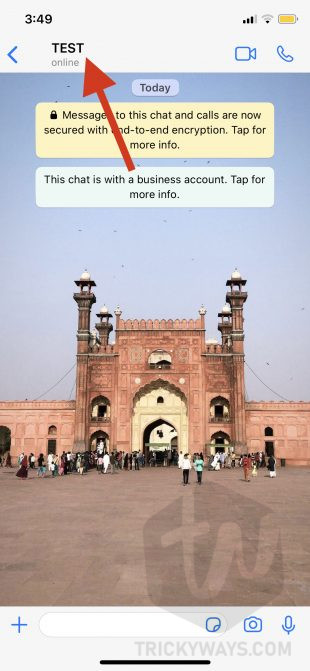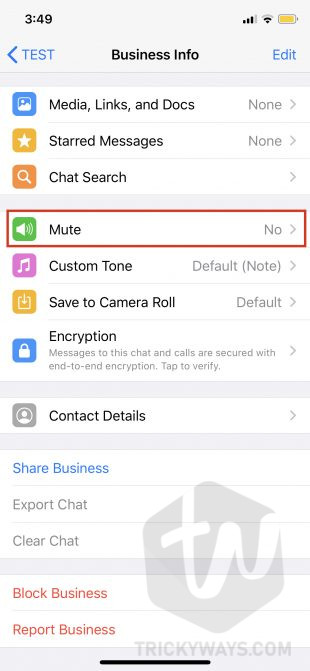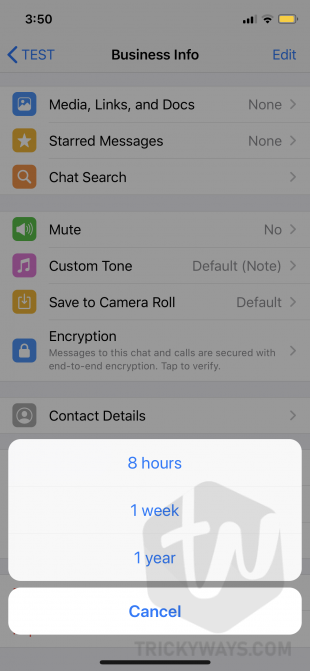Here’s how you can mute notifications from a Whatsapp contact or group on iPhone if they disturb you or not important all the time.
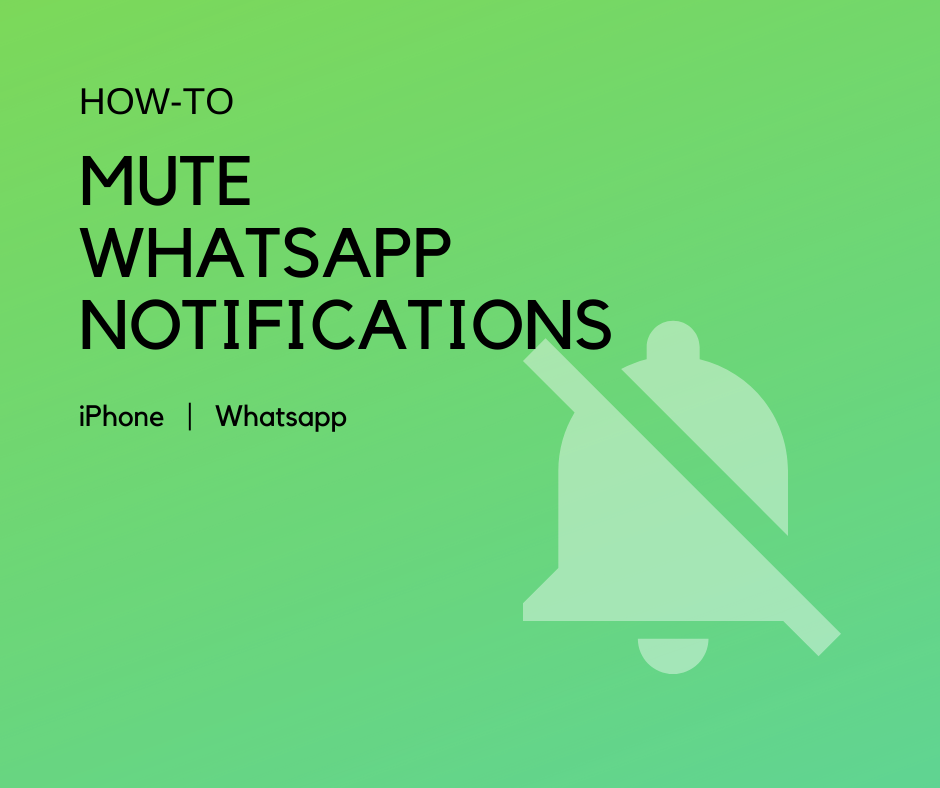
Another day, another amazing guide for every iPhone user. Are you one who is receiving many notifications on WhatsApp? Sometimes you are in a meeting not in a good mood and the WhatsApp notifications are over whelming. Do not worry, today we are going to cover different methods to mute WhatsApp notifications because you just can’t delete your account. As there is no option to logout of WhatsApp temporarily. Or the reason can be different for you maybe. Anyhow, let’s do this on your device.
Two Different Ways to Mute WhatsApp Notifications on iPhone
- Mute Individual Person or Chat
- Manage notifications for WhatsApp Application
- Use Do Not Disturb Mode (BONUS)
When it’s come to mute notifications on your iPhone the settings are the same for any application. Well, you are doing this because you just want to avoid notifications from WhatsApp contacts. Not all other application notifications by turning off WIFI. So, let’s start with this on your iPhone.
1- Mute Chat or Person Individually on WhatsApp
If you are receiving too many notifications from one person and want to avoid notifications for that person you can get rid of this easily. Just to avoid the notifications from a specific contact do the following steps on your device.
- Open WhatsApp on your iPhone.
- Go Into the chat of the person you want to mute and hit the name.

- Select the Mute button.

- Choose between three options.

- It’s done.
You will stop receiving notifications from the specific person for the time being you have selected. You can easily turn notification back to ON mode anytime by doing the same steps. Also, you can just swipe right to the chat to Mute or Unmute the person in a quick shortcut way.
2- Manage Notifications for WhatsApp Application
You can apply settings to the whole application. This will stop showing you notifications for the whole applications all contacts and groups. If you are still agreeing with this then follow the next steps & do this on your device.
- On your iPhone, go to Settings.
- At the very bottom, Hit WhatsApp.
- From the given options, Tap on Notifications.
- Turn off Notifications or Choose accordingly.
- It’s done.
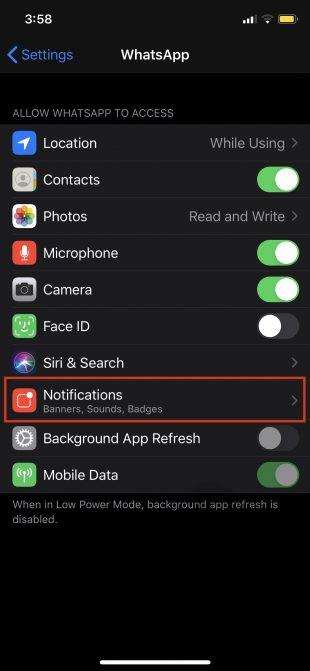
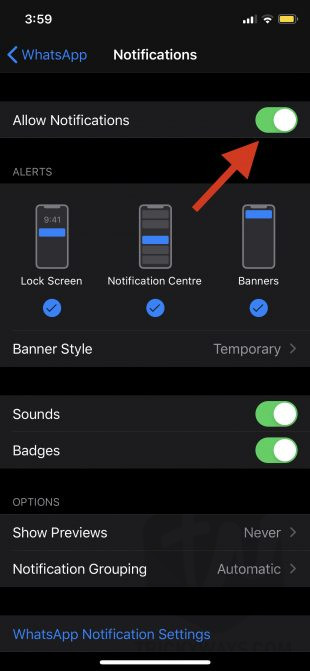
However, you can also manage the notifications with WhatsApp which are also helpful. You can turn off sounds for Individual chats or Groups. So, it only depends on your choice or need. Go to WhatsApp > Settings > Notifications and Manage them accordingly.


3- Enable Do not Disturb Mode on iPhone
I am just adding the quick way to stop receiving notifications on your device because sometimes it’s important while you are driving, in a meeting, sleeping or somewhere else where you just want to avoid notifications without changing settings again and again.
On your iPhone swipe to the Control Center and Enable Do not Disturb Mode Toggle. You will see the moon icon on the top bar of your iPhone. This will stop sending you notifications for all applications even you will not receive calls on your device.


Enable this at your own responsibility. Or do not enable it without knowing what you are doing on your iPhone.
That’s all for today. I hope you have learned different ways to manage WhatsApp notifications on your iPhone. Still, if you have something in mind; please ask in the comments below. We will reply to you as soon as possible.
For more exciting guides on iPhone, iPad, or Mac keep visiting our blog. We always share tutorials, news, and what are you looking for exactly? You can also subscribe to our News Letter for push notifications on your device when a post publishes on our blog. Signing out, Peace.