Are you one who is seeing anonymous calendar events and random content? Here is how you can delete calendar spam from iPhone, iPad or Mac.
Another day, another tutorial for our iOS fans out there. Today, someone shared a very different issue on my WhatsApp. After a day, someone also sent me the same screenshot and asked for help. That seems very strange when they are saying ‘there’s a virus in iPhone’. There’s no such scene in iOS but it’s only some kind of spam. Your data is still safe because no one can access the file system on your iPhone without permission.
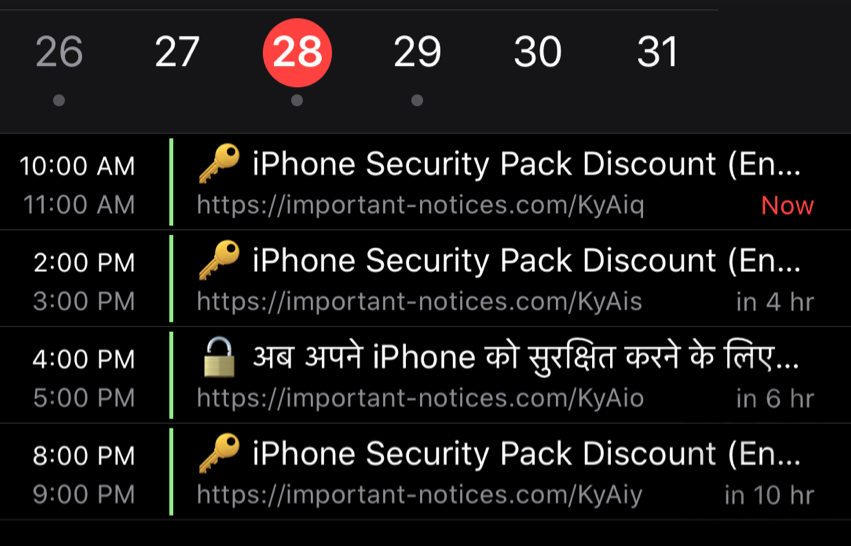
So, if you are one who is getting too much notification from the Calendar app on iPhone, iPad or Mac then you are at the right place. I know you are just getting too many links, reminders, event spam or something else like that. Do not worry, we have two quick ways to fix it. You can try them both by keeping in mind they will work definitely.
1- Turn off Calendar in iCloud
The very first, and pretty easiest method to delete calendar emails, alerts spam on your iPhone is to disable the Calendar option in your iCloud. If are using iCloud on your device then it’s happening with you. There are tutorials out there suggest you do this using a computer. But I am not going to share the same with you guys.
- On your iPhone, go to Settings.
- Click on YOUR NAME > iCloud.
- Turn off Calendar toggle.
- Hit ‘Delete from my iPhone’.
- Boom.
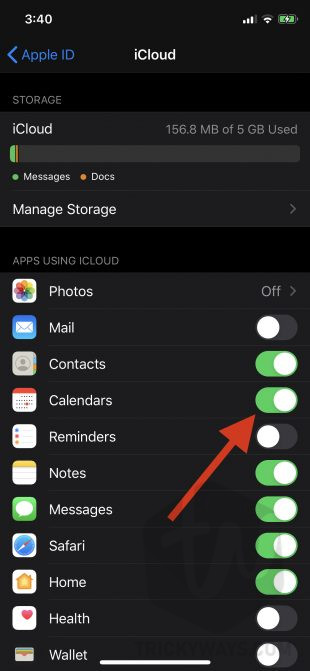
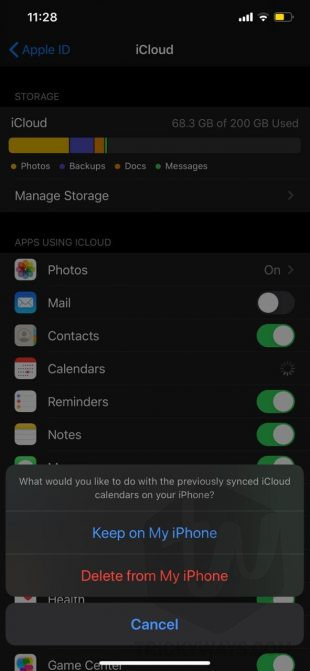
All the events and junk mails will remove from your device. Now you can take a deep breath because I know you are feeling secure. That’s it. If the method is not working for you, you can try the given else.
2- Delete or Offload Calendar App
The other method is also a quick one but a temporary fix because you always want your iPhone to tell you the exact time & date. If you are receiving too many notifications from the Calendar app then you can turn off all notifications in Settings > Notifications > Calendar > Turn off Notifications. However, you can also delete or offload the app for the time being.
- On your iPhone, go to Settings.
- Go to General > iPhone Storage.
- Lookup & Tap on Calendar app.
- Use any option.
- It’s done.
Keep in mind, it’s just a temporary fix for you. You still need to stop iCloud syncing emails with Calendar. But I am sure you can find the above mentioned, 1st method helpful.
That’s all for today. If you have found this article helpful please leave a comment below. Share with others because share is caring. If you know any other method to avoid this spam let us know.
For more exciting tutorials on iOS, iPadOS, and macOS keep visiting our blog. We only share what you are looking for and what’s important for our readers. Signing out, peace.