After testing the opinions of different peoples in different countries, Instagram comes to a conclusion to give the option to hide like and view counts in the existing and new posts as well as on the other people’s posts.
The facebook-owned company was testing since 2019 and getting opinions in different countries. Finally, Instagram decided to allow users to give hide options for like and view counts and they found that doing that had a positive impact on users’ behavior and wellbeing, despite using the social media platform linked to anxiety or poor mental health.
So, when hiding the like and view counts on the posts, instead of the counts, you will the username of the follower.
Hide Like and View counts on your current posts
- To hide counts for exiting post, find it and then Tap the Three Dots icon in the top-right corner of the post.
- This will open up and menu, just tap the option “Hide Like Count.” This will hide the counts from your exiting post.
Hide Like and View Counts on new post
You can select to hide the counts when you are going to post it.
- When you start posting an Instagram post, just follow the normal steps and when you are at the last step before posting.
- Here, you will see the option “Advanced Settings” at the bottom of the screen.
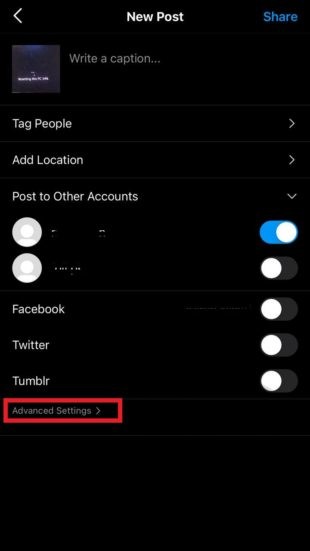
- Now, just switch on the settings for Hide Like and View Counts.
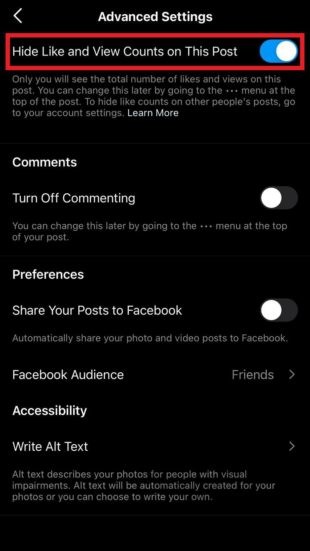
- Finally, just go one step back and then Share the post.
Once you did that successfully, the user will be able to see the number count even they have Like counts enabled.
Hide Like and View counts on other Users’ posts
When you are not interested to see the Like and View counts on other people’s posts then you can turn on this option.
- Simple tap the Account/Profile icon.
- Tap the Menu icon (three lines) on the right-top corner of the screen.
- Now, tap Settings in the menu and Tap Privacy option.
- Tap the Posts option and on the next screen turn on the option “Hide Like and View Counts” switch.
Share your opinion, was this helpful hiding like and view counts in any way for you?