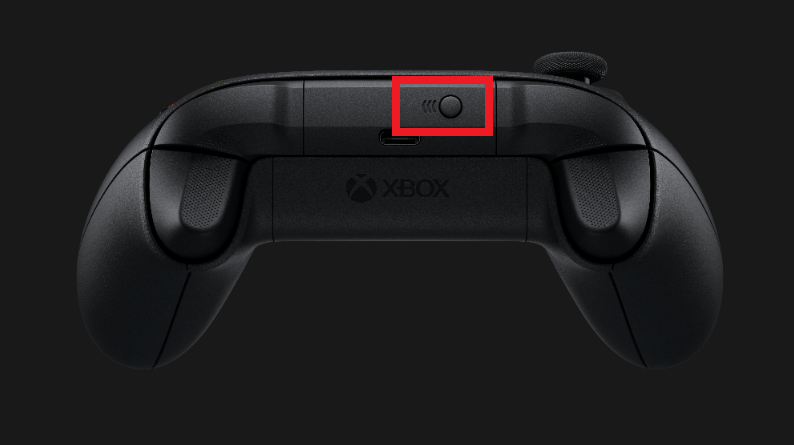If you have installed iOS 14.5 on your iPhone or iPad then you can connect Xbox Series X and PS 5 DualSense controllers with your iPhone or iPad devices. Continue reading to know more about it.
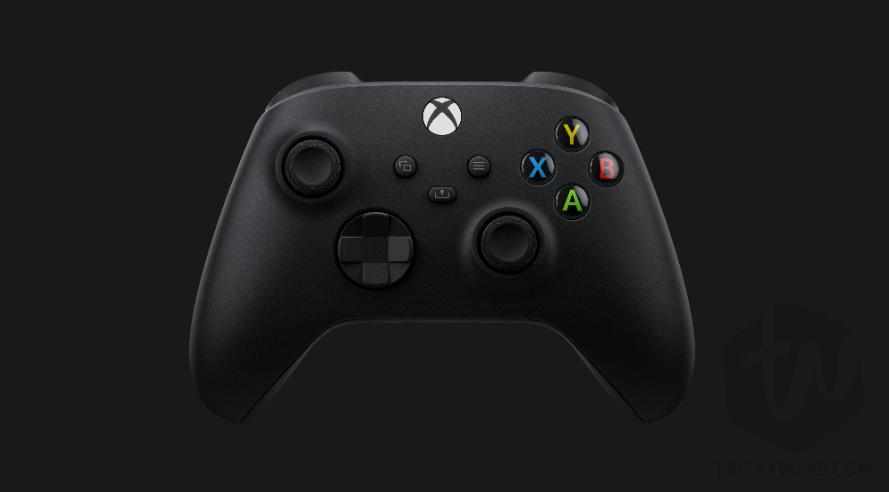
With the release of iOS 14.5 new updates, people can connect their current Microsoft and Sony gaming controllers (PS5 DualSense controller and the Xbox Series X ) to iPhone and iPad, thanks to Apple for the additional support. Earlier when Apple released the iOS 13, users can connect the popular console controllers to their iPhone. By connecting these controllers to iPhone or iPad, you can play Apple Arcade and other iOS games without buying another MFi-compatible controller.
How to connect PS5 DualSense controller with iPhone or iPad
Before paring your DualSense or Series X controller to iPhone or iPad, make sure you have updated iOS on your device. If you want to update it right now then on your iPhone or iPad, simply open up the Settings app. Tap General and then Software Update.
- Open up the Settings and then tap Bluetooth on your iPhone or iPad
- To Connect PS5 DualSense Controllers you need to press and hold the Share button and PS button at the same time on your PS5 DualSense controller. The Share button is next to the D-Pad with three lines on the top, and PS button is in the mid of thumbsticks. You need to press and hold the buttons for at least 3 seconds until the light bar starts flashing blue.

- Now, on your iPhone or iPad on the Bluetooth screen, you will see the PS5 DualSense controller available under the “Other Devices” section. Just tap it and then tap Pair.
How to connect Xbox Series X controller with iPhone or iPad
The process to connect Xbox Series X controllers is very much similar to the above controller.
- First, open up the Bluetooth settings on your iPhone or iPad, open the Settings app, and then tap Bluetooth.
- Now, using your Xbox Series X controller, press and hold the pairing button for few settings. The Xbox Series X pairing button is available at the top of the controller as shown in the screenshot.

- On your iPhone or iPad, you can see the Xbox Series X controller available under the Other Devices section for pairing.
Tip: Because it’s a Bluetooth connection between two devices. It will keep draining the battery of your devices, you can disconnect the connection once you are not using the controllers. To terminate the connection simply go to the Bluetooth settings on your iPhone or iPad and tap the (I) button next to the Xbox Series X or PS5 DualSense controllers, and then just tap the Disconnect.