If you want to Backup SMS on Android phone then here is the complete guide to backup and restore SMS messages on Android. SMS Backup & Restore is a free app available on Android Market to perform this SMS backup task. Lets see how to backup and restore SMS message on Android.
See also: Backup Android SMS to Gmail
How to Backup SMS on Android.
Step-1
Tap “Market” icon on your Android phone.

Step-2
Tap the “Search” icon, type “SMS Backup and Restore” in the search box and tap the search button.
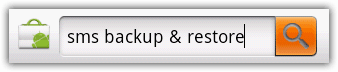
Step-3
Tap the search result “SMS Backup & Restore”, and install it.
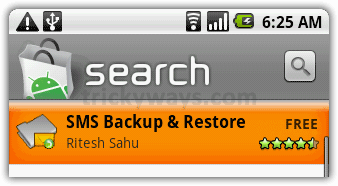
Step-4
When installation finished, tap the “SMS Backup & Restore” icon to run it.
![]()
Step-5
Tap “Backup SMS Messages” button, enter file name and Tap “OK” button.
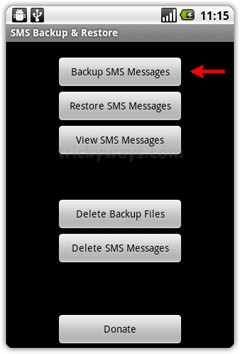
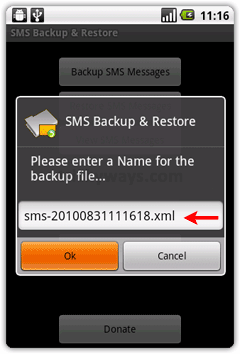
Step-6
This will starts SMS Backup process on Android. Tap the “Close” button when SMS Backup completed. This SMS backup file will stored on your MicroSD card.
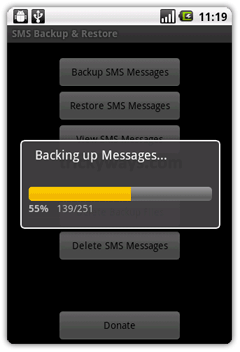
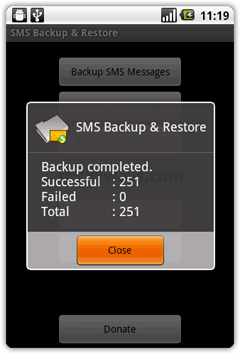
How to Restore SMS on Android.
If you already have a SMS backup file created with “SMS Backup & Restore” app then you can restore it.
Step-1
Transfer the SMS backup file on your Android SDCard, Run “SMS Backup & Restore” app.
![]()
Step-2
Tap “Restore SMS Messages” button, choose a SMS backup file that you want to restore and hit “OK” button.
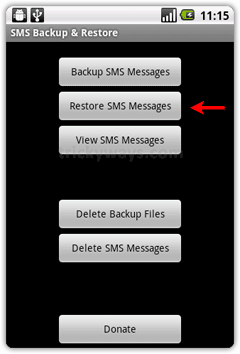
Step-3
This will start restoring the SMS messages on Android, tap “Close” button when finished. Now you have restored your all SMS messages from backup file.
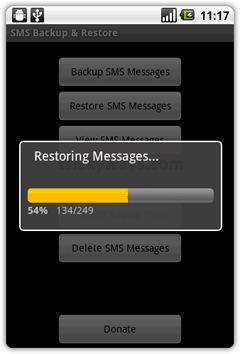
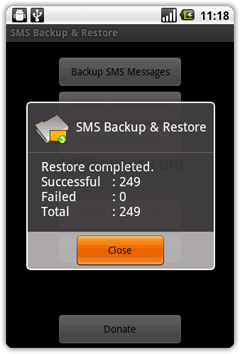
thanks for sharing SMS backup & restore free android app, quite a useful application especially for people who want to save their smses from Android to some other storage place
I have SMS Backup and Restore. Now I am using VeryAndroid SMS Backup. It helps me do the sms backup and restore from android on computer direclty. It even can transfer sms to android phone from other phones (iPhone, Windows Mobile, Nokia, Blackberry etc). Works really well.
Its coool, i used this app and want to share another option of this sms backup application. You can schedule the auto backup time that will backup your all sms according to the schedule, you don’t need to backup Android sms manually.
Great tool. I will try when I have a new Android Phone.
I download a tool called iMobileTool SMS Backup for my windows mobile. It helps me to backup SMS messages from Windows Mobile Phone to computer and keep them safe.It works great.
You can try PIM Backup for Windows Mobile, its free and backup SMS, Contacts, Calendar etc.
Try Sprite Migrate for migrating sms from WM to Android. It takes a while, but it works great! (It took about 5 hours to migrate 13000 messages.)
in my mobile all contact and message erased i want to recover all message nd contact number
Hello, I have Nokia-E63 my sms store in memory card so I want to all sms in Store HTC mobile …
how can convert nokia file nbu to HTC mobile….
hope you undrstand my problem…..
so nice you…
thanks & regards….
azhar ali
Can you tell me the HTC mobile model?
im using htc hd2, the operating systems is Windows Mobile® 6.5 Professional. i deleted all the sms accidentally so that can i use this app to restore it????? thx
If you have backup of your SMS then you can restore. This is not a recovery app, its backup and restore later app for android phones.
So I mounted my SD card in my computer and am able to read my text from there, but is there anyway to get all of the codes or whatever these are off of it when I read them (“sms protocol” “date” “status” “locked”…stuff like that)? I would like to print my text but don’t want all that extra stuff to print with it.
SMS Backup & Restore worked to backup messages from my T-Mobile G2 running Android 2.3 Gingerbread to GMail.
Although the developer says that he has tested the application on Android 4.0 Ice Cream Sandwich, the application has *_never_* worked to back up messages from my Samsung Galaxy Nexus running Android 4.0.1.
Really good app, without error, I used for transfer my sms to new phone, it was different phone and different Android version, worked perfect
I used to use this app great one , i had over than 1000 SMS and it worked perfectly, now i have tried a new app called g cloud backup that backs up to the cloud which much better than the SD card in case u lost your phone.
please frnda..by accident i deleted the sms in my nobile sam gt-5360..that all are impotant msg..please any one help me
How do I get my text messages from my computer back on my Samsung SIV. I emailed the text messages to myself but do not know how to get them back on phone. Thanks Paul
i hv a backup file in sd card with name sms.vmsg now i want to restore how to do ???? please say me
How did you get this file? Did you use any SMS backup app? If yes then use the same program to restore your Android SMS
TrickyWays,
I too am facing a similar issue. I received a major firmware upgrade for my Lenovo P780 and it used the system provided backup and restore tool. I have the sms backup with the extension vmsg, however, unable to restore it in the newer firmware.
Any ideas?
Regards,
Rahul