If you want to move your all emails from Microsoft Outlook to Thunderbird a free emails application. Process to transfer emails is really simple just follow the given steps below to transfer Outlook emails quickly.
Transfer emails form Microsoft Outlook to Thunderbird
Step-1
Download Thunderbird, install it.
Step-2
Run Thunderbird, click on “Tools” menu and select “Import” option.
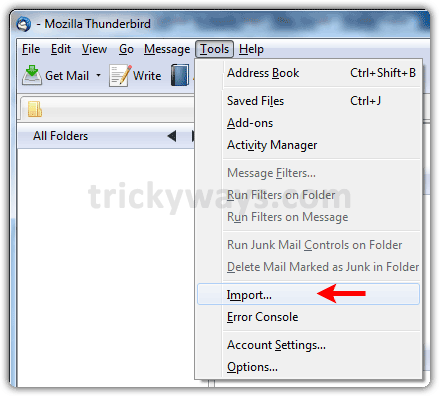
Step-3
Select “Mail” and click “Next” button.
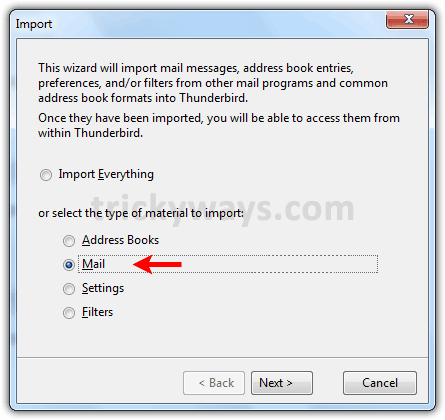
Step-4
Select the option either “Outlook” of Outlook Express the application you are using and hit “Next” button. Let the Thunderbird to import emails form Outlook and hit “Finish” button.
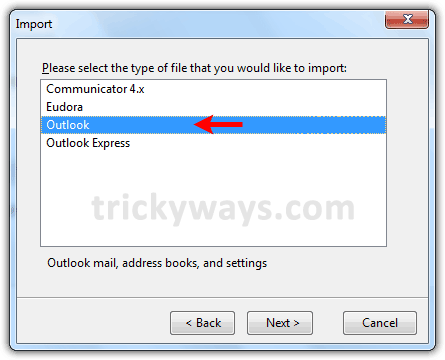
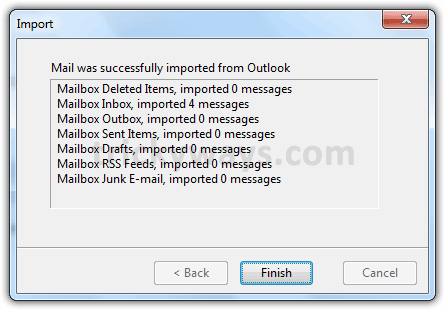
Step-5
Now you can see your all Outlook emails are imported into the Thunderbird under “Outlook Import” folder, see screenshot below.
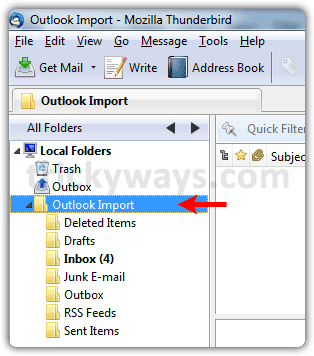
Step-6
If you already have configured a mail account in Thunderbird then select all imported emails from “Inbox” folder under “Outlook Import” and move to the inbox of configured mail account’s inbox.
If you don’t have setup a mail account in Thunderbird, setup a new mail account in Thunderbird, click on “Tools” menu select “Account Settings” and find “Account Actions” drop down.
See also:
- Move emails Outlook to Apple Mail
- Move emails Outlook Express to Outlook 2007
- Move emails Outlook Express to Windows Live Mail
this works when you are using linux and have both programs installed, but not when u have two diferent machines, one running windows and the other one linux… 🙁
This does not work with Outlook 2010 – it does not see any mail client being installed 🙁