If you want to transfer pictures from Nexus S to computer follow the given steps below.

Step-1
Connect your Nexus S with computer using data cable that comes with the phone.
Step-2
Pull down the Notification bar from top of the phone screen and select “USB Connected”
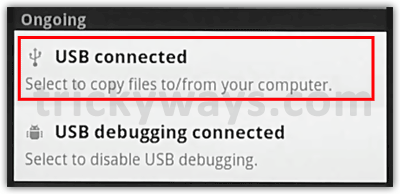
Then tap the “Turn on USB Storage” button
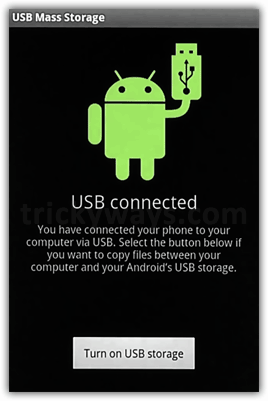
Step-3
Now Nexus S is mounted as a drive on your computer, open “My Computer” and you will notice a new drive icon.
Open this drive and then open “DCIM” > “Camera” folders. Select your pictures, copy and paste on your computer. Same method is used to transfer other media files to computer.
After transferring picture to computer, tap “Turn off USB storage” button on you phone.
See also: