Internet Explorer AutoComplete option stores previous entries like browsing history, forms entries, user names and passwords, Favorites, etc. on webpages and suggests matches, If you do not want to allow other users of your computer to view these entries in Internet Explorer then it would be a good approach to clear all that information, so just follow the instructions below to do that.

Delete Internet Explorer AutoComplete History
Step-1
Launch Internet Explorer 9, on right-upper corner of window click on “Tools” icon and choose “Internet options”
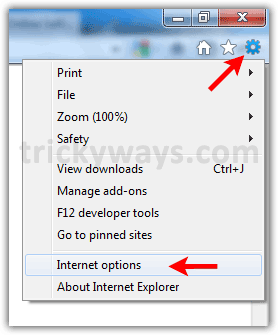
Step-2
Click “Content” tab and navigate to “AutoComplete” section and click “Settings” button

Step-3
Click “Delete AutoComplete history…” button, on the next windows choose what you want to delete and then click “Delete” button.
On this window you can un-check the option, so AutoComplete will not use for that option.

When history deleted, click “OK” button on “AutoComplete Settings” window. Click “OK” again on “Internet Options” window.