In your Mac hardware there is a small memory call PRAM or Parameter RAM or NVRAM. This non-volatile memory capable to save some important hardware setting or configuration that not removed even you shutdown your Mac. Specifically this PRAM stores configuration information like boot disk drive, volume settings, etc.
PRAM vs NVRAM
Purpose of PRAM and NVRAM is same, In older Mac computers, boot disk, volume and some other information stored in PRAM and in Intel based Mac computers similar information stored in NVRAM. So in this guide when we say PRAM or NVRAM then it means same.
Why Reset NVRAM or PRAM
- You might need to reset this NVRAM or PRAM usually when something happened bad and PRAM got corrupted.
- Your Mac is not remembering volume, display resolution or boot drive information then you need to reset it.
- Your system is not responding and selecting wrong boot drive or continuously loading OS X in Safe mode.
If you have any similar problem or you just want to reset PRAM due to other reason then follow the given steps below.
NOTE: Desktop Mac (iMac, Mac mini, Mac Pro) users should consider the logic board battery problem. During power off this logic board battery gives power to NVRAM and helps retain all the configuration settings in it. So if this on board battery is not good then Mac can’t keep your settings in it and loads with default settings when you turn on your Mac computer. Try to replace this battery from authorized service center.
Reset PRAM or NVRAM
- First, shutdown your Mac, press the power button and then press and hold the
option+command+P+Rkeys from keyboard. - Keep holding these keys until system reboots itself and you hear the Mac start-up sound or see the Mac logo for few seconds.
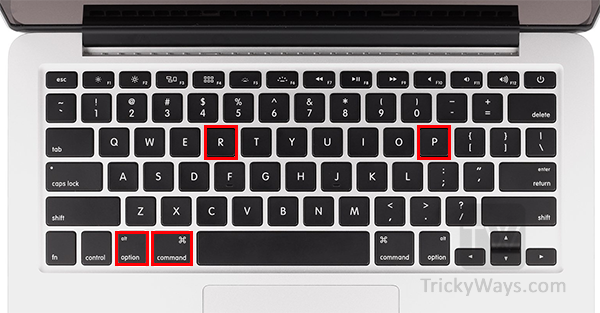
Now you successfully reset Mac PRAM to its default system values. Following configuration settings are stored in PRAM and now you can modify any of these settings according to your need.
- Startup boot drive information.
- System volume settings.
- Display settings like screen resolution and brightness settings.
- Other kernel information.
If you want more information related to Mac’s non-volatile memory please check this link. Leave comment below and share your PRAM or NVRAM problems and experience.