Microsoft Office 2010 comes with another new screen capturing option. You can easily capture screens of any running application or desktop and insert into office 2010 application like Word, Excel, PowerPoint with simple 2 clicks.
This built-in screen capturing option is very handy instead of installing any third party utility or using print screen key from keyboard. You can capture either full screen Window of a program or specific region of the window.
This guide applies to all Office 2010 applications that have screen capturing option. Let’s see how we can do this in Word 2010.
Step-1
Run the application, re-size and adjust the size of the Window that you want to capture..
Step-2
Open the word file, Word 2010 automatically capture the full window screenshots of applications those are running. You can see below in the screenshot there are two screenshots already available in the Screenshot menu because these are currently running and not minimized.
Click on Insert tab > Screenshot > and click on available screenshots to insert it in the word file.
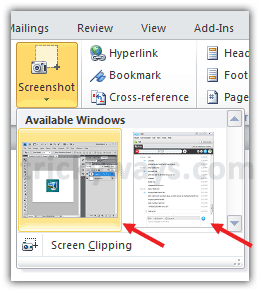
View after inserting screenshot
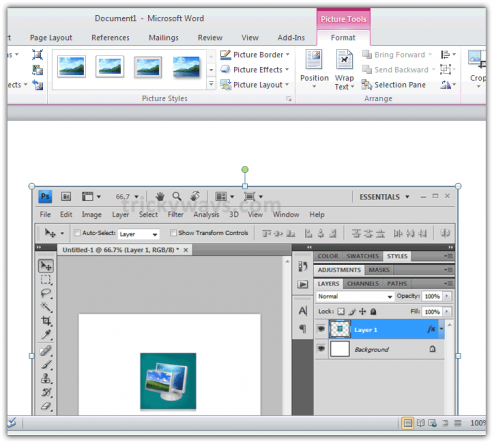
Capture screenshot of specific region of window
Step-1
Click on Insert tab > Screenshot > Screen Clipping
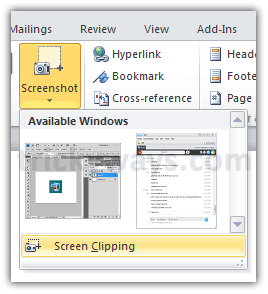
Step-2
When you click on screen Clipping option this will minimize the Word application and gives you option to draw a rectangle to capture specific region.
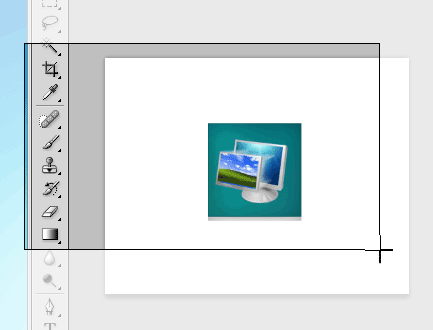
When you done capturing this will bring the captured region into the word file as shown below.
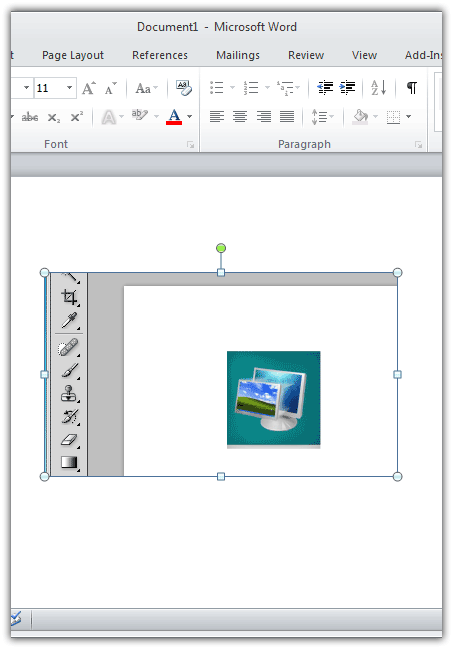
Hey guys!
thanks for these informative articles
very nice work
Office 2010 really has great features thanks for this article
nice tips of Office 2010
I much like your work keep it up
Very thankful for these interesting Office 2010 tips and it seems that Office 2010 has something fantastic so i have to install it. Please continue writting to guide users like us.