If you want to burn .DMG, .ISO or any other files to optical medium then Disk Utility, the built-in utility of Mac OS X could be used to do that and in this way there is no need to put extra effort to install any other third party application to burn ISO or DMG files.
See also
Burn ISO Files in Windows 7 with Built-in Application
Mount ISO Image Files without Burning on CD/DVD
Open and Use Bin, Cue or ISO Files
So, by reading the following instructions you may know that how to burn .DMG, .ISO image and other files to CD or DVD on Mac OS X.
Burn DMG, ISO and Other Files on Mac OS X
Method 1
Step 1
Click on Finder

Step 2
Navigate to File menu and click on New Burn Folder option, it’ll create Burn Folder in Finder window
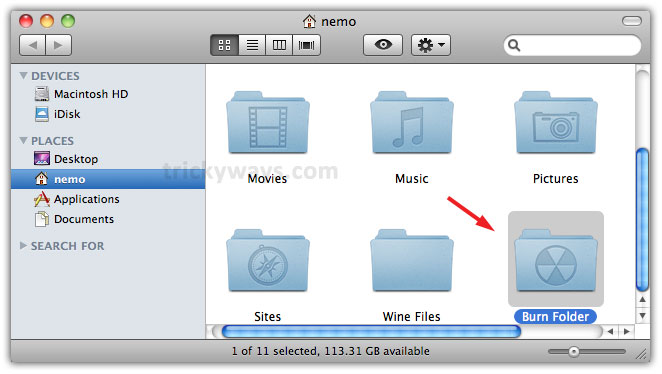
Step 3
Now open Burn Folder and drag & drop the stuff in it which you want to write on CD/DVD. The icons in Burn Folder will display as aliases
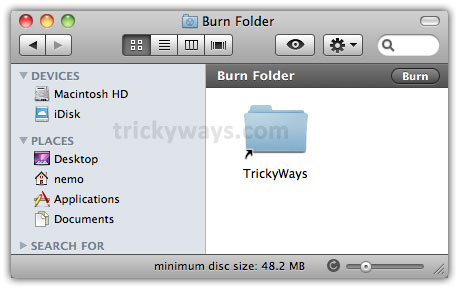
Step 4
Now navigate to File >> Burn ”Burn Folder” to Disc…. option

Now insert an empty disk

Step 5
Enter the Disc Name according to your choice and set Burn Speed and click on Burn button
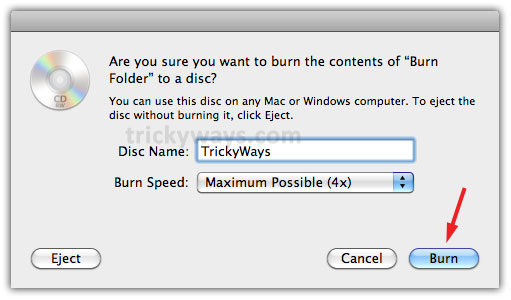
Step 6
After completion of CD burning process it will show Burnt CD on desktop

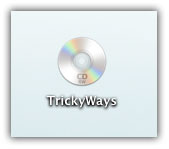
Method 2
Step 1
Insert a CD in your Mac CD ROM. Click on Finder and navigate to Applications >> Utilities and double click on Disk Utility
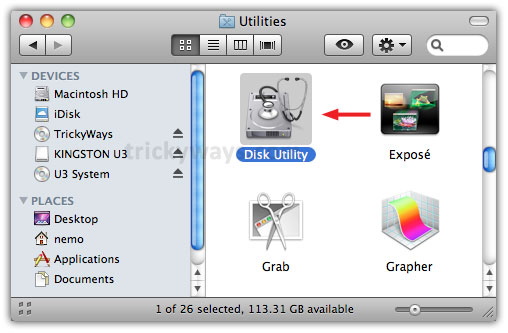
Step 2
Here click on inserted CD and you will observe that all options which were disabled before on the upper strip of window will become enable
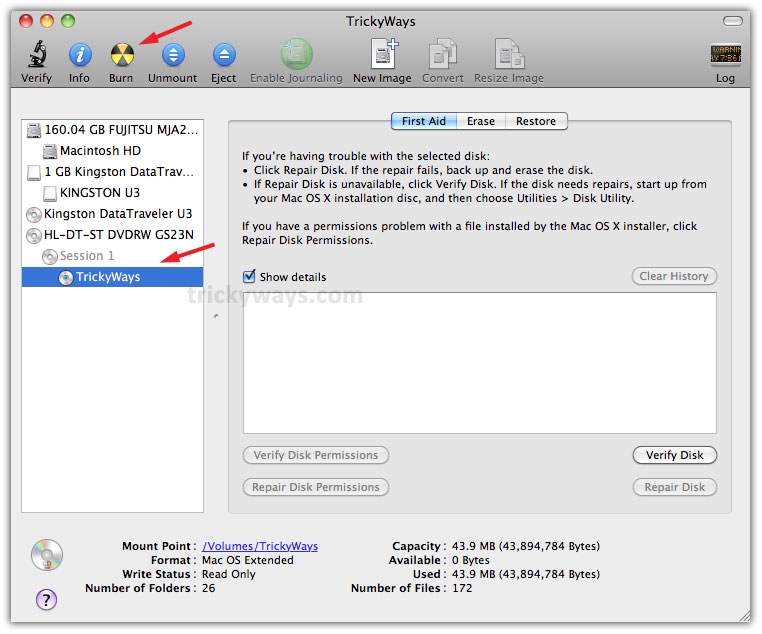
Now you can select the stuff from your computer by clicking on Burn option and follow the steps further according to software instructions to complete the process.
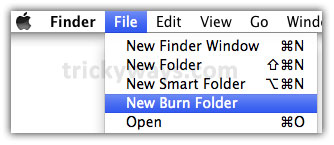
thanks to share this process about to burn ISO, DMG files to CD on mac