If you want to stop AutoPlay some devices or media then follow the guide below to change autoplay settings for different media and devices.
Change AutoPlay Settings Windows 7
Click on “Start” button, then click “Default Programs” button

Click on “Change AutoPlay settings” option to stop autoplay cd, dvd, and other devices.
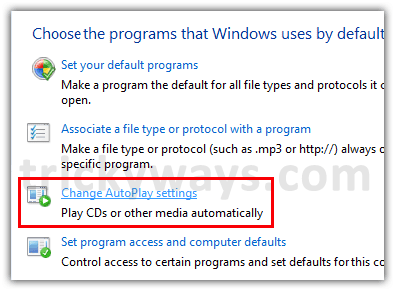
To stop autoplay all media and devices uncheck the option “Use AutoPlay for all media and devices” as shown below in the screenshot.
To customize these options for different media and devices, Click on the drop down of relevant media or device and choose the appropriate options.

See also:
- Enable / Disable AutoPlay devices on XP Group Policy
- more Windows 7 Tips
CDs auto-play is quite annoying sometimes, so thanks for informative article.
This is very good and easy way for do that.
Really very simple to do that.
Do anyone know how can we disable windows start up sound in Windows 7.
Start -> Control panel -> (Hardware and sound) -> Sound -> “Sounds” tab.
There you can see:
Sound scheme selection,
A list of sounds,
and under the list, there is a checkbox with “Play Windows Startup sound”
Uncheck that box and click OK. Then you’re done.