Google Chrome stores all the information related to your internet browsing, until you are using Chrome incognito mode. Do you want to delete Chrome history? all saved forms data, visited web sites, user name, passwords, etc. then following instructions will help you to do that easily. Next time if you want Chrome not to store your browsing history then use incognito mode, so you don’t need to clear history manually.
Delete Chrome History
- Click on “Settings” button in right upper corner of Chrome window and from menu select to “History” option or just press “Ctrl+H” keys from keyboard. You will see a page like this. Here, click on the Clear browsing data button.
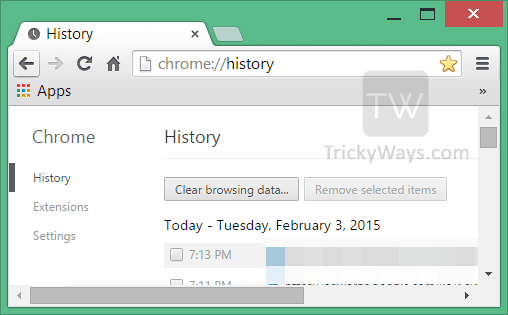
- You can select the time period to clear history either from the beginning or few weeks. Choose the options like Browsing history, Cache, Cookies, etc. Once done hit the “Clear browsing data” button.
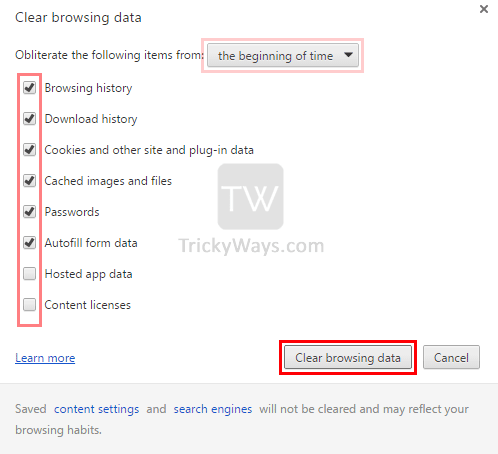
You can also clear other stuff like download history, cookies, browsing history etc from the same above window as per your requirement. If you are interested to view saved password in Chrome then follow this guide.
Its nice to know that we can hide our visited web stuff from others in Chrome.
lol
i think even a toddler would have known this if he is a user of chrome 😀
A lot of people are there who don’t have complete knowledge of a product even they are using it since a long period of time, and I think each and every article on trickyways website is helpful and interesting as well, for the concerned users of that technology.
that’s right