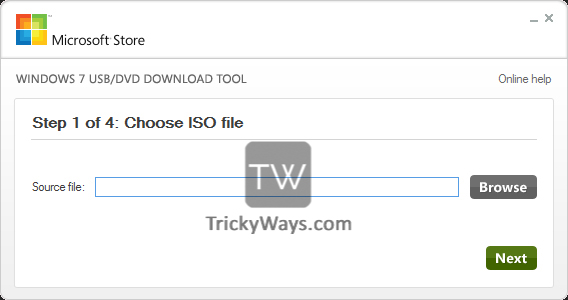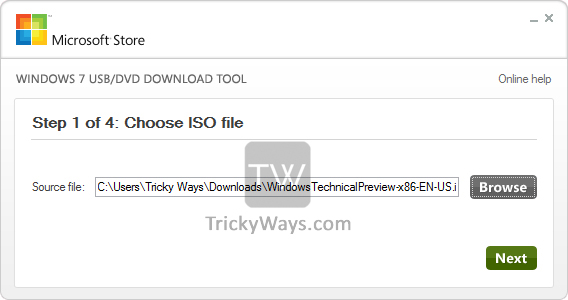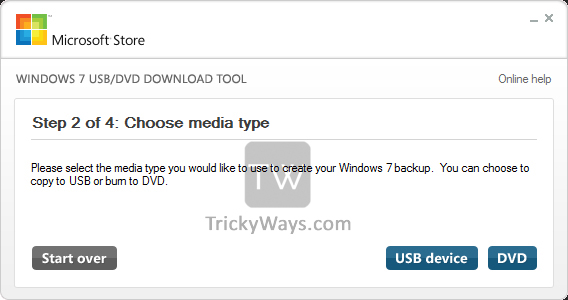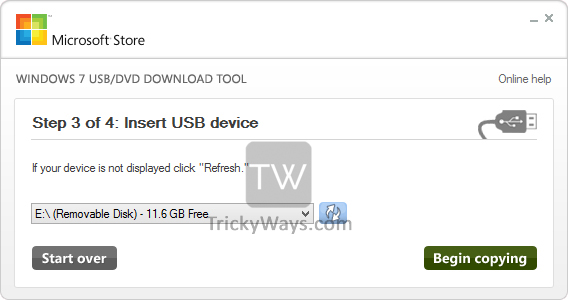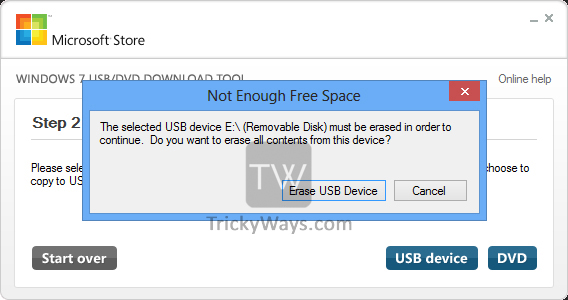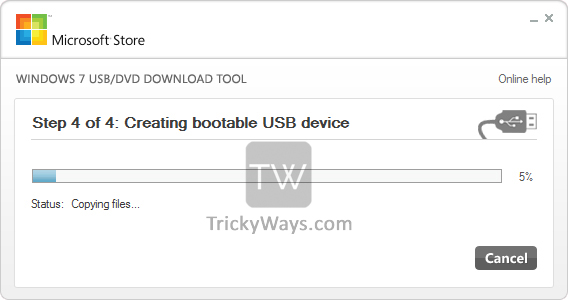Everyone knows Windows 10 Technical Preview is released with different and amazing features like live tiles in Start Menu, running any app in its own Windows and virtual desktop, etc. So if you want to install Windows 10 Technical Preview, you can dual boot with existing Windows 8 or Windows 7. To clean install or dual boot Windows 10 with existing Windows 8.1 or 7 you must have bootable media either a USB drive or DVD. In this guide, you will see how to create Windows 10 bootable USB drive or DVD.
See also: Create Windows 8 Bootable USB Drive
Requirements:
- You need Windows 10 ISO file. If you don’t have an ISO file yet then check this guide to download the ISO file or to create USB media with the new media creation tool.
Download Windows 10 TP ISO with different languages from here- A USB drive at least 4GB
- “Windows 7 USB/DVD Download Tool” to create a bootable USB drive or DVD from here
Create Windows 10 Bootable USB/DVD
- Insert your USB drive into your computer.
- Install and run “Windows 7 USB/DVD Download Tool”.

- Click on the browse button to select your downloaded Windows 10 ISO file and click on Next.

- Here select USB if you want to create a bootable USB drive or select DVD for creating a bootable DVD.

- Click on Begin Copy.

- A pop-up will appear to click on Erase USB drive, then click Yes to confirm (Make sure you have backed up your data from the USB drive).

- It will begin to create Bootable your DVD/USB drive, it will take some time to copy files.

Once your Windows 10 USB is ready your and change the boot sequence from computer BIOS to a USB device and then boot from it to install Windows 10.
Please leave a reply below if you want to ask any questions related to the guide and we will happy to help you.